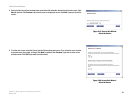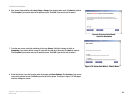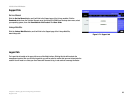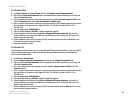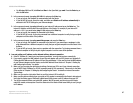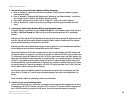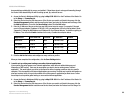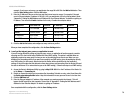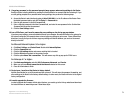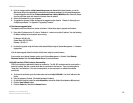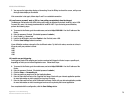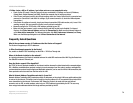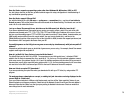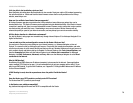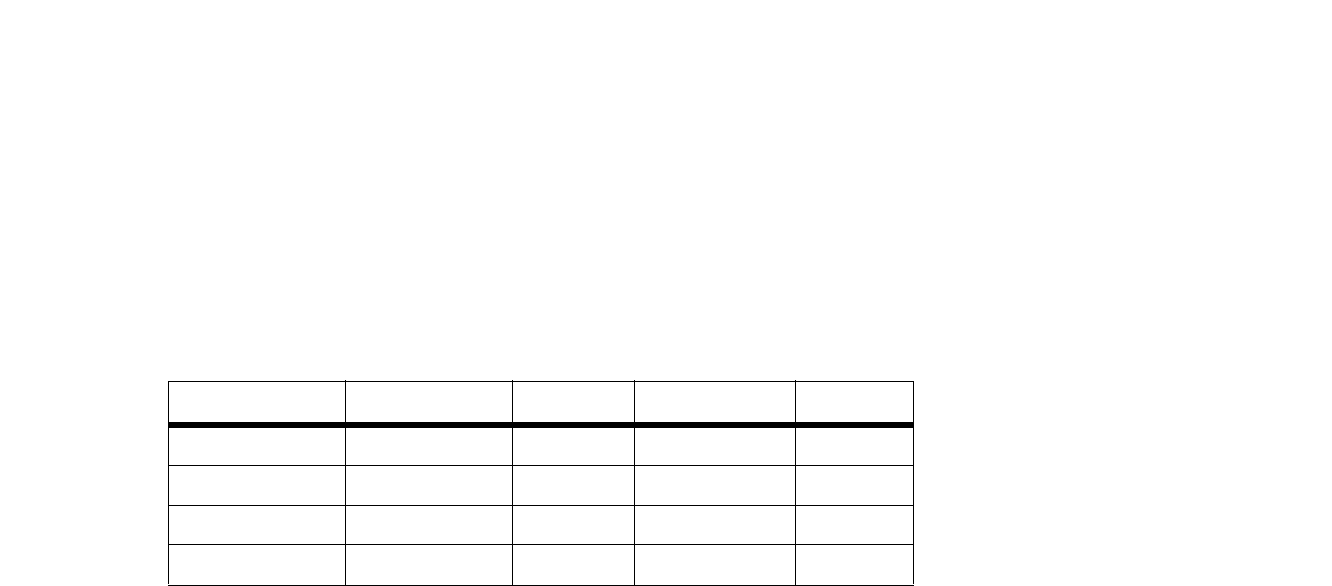
69
Appendix A: Troubleshooting
Common Problems and Solutions
10/100 8-Port VPN Router
documentation provided with the server you installed. Follow these steps to set up port forwarding through
the Router’s Web-based Utility. We will be setting up web, ftp, and mail servers.
A. Access the Router’s Web-based Utility by going to http://192.168.1.1 or the IP address of the Router. Go
to the Setup => Forwarding tab.
B. Select the Service from the pull-down menu. If the Service you need is not listed in the menu, click the
Service Management button to add the new Service Name, and enter the Protocol and Port Range. Click
the Add to List button. Then click the Save Setting button. Click the Exit button.
C. Enter the IP Address of the server that you want the Internet users to access. For example, if the web
server’s Ethernet adapter IP address is 192.168.1.100, you would enter 100 in the field provided. Check
“Appendix C: Finding the MAC Address and IP Address for Your Ethernet Adapter” for details on getting an
IP address. Then check the Enable checkbox for the entry. Consider the examples below:
D. Click the Add to List button, and configure as many entries as you like.
When you have completed the configuration, click the Save Settings button.
7. I need to set up online game hosting or use other Internet applications.
If you want to play online games or use Internet applications, most will work without doing any port
forwarding or DMZ hosting. There may be cases when you want to host an online game or Internet
application. This would require you to set up the Router to deliver incoming packets or data to a specific
computer. This also applies to the Internet applications you are using. The best way to get the information on
what port services to use is to go to the website of the online game or application you want to use. Follow
these steps to set up online game hosting or use a certain Internet application:
A. Access the Router’s Web-based Utility by going to http://192.168.1.1 or the IP address of the Router. Go
to the Setup => Forwarding tab.
B. Select the Service from the pull-down menu. If the Service you need is not listed in the menu, click the
Service Management button to add the new Service Name, and enter the Protocol and Port Range. For
Application Start and End Protocol IP Address Enable
Web server 80 to 80 Both 192.168.1.100 X
FTP server 21 to 21 TCP 192.168.1.101 X
SMTP (outgoing) 25 to 25 Both 192.168.1.102 X
POP3 (incoming) 110 to 110 Both 192.168.1.102 X