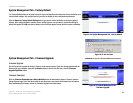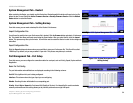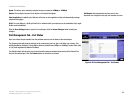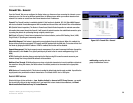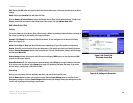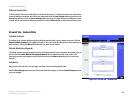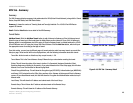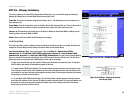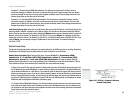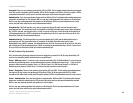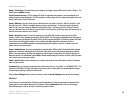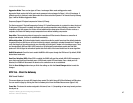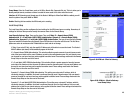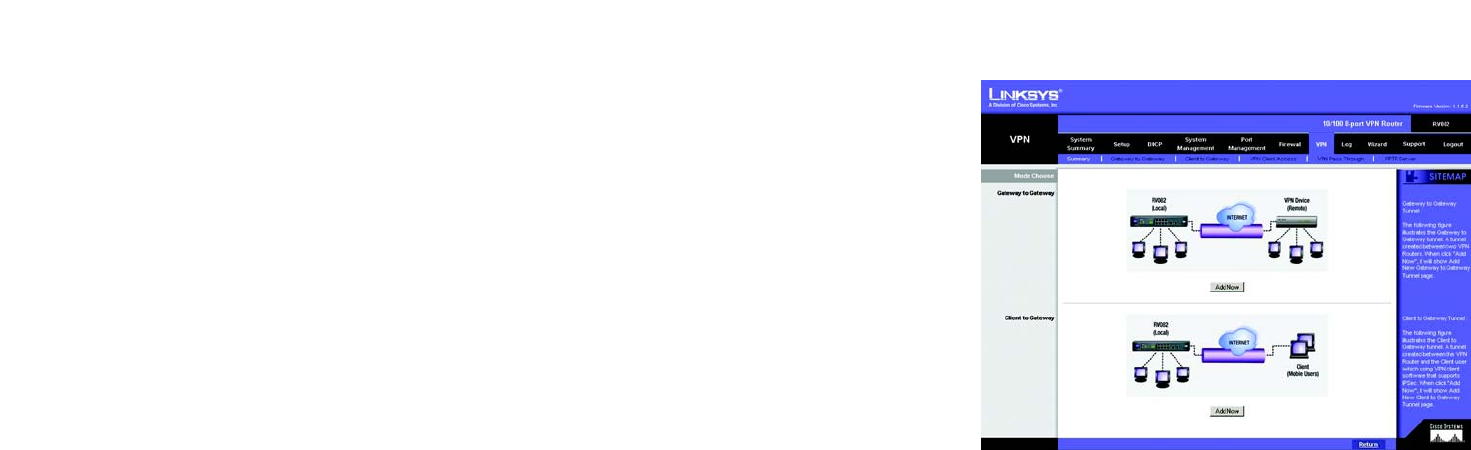
41
Chapter 5: Setting Up and Configuring the Router
VPN Tab - Summary
10/100 8-Port VPN Router
Tunnel Test: Click the Connect button to verify the tunnel status. The test result will be updated in Status. If
the tunnel is connected, a Disconnect button will be available so you can disconnect the VPN connection.
Configure: This includes options for editing the tunnel, by clicking Edit, or deleting the tunnel, by clicking the
Trash Can.
Tunnel(s) Enable and Tunnel(s) Defined: This will show the amount of tunnels enabled and tunnels defined.
GroupVPN Status:
This section displays the status of VPN tunnels created with the Linksys VPN Client Software. These tunnels will
then be displayed here, with the following information about each tunnel:
Group Name: This will show the name you entered when creating the Client to Gateway tunnel.
Connected Tunnels: This will show the number of users logged in to the Group VPN.
Phase2 Encrypt/Auth/Group: This will show the Encryption (DES/3DES), Authentication (MD5/SHA1) and
Group (1/2/5) selected from the IPSec Setup sections of the Gateway to Gateway and Client to Gateway
screens.
Local Group: This will show the IP address and Subnet Mask of the Local Group set up.
Remote Client: This column will show the remote client authentication type that is used for this specific
GroupVPN.
Remote Clients Status: Clicking Detail List will display the Group Name, IP address and Connection Time of
this Group VPN.
Tunnel Test: Click the Connect button to verify the tunnel status. The test result will be updated in Status. If
the tunnel is connected, a Disconnect button will be available so you can disconnect the VPN connection.
Configure: This includes options for editing the tunnel, by clicking Edit, or deleting the tunnel, by clicking the
Trash Can.
VPN Clients Status:
This section identifies each user logged onto your network through the Linksys VPN Client software, and will
display the status of their connection, along with how long and when they connected and disconnected. If you’d
like to disconnect any user, select the box in the Disconnect column and then click the Disconnect button.
Figure 5-44: VPN Tab - Mode Choose