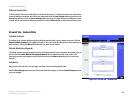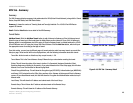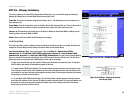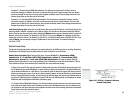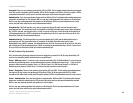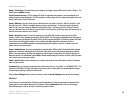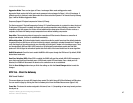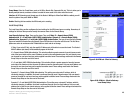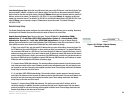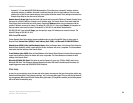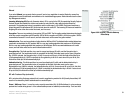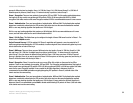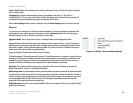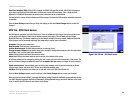47
Chapter 5: Setting Up and Configuring the Router
VPN Tab - Client to Gateway
10/100 8-Port VPN Router
Aggressive Mode: There are two types of Phase 1 exchanges: Main mode and Aggressive mode.
Aggressive Mode requires half of the main mode messages to be exchanged in Phase 1 of the SA exchange. If
network security is preferred, select Main mode. When users select the Dynamic IP in Remote Security Gateway
Type, it will be limited as Aggressive Mode.
Compress (Support IP Payload compression Protocol (IP Comp)
The Router supports IP Payload Compression Protocol. IP Payload Compression is a protocol to reduce the size of
IP datagrams. If Compress is enabled, the Router will propose compression when initiating a connection. If the
responders reject this propose, the Router will not implement the compression. When the Router works as a
responder, the Router will always accept compression even without enabling compression.
Keep-Alive: This mechanism helps to keep up the connection of IPSec tunnels. Whenever a connection is
dropped and detected, it will be re-established immediately.
AH Hash Algorithm: AH (Authentication Header) protocol describe the packet format and the default standards
for packet structure. With the use of AH as the security protocol, protected is extended forward into IP header to
verify the integrity of the entire packet by use of portions of the original IP header in the hashing process. There
are two algorithms, MD5 and SHA1. MD5 produces a 128-bit digest to authenticate packet data and SHA1
produces a 160-bit digest to authenticate packet data. Both sides of the tunnel should use the same algorithm.
NetBIOS broadcast: Check the box to enable NetBIOS traffic to pass through the VPN tunnel. By default, RV082
blocks these broadcasts.
Dead Peer Detection (DPD): When DPD is enabled, the RV082 will send the periodic HELLO/ACK messages to
prove the tunnel liveliness when both peers of VPN tunnel provide DPD mechanism. Once a dead peer has
detected, the RV082 will disconnect the tunnel so the connection can be re-established.
Click the Save Settings button when you finish the settings or click the Cancel Changes button to undo the
changes.
VPN Tab - Client to Gateway
With Tunnel Enabled
This screen allows you to create VPN tunnels from remote PCs (with Linksys VPN Client Software) to VPN routers.
You can reach this page by clicking the Client to Gateway tab or from the Mode Choose screen (figure 5-44).
Tunnel No.: This shows the number assigned to this tunnel, from 1~5, depending on how many tunnels you have
already set up.