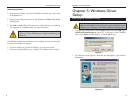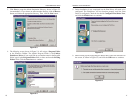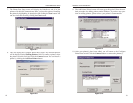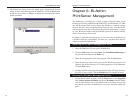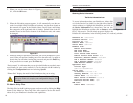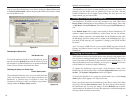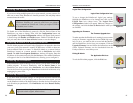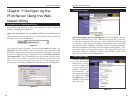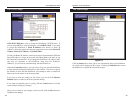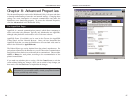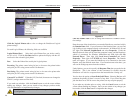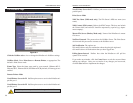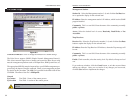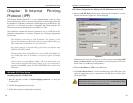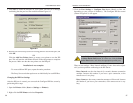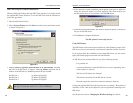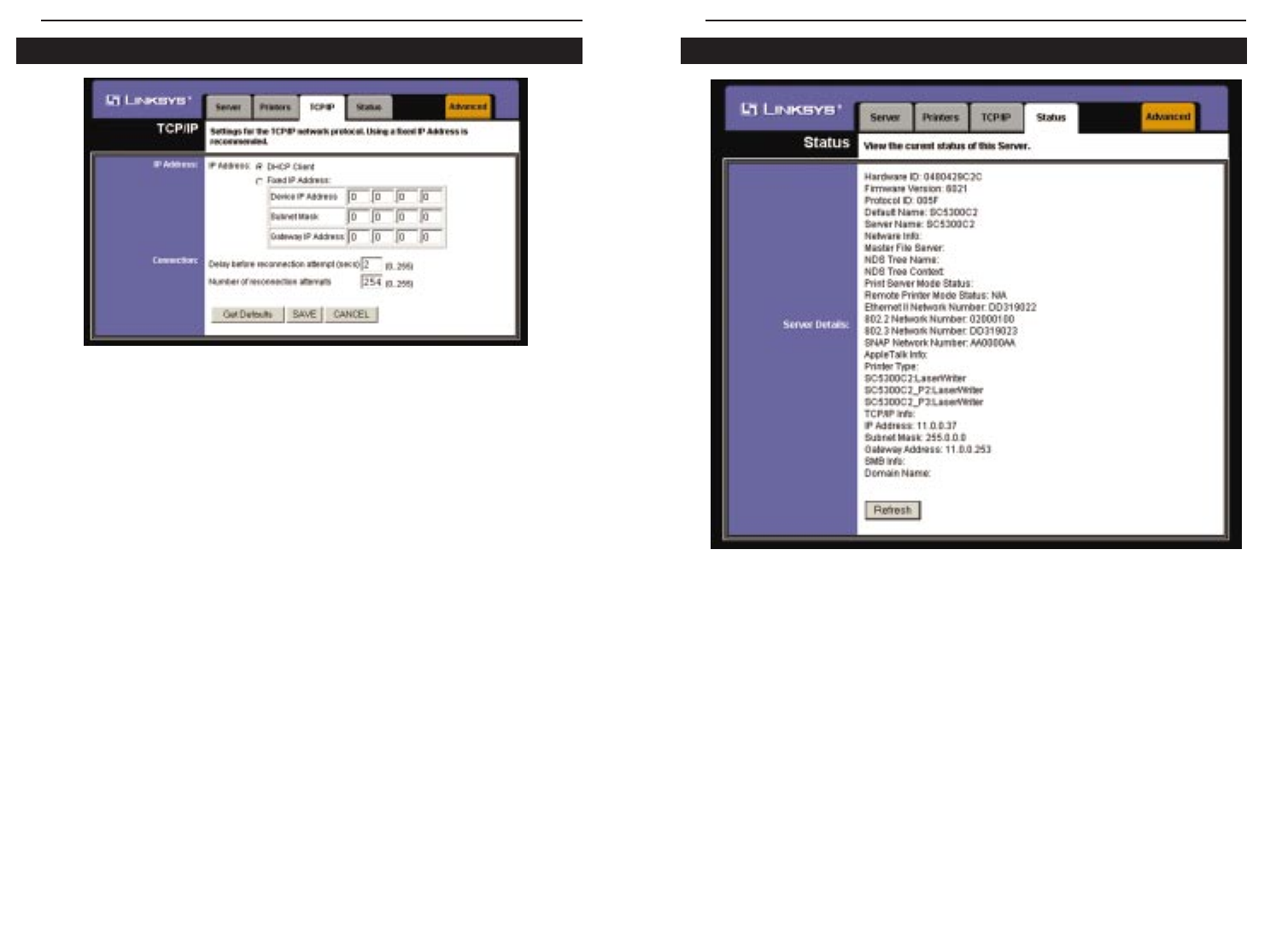
EtherFast 10/100 PrintServers
Click the Status tab to allow you to view information about your PrintServer.
No values can be changed on this screen. Clicking the Refresh button causes
the PrintServer to update this information again.
The Status Page
25
Figure 7-6
24
Click the TCP/IP tab to view or change the PrintServer’s TCP/IP values. If
you are using DHCP to assign IP addresses, select DHCP Client. If you need
to assign the PrintServer a Fixed IP Address (also known as Static IP
Address), select this option and enter the appropriate values under Device IP
Address, Gateway IP Address, and Subnet Mask.
To find your Router IP address, consult your router’s documentation. While the
Device IP Address is unique to the router, the Subnet Mask is the same as any
PC connected to the network. If you change the PrintServer’s IP address, make
sure that you reconnect to the PrintServer using that new IP address.
Otherwise, you will not be communicating with the PrintServer.
Under the Connection settings, you can set how long you want the PrintServer
to delay between attempting connections to the network. You can also specify
the number of times that the PrintServer will attempt to make a connection.
Enter your chosen values in the boxes provided.
If you want to reset the settings for this screen, you can click the Retrieve
Defaults button to return to the factory default settings.
If you make any mistakes prior to saving, click the Cancel button to exit the
screen without making any changes.
Once you are certain of any changes you have made, click the Save button to
implement the changes.
The TCP/IP Page
Instant EtherFast
®
Series
Figure 7-5