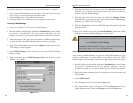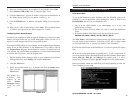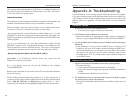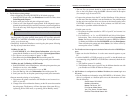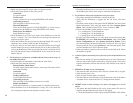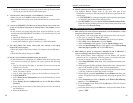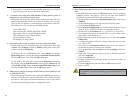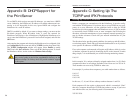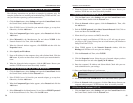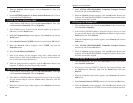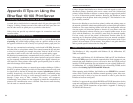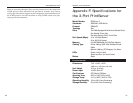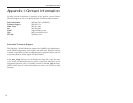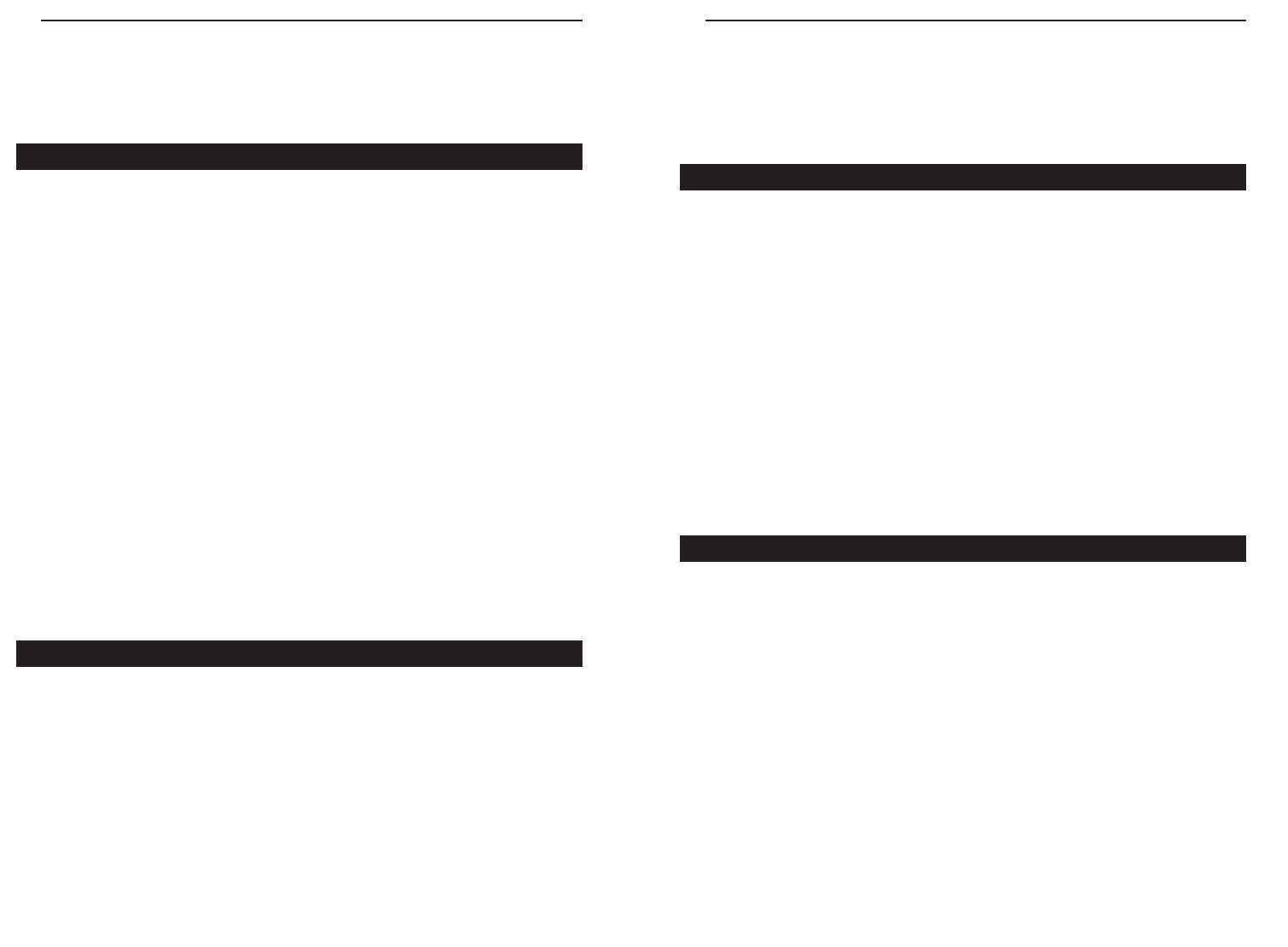
EtherFast 10/100 PrintServers
61
Instant EtherFast
®
Series
2. When the Network window appears, click the Protocols tab. Then, click
the Add button.
3. Find the IPX/SPX protocol in the Select Network Protocol field. Click on
it once and click the OK button.
1. At the Windows 2000 desktop, right click My Network Places. Then, right
click Local Area Connection. Choose Properties.
2. If the TCP/IP Protocol is listed for your network adapter, go to step five.
Otherwise, click the Install button.
3. When the Component Type window appears, select Protocol, and click the
Install button.
4. Select Internet Protocol (TCP/IP) from the list and click the OK button.
5. When the Network window reappears, select TCP/IP, and click the
Properties button.
6. Select Use the following IP Address.
7. Enter an IP Address for the computer, along with a Subnet Mask and
Default Gateway. Then, click the OK button. If you do not have these val-
ues, consult your network administrator.
8. When the Network window reappears, click the OK button. Restart your
computer. TCP/IP has now been successfully installed.
1. At the Windows 2000 desktop, right click My Network Places. Then right
click Local Area Connection. Choose Properties.
2. If the NWLink IPX/SPX/NetBIOS Compatible Transport Protocol is listed
for your network adapter, click the Cancel button. Otherwise, click the
Install button.
3. When the Component Type window appears, select Protocol and click the
Install button.
60
4. Select NWLink IPX/SPX/NetBIOS Compatible Transport Protocol
from the list and click the OK button.
5. When the Network window reappears, click the OK button. Restart your
computer. NWLink IPX/SPX/NetBIOS Compatible Transport Protocol has
now been successfully installed.
1. Click the Start button and select the Control Panel. At the Control Panel,
select Network Connection.
2. If the NWLink IPX/SPX/NetBIOS Compatible Transport Protocol is listed
for your network adapter, click the Cancel button. Otherwise, right click the
Install button and select Protocol.
3. When the Component Type window appears, select Protocol and click the
Add button.
4. Select NWLink IPX/SPX/NetBIOS Compatible Transport Protocol
from the list and click the OK button.
5. When the Network window reappears, click the OK button. Restart your
computer. NWLink IPX/SPX/NetBIOS Compatible Transport Protocol has
now been successfully installed.
1. Click the Start button and select the Control Panel. At the Control Panel,
select Network Connection.
2. If the Internet Protocol (TCP/IP) is listed for your network adapter, click
the Cancel button. Otherwise, right click the Install button and select
Protocol.
3. When the Component Type window appears, select Protocol and click the
Add button.
4. Select Internet Protocol (TCP/IP) from the list and click the OK button.
5. When the Network window reappears, click the OK button. Restart your
computer. Internet Protocol (TCP/IP) has now been successfully installed.
IPX Setup for Windows XP
TCP/IP Setup for Windows XP
TCP/IP Setup for Windows 2000
IPX Setup for Windows 2000