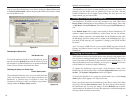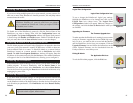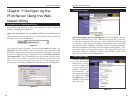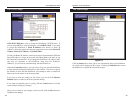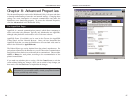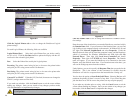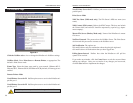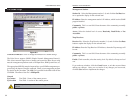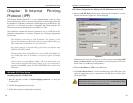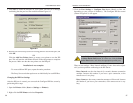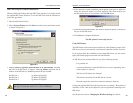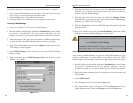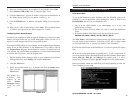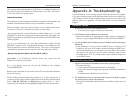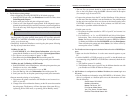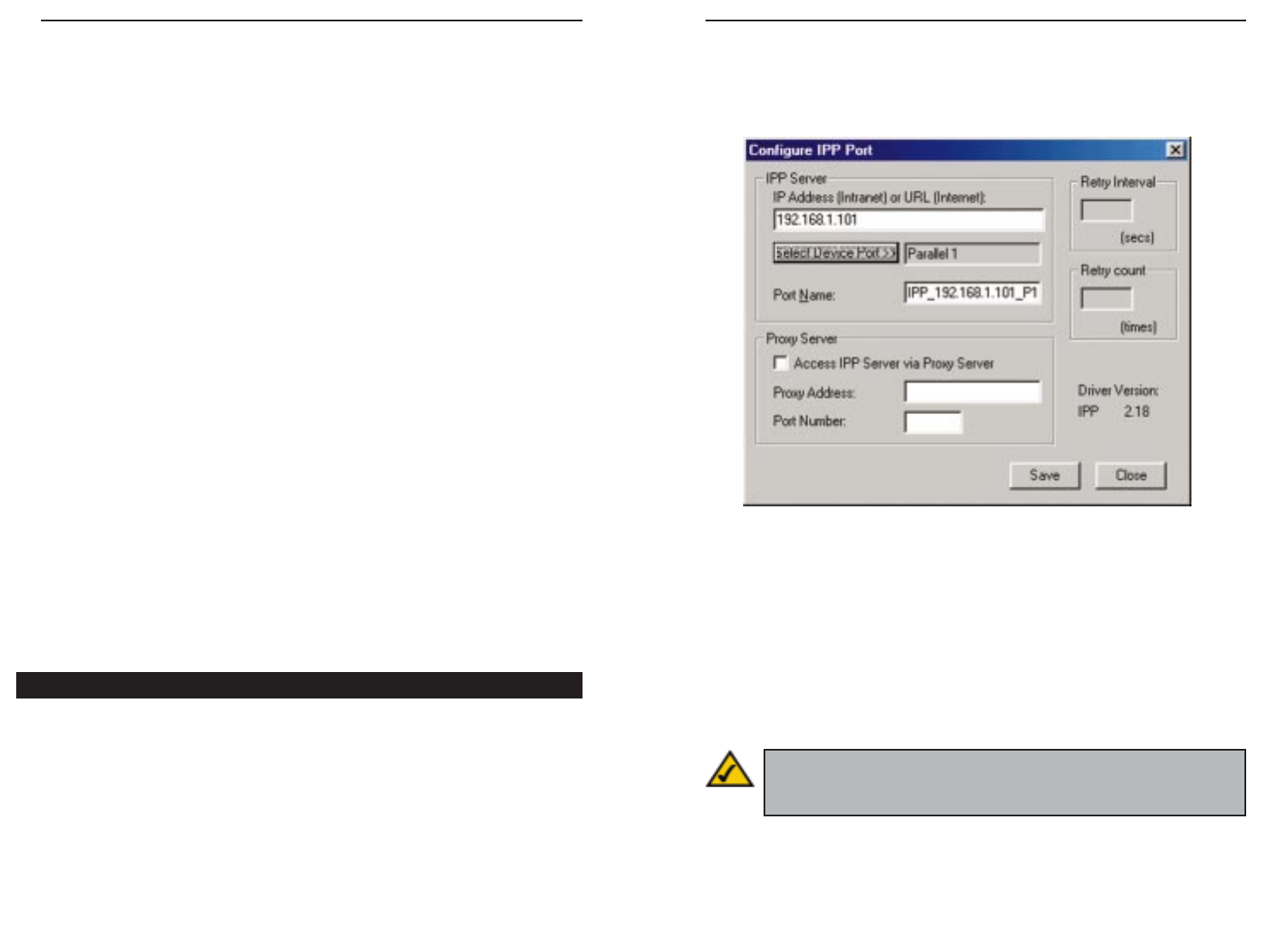
EtherFast 10/100 PrintServersInstant EtherFast
®
Series
IPP Client Configuration for Windows 95, 98, Millennium, and NT 4.0
1. Run the Add IPP Port program entry created by the installation. A screen
like the one shown in Figure 8-1 will be displayed.
2.
If Internet access from your location is via a Proxy Server, check Access IPP
Server via Proxy Server, and enter details of your Proxy Server. (This will
be the same as your Browser configuration.)
3. Enter the IP Address or URL of the IPP Server.
4. Click Select Device Port to view the available ports on the IPP Server, and
select the appropriate port. A connection to the IPP Server will be estab-
lished at this time.
35
Figure 9-1
Note: Verify that the parallel port appears in the field beside the
Select Device Port button. If it does not, click the Select Device Port
button, and select the appropriate parallel port.
34
Chapter 9: Internet Printing
Protocol (IPP)
IPP (Internet Printing Protocol) is a new standards-based system to allow
remote printing from a PC to any accessible printer. Normally, the printer will
be attached to a computer or other device which functions as an IPP Server. For
client PCs, it is necessary to install a compatible IPP Client program. The
Client must also know the IPP Server’s IP Address or URL.
The PrintServer contains the necessary firmware to act as an IPP Server. No
additional configuration is necessary. However, the following requirements
must be met:
· The PrintServer must have a valid IP Address. For printing via the
Internet, the PrintServer's IP Address must be external (allocated by your
ISP), rather than an IP Address on your local LAN.
· Any router, gateway or firewall linking your LAN to the Internet must
NOT block the IPP protocol.
· You must advise clients of the IPP Server’s correct URL or IP Address. To
use a URL rather than an IP Address, you need to register its domain
name.
· Unless clients are using Windows 2000 or XP, you must provide your
clients with the supplied IPP Client software. If it is not convenient to
provide the CD-ROM, supply the IPP CLIENT.EXE file, located in the
IPP folder.
Installing using IPP CLIENT.EXE
1. Run this program, located at d:\driver\ipp\ipp client.exe, to unzip the
included files.
2. The IPP Setup program will then run.
3. Follow the prompts to complete the installation.
Windows IPP Client Setup