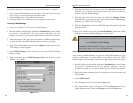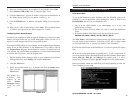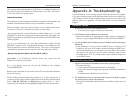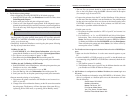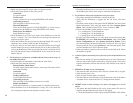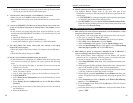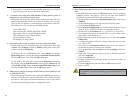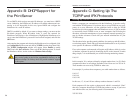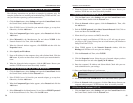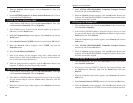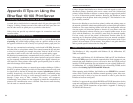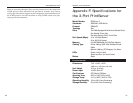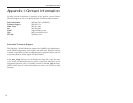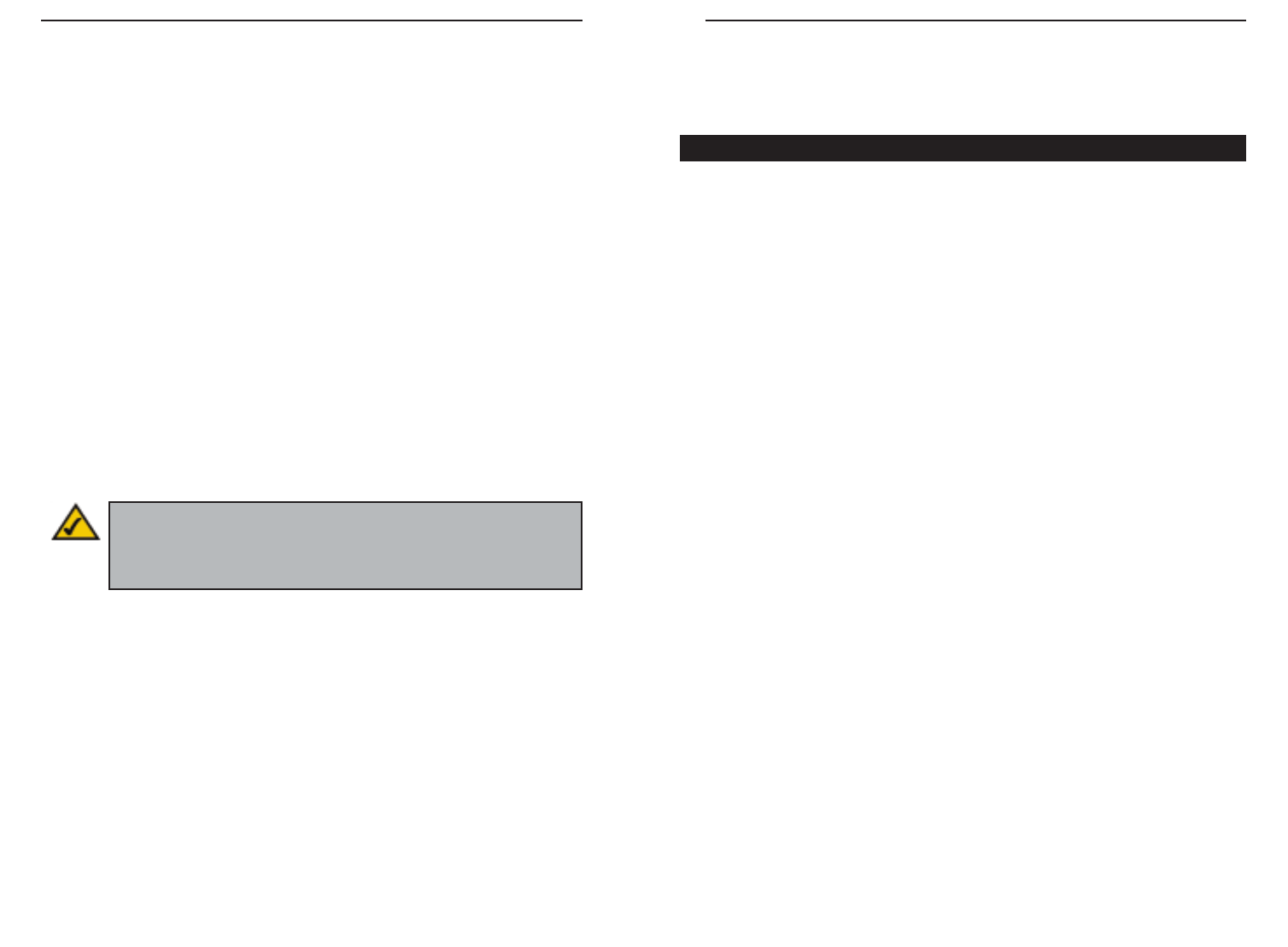
EtherFast 10/100 PrintServers
57
Appendix B: DHCPSupport for
the PrintServer
To use DHCP, which assigns non-static IP addresses, you must have a DHCP
server. Otherwise, the PrintServer's IP address will remain unknown and con-
necting to it will impossible. In this case, ignore DHCP and configure the
PrintServer for a static IP address.
DHCP is enabled by default. If you want to change settings, you must run the
Bi-Admin program. When Bi-Admin loads, it scans the network for
PrintServers and displays a list of PrintServers. Highlight the PrintServer to be
set up, enter the PrintServer’s password if one has been assigned, and click the
OK button.
After entering the program and selecting the PrintServer to be configured, click
on Configuration in the menu and choose TCP/IP from the drop-down field.
The TCP/IP Configuration window will appear. Select Enable to enable
DHCP and click Save to Device. Then, exit the Bi-Admin program. To install
the PrintServer driver, see the section on Windows Driver Setup.
56
Appendix C: Setting Up The
TCP/IP and IPX Protocols
Before a computer can communicate with the PrintServer, it must be config-
ured with the TCP/IP protocol. If you know how to set up TCP/IP on your com-
puters, do so now. Otherwise, use the guidelines below to help get TCP/IP
installed on all of the computers that need PrintServer access. If you are unable
to successfully install TCP/IP on one or more computers after following the
directions, contact the manufacturer of your computers' network operating sys-
tem for further assistance. Check with your network administrator for your
TCP/IP settings.
The directions below provide general guidelines for coming up with IP address-
es and subnet masks. Check with your network administrator to see if you need
to use specific IP addresses or DHCP settings.
First, each computer on the network will require an IP address, which is a series
of numbers, separated by periods, identifying the PC on the network. To make
things simple, it is recommended you use the following numbering scheme:
10.0.1.X
In this example, X is a unique, arbitrarily assigned number from 1 to 254. Each
computer must have its own unique X number. Note: Never use 0 or 255 for X.
These numbers are reserved by TCP/IP for other uses.
For example, if you have three computers, you could number them as follows:
10.0.1.17
10.0.1.44
10.0.1.126
In this case, 17, 44, and 126 are arbitrary numbers between 1 and 254.
Each computer will also require a subnet mask, which is a numerical “filter”
that tells a computer what kinds of TCP/IP data packets to accept. If you’re not
sure which mask to use, the following mask is recommended:
255.255.255.0
Setting Up TCP/IP in Windows
Instant EtherFast
®
Series
Note: For help with the Internet Mail Printing Configuration fea-
tures, see the guide in the D:\Not_supp\Manual directory on the
PrintServer Setup CD. Linksys does not provide technical support
for this option.