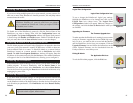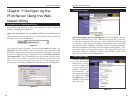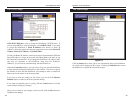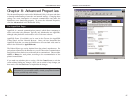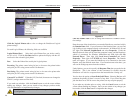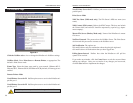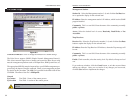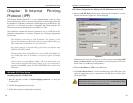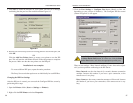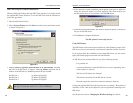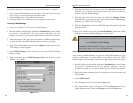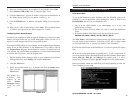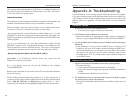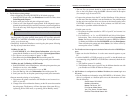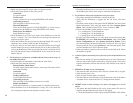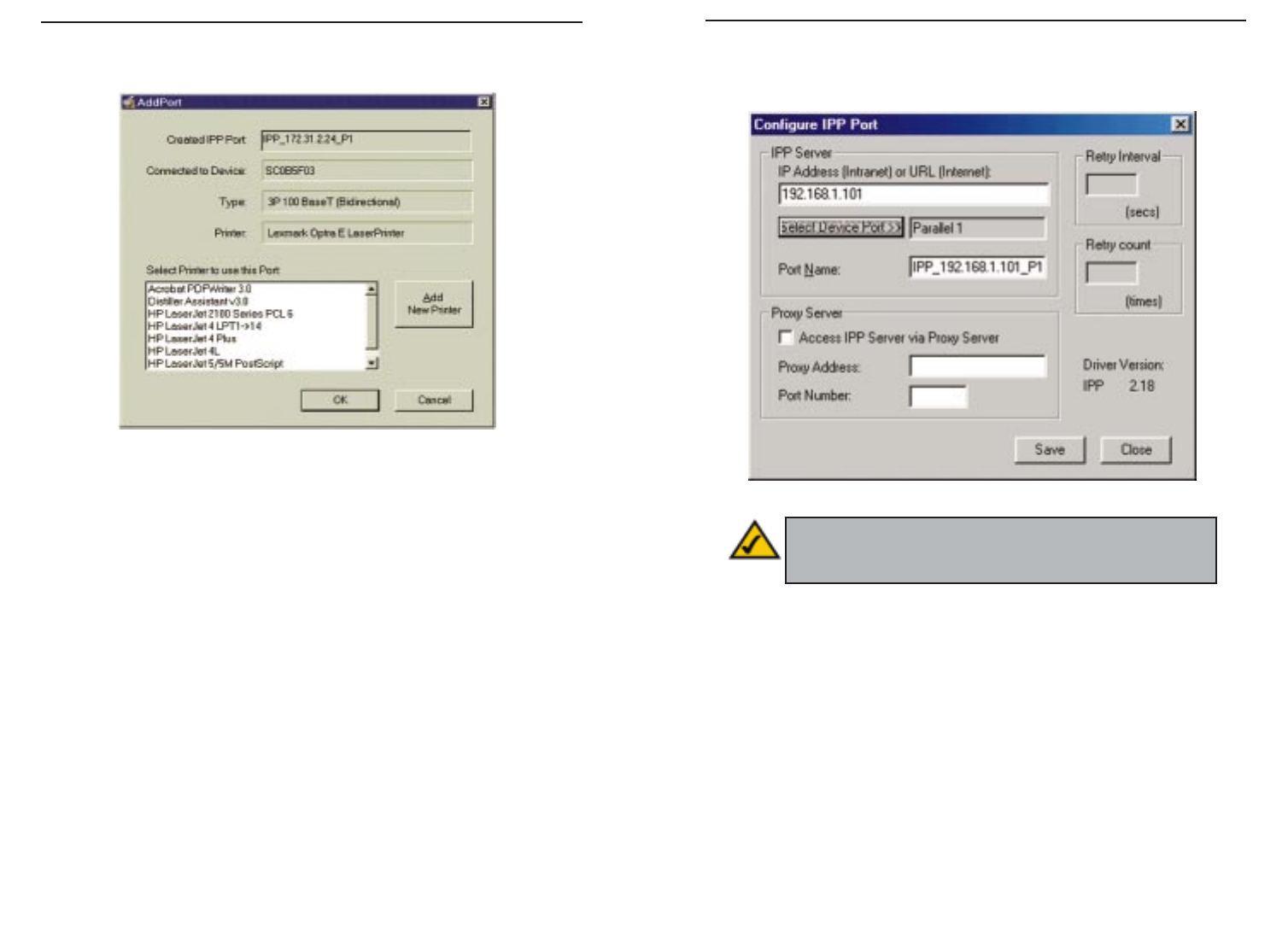
EtherFast 10/100 PrintServers
3. Click the Port Settings or Configure Port button (Details or Port tab,
depending on your version of Windows). The Configure IPP Port screen
(shown in Figure 8-3) will appear.
There are two settings—Retry Interval and Retry Count—that can be adjust-
ed if you have problems connecting to the IPP Server.
· Retry Interval sets the time interval (in seconds) between connection
attempts. Increase this number if you have a poor connection, or the
remote server is very busy.
· Retry Count sets how many connection attempts will be made. Increase
this number if you have a poor connection, or the remote server is very
busy.
37
Note: Verify that the parallel port appears in the field beside
the Select Device Port button. If it does not, click the Select
Device Port button, and select the appropriate parallel port.
Figure 9-3
36
5. Click Save to create the IPP port on your system. You will see a message
confirming that the port has been created and then Figure 8-2.
6. Perform one of these steps. Select an existing printer to use the new port, and
click OK.
OR
Click the Add New Printer button to create a new printer to use the IPP
port. This will start the Add Printer Wizard. Follow the prompts to complete
the process. Make sure that the new printer uses the IPP port.
Installation is now complete.
· To create additional IPP ports, repeat the entire procedure.
· The Proxy Server and other options are set individually for each IPP Port.
Changing the IPP Port Settings
After the IPP port is created, you can reach the Configure IPP Port screen by
performing these steps:
1. Open the Printers folder (Start => Settings => Printers).
2. Right-click the IPP Printer and select Properties.
Instant EtherFast
®
Series
Figure 9-2