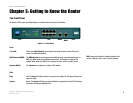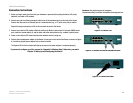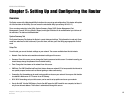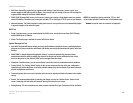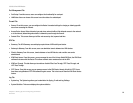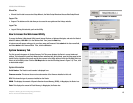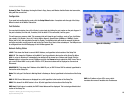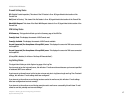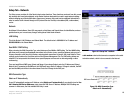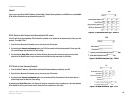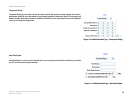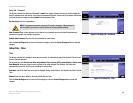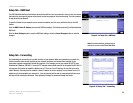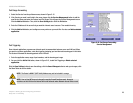16
Chapter 5: Setting Up and Configuring the Router
System Summary Tab
10/100 8-Port VPN Router
System Up Time: This displays the length of time in Days, Hours, and Minutes that the Router has been active,
along with the current time.
Configuration
If you need help configuring the router, click the Setup Wizard button. A complete walk-through of the Setup
Wizard is shown in the Wizard Tab section.
Port Statistics
You can check the status of any of the Router’s ports simply by clicking the port number on the port diagram. If
the port is disabled, it will be red; if enabled, it will be black. If it is connected, it will be green.
This will open up a summary table. This summary table will show the port’s settings, such as Type, Link Status
(up or down), Port Disable (on or off), Priority (High or Normal), Speed Status (10Mbps or 100Mbps), Duplex
Status (half or full), Auto negotiation (enable or disable). The statistics table will show the amounts of packets
and bytes received or sent by a port as well as the Port Packet Error Count of the selected port. The LAN ports can
be configured from the LAN Setup page of the LAN Management Tab.
Network Setting Status
LAN IP: This shows the Router’s current LAN IP Address, and hyperlinks to that section of the Setup Tab.
WAN1 IP: This shows the IP Address of the WAN1 IP port, hyperlinked to that section of the Setup Tab. When
WAN1 is set up to Obtain an IP automatically, two buttons will be shown here: Release and Renew. Click the
Release button to release the current IP Address and click the Renew button to update the DHCP Lease Time or
get a new IP. When WAN1 is set up with PPPoE or PPTP, these two buttons will be displayed as Connect and
Disconnect.
WAN2/DMZ IP: This shows the IP Address of the WAN2 IP port, or DMZ IP when DMZ is selected, hyperlinked to
that section of the Setup Tab.
Mode: This tells you if the Router’s Working Mode is Gateway or Router, hyperlinked to that section of the Setup
Tab
DNS: All DNS Server Addresses are displayed here, with hyperlinks to that section of the Setup Tab.
DDNS: This shows if the DDNS status is On or Off, with hyperlinks to that section of the Setup Tab.
DMZ Host: If this feature is enabled, the DMZ Private Address will be displayed. This is also hyperlinked to that
section of the Setup Tab.
Figure 5-4: Site Map
DNS the IP address of your ISP's server, which
translates the names of websites into IP addresses