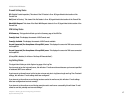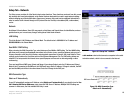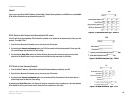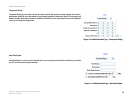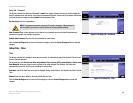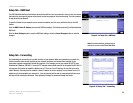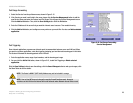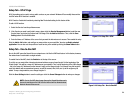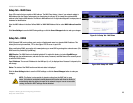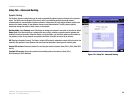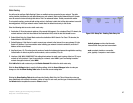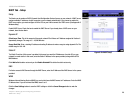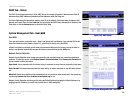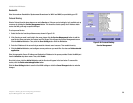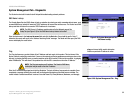25
Chapter 5: Setting Up and Configuring the Router
Setup Tab - MAC Clone
10/100 8-Port VPN Router
Setup Tab - MAC Clone
Some ISPs require that you register a MAC address. The MAC Clone feature “clones” your network adapter's
MAC address onto the Router, and prevents you from having to call your ISP to change the registered MAC
address to the Router's MAC address. The Router's MAC address is a 12-digit code assigned to a unique piece of
hardware for identification.
Enter the MAC Address in the User Defined WAN1 or WAN2 MAC Address field or select MAC Address from this
PC.
Click Save Settings to save the MAC Cloning settings or click the Cancel Changes button to undo your changes.
Setup Tab - DDNS
DDNS (Dynamic DNS) service allows you to assign a fixed domain name to a dynamic WAN IP address. This
allows you to host your own Web, FTP or other type of TCP/IP server in your LAN.
Before configuring DDNS, you need to visit www.dyndns.org or www.3322.org and register a domain name. (The
DDNS service is provided by DynDNS.org).
DDNS Service: The DDNS feature is disabled by default. To enable this feature, just select DynDNS.org or
3322.org from the pull-down menu, and enter the User name, Password, and Host Name of the account you set
up with the DDNS service.
Your IP Address: The current IP Address for the WAN port (1 or 2) is displayed here. Because it is dynamic, this
will change.
Status: The status of the DDNS function and Internet status is displayed.
Click the Save Settings button to save the DDNS settings or click the Cancel Changes button to undo your
changes.
NOTE: This Router is also capable of dynamic routing from the DHCP tab. In many
cases, it is better to use dynamic routing because the function will allow the Router to
automatically adjust to physical changes in the network's layout. In order to use static
routing, the Router's DHCP settings must be disabled.
Figure 5-20: Setup Tab - DDNS
Figure 5-19: Setup Tab - MAC Clone