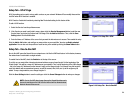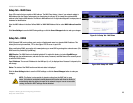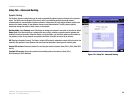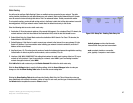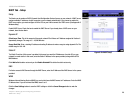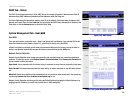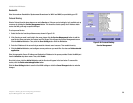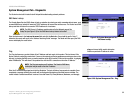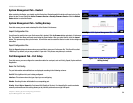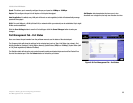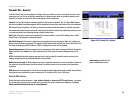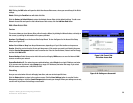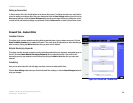32
Chapter 5: Setting Up and Configuring the Router
System Management Tab - Diagnostic
10/100 8-Port VPN Router
System Management Tab - Diagnostic
The Router has two built-in tools that will help with troubleshooting network problems.
DNS Name Lookup
The Domain Name Service (DNS) allows to look up websites by entering an easily remembered host name, such
as www.RV082.com, instead of numerical TCP/IP addresses to access Internet resources. The Router has a DNS
lookup tool that will return the numerical TCP/IP address of a host name.
Enter the host name in the Look up the name field and click the Go button. Do not add the prefix “http://”,
otherwise the search will result in an “Address Resolving Failed” message. The Router will then query the DNS
server and display the result below.
Ping
The Ping test bounces a packet of data off an IP Address and back again to the sender. This test shows if the
Router is able to contact the remote host. If users on the network are having problems accessing services on the
Internet, try pinging the DNS server, or another machine at the ISP’s location. If this test is successful, try pinging
other IP Addresses. This will show if the problem lies with the ISP’s connection or the other IP Address.
Enter the IP address being pinged and click the Go button. The test will take a few seconds to complete. Once
completed, a message showing the results will be displayed at the bottom of the Web browser window. The
results include Packets transmitted / received / loss and Round Trip Time (Minimum, Maximum, and Average).
NOTE: The Ping test requires an IP address. The Router’s DNS Name
Lookup tool may be used to find the IP address.
NOTE: The DNS Server’s IP address must be entered in the Network page of the
Setup Tab (see Figure 5-5) for the DNS Name Lookup feature to function.
Figure 5-28: System Management Tab -
DNS Name Lookup
Figure 5-29: System Management Tab - Ping
ping: an Internet utility used to determine
whether a particular IP address is online