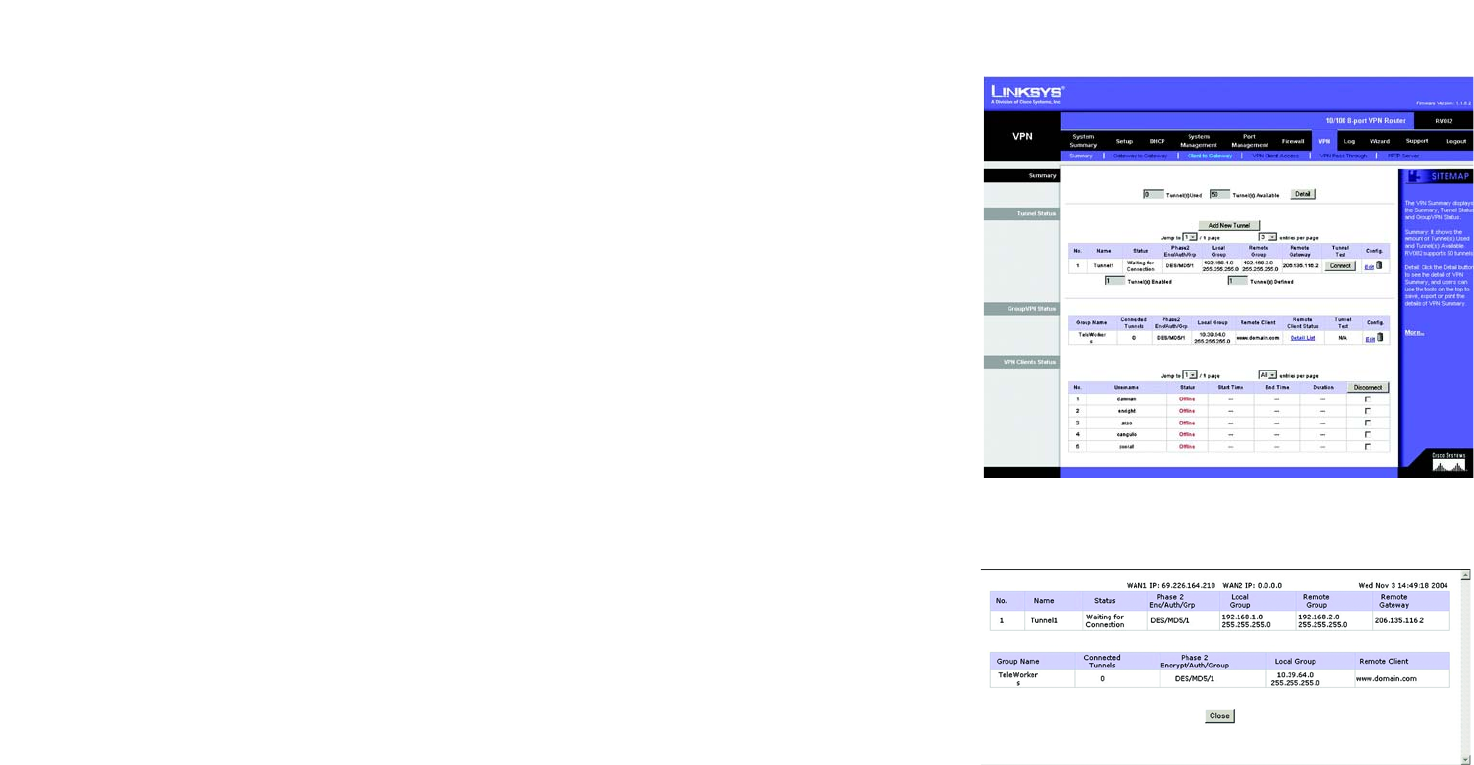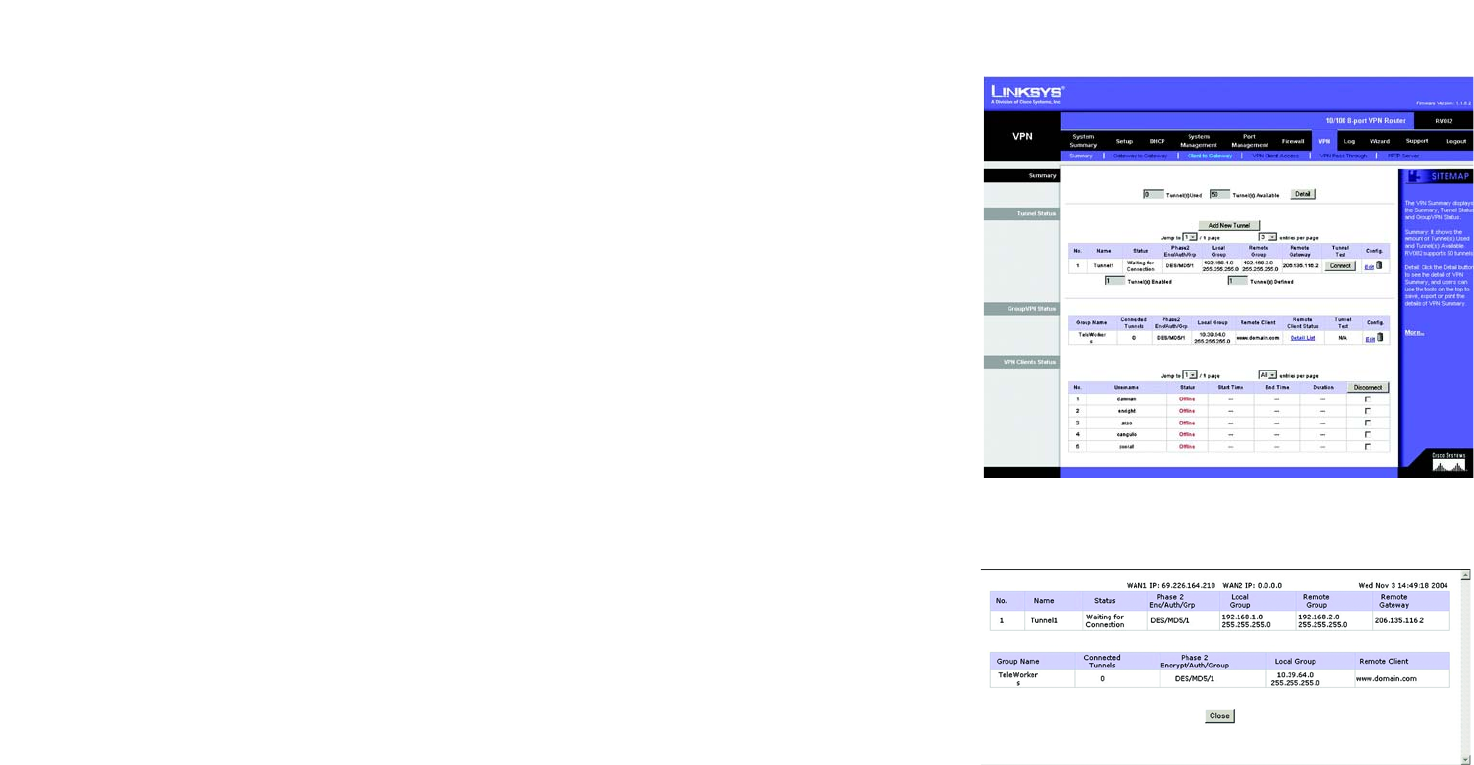
40
Chapter 5: Setting Up and Configuring the Router
VPN Tab - Summary
10/100 8-Port VPN Router
VPN Tab - Summary
Summary
The VPN Summary displays summary information about the VPN (Virtual Private Network), along with the Tunnel
Status, GroupVPN Status, and VPN Clients Status.
Summary: It shows the number of Tunnel(s) Used and Tunnel(s) Available. The 10/100 8-Port VPN Router
supports 50 tunnels.
Detail: Click the Detail button to see detail of the VPN Summary.
Tunnel Status:
Add New Tunnel: Click the Add New Tunnel button to add a Gateway to Gateway or Client to Gateway tunnel.
Select the type of tunnel you’d like to add from the Mode Choose screen (shown in Figure 5-44). A Gateway to
Gateway tunnel is created between two VPN routers. A Client to Gateway tunnel is created between the 10/100
8-Port VPN Router and a PC using the Linksys VPN Client Software. Click the Add Now button, which will open
the appropriate screen for setting up that type of tunnel.
From this section, you can jump to different pages of tunnels and also select how many tunnels you would like
listed per page. These tunnels will then be displayed here, with the following information about each tunnel:
Tunnel No.: As the tunnels are listed here, they are put in order, 1~50.
Tunnel Name: This is the Tunnel Name or Group ID Name that you entered when creating the tunnel.
Status: This will show the status of the tunnel, whether it is Connected, Hostname Resolution Failed,
Resolving Hostname or Waiting for Connection. If you select Manual on the IPSec Setup page, this will show
Manual or no Tunnel Test function for Manual Keying Mode.
Phase2 Encrypt/Auth/Group: This will show the Encryption type (DES/3DES), Authentication type (MD5/SHA1)
and Group (1/2/5) selected from the IPSec Setup sections of the Gateway to Gateway and Client to Gateway
screens. If you chose Manual mode, this field will show the Encryption and Authentication method set up in
Manual mode.
Local Group: This will show the IP address and subnet mask of the Local Group.
Remote Group: This will show the IP address and subnet mask of the Remote Group.
Remote Gateway: This will show the IP address of the Remote Gateway.
Figure 5-42: VPN Tab - Summary
Figure 5-43: VPN Tab - Summary Detail