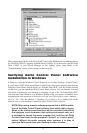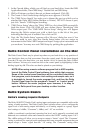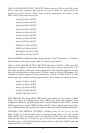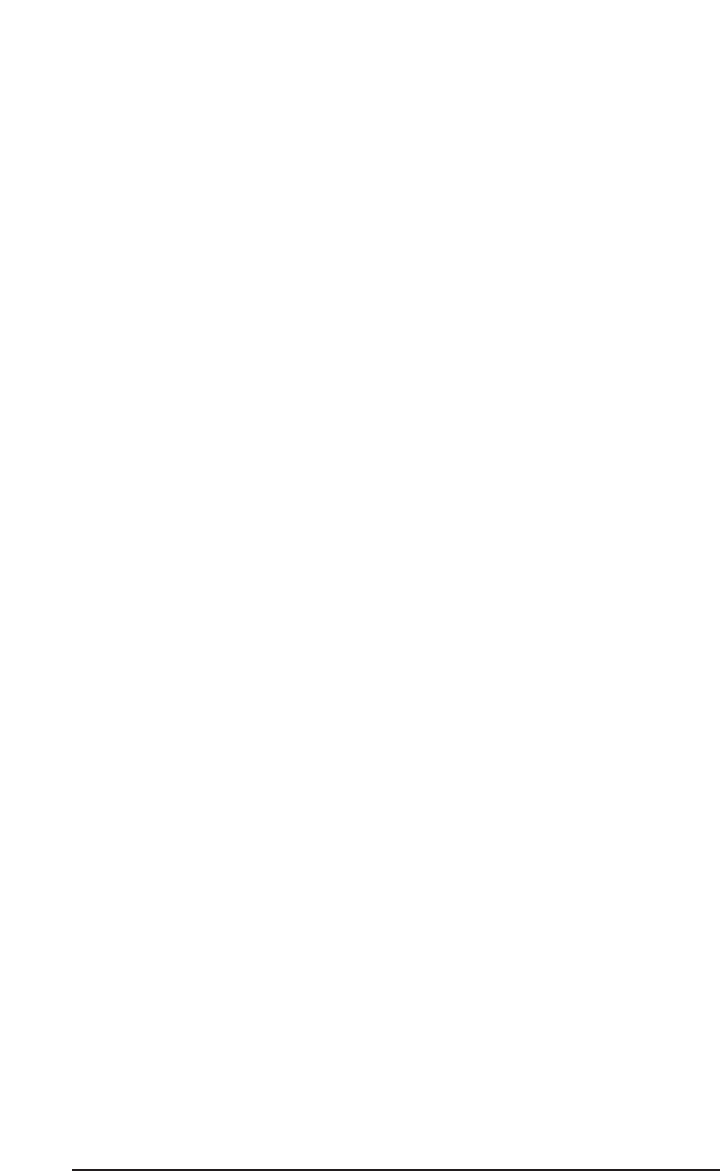
ASIO or EASI DRIVER INPUT DEVICES: When using the ASIO or the EASI audio
drivers with music programs that support this type of audio, the input devices are
displayed as mono devices. Within these software applications, the names of the
Delta 1010LT audio input devices are:
Analog In1 Delta-1010LT
Analog In2 Delta-1010LT
Analog In3 Delta-1010LT
Analog In4 Delta-1010LT
Analog In5 Delta-1010LT
Analog In6 Delta-1010LT
Analog In7 Delta-1010LT
Analog In8 Delta-1010LT
S/PDIF In L Delta-1010LT
S/PDIF In R Delta-1010LT
Mon. Mixer L Delta-1010LT
Mon. Mixer R Delta-1010LT
Notice the S/PDIF In and Monitor Mixer names include "L" and "R" characters. "L" indicates
the left channel of the stereo stream, while "R" indicates right channel.
ASIO or EASI DRIVER OUTPUT DEVICES: The Delta 1010LT’s ASIO and EASI
output devices appear in stereo pairs. Because each device is stereo, you may see "left"
and "right" references within your software application. This allows the application to pan
audio left and right under software control. To send a signal to a Delta ASIO output 1 (for
example) as a mono output send, one would choose "Analog 1/2 Delta-1010LT" for that
track’s output port, and then pan that output hard left. These outputs are named as follows:
Analog 1/2 Delta-1010LT
Analog 3/4 Delta-1010LT
Analog 5/6 Delta-1010LT
Analog 7/8 Delta-1010LT
S/PDIF L/R Delta-1010LT
MIDI DRIVERS: The Delta 1010LT MIDI drivers, once enabled in your software’s MIDI
Setup, will appear as a MIDI source and a MIDI port within that program’s track
configuration windows. The MIDI input driver is named "MIDI In Delta-1010LT," and the
MIDI output driver is named "MIDI Out Delta-1010LT." Some software applications allow
you to redefine/rename these devices per supplied or manually entered instrument definitions.
WINDOWS MULTIMEDIA SETTINGS: Windows may be set up to use the
Delta 1010LT as its default audio device, allowing system sounds to be sent out the
Delta 1010LT. This also enables you to use the Delta 1010LT with the sound applets
included with Windows. To set this up, go to Control Panel | Multimedia. In the Audio
Properties page, set the Playback and Recording devices to the Delta 1010LT input and
output devices of your choice.
18