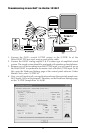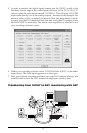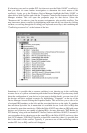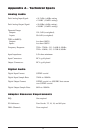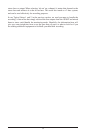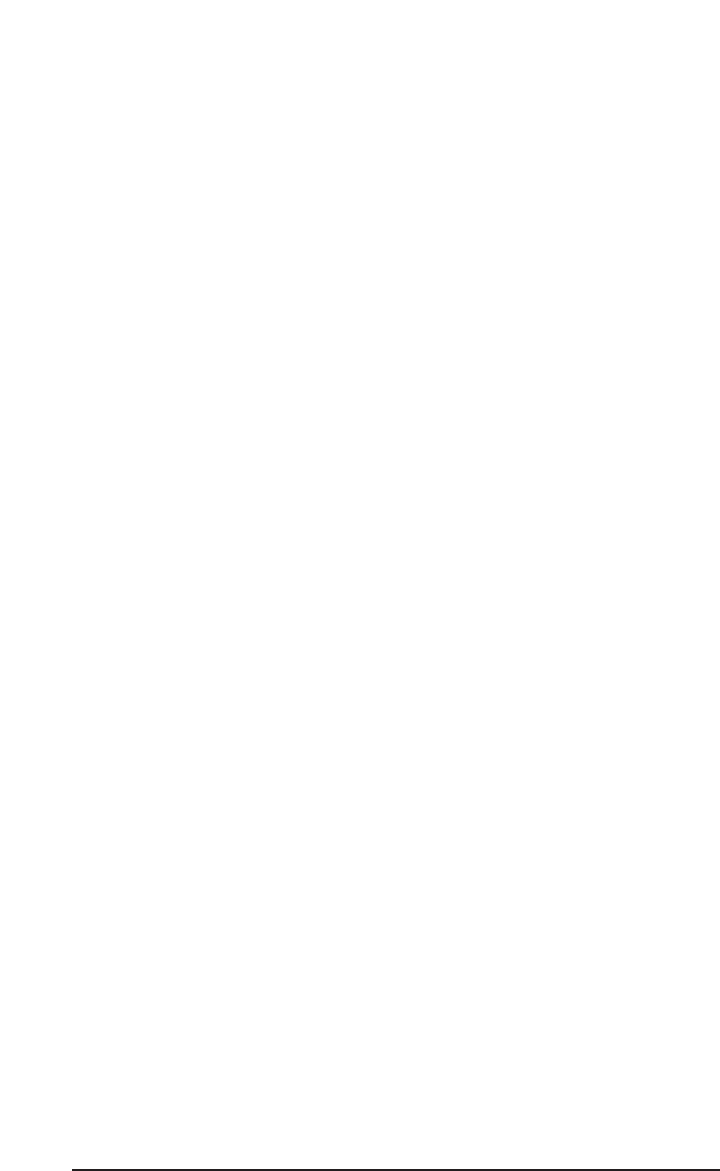
Address conflicts are rare amongst PCI devices, but if there is no obvious IRQ conflict,
why not check for I/O Address conflicts while in the Device Manager? You may view the
list of assigned I/O addresses by selecting the "Input/output (I/O)" radio button below the
"Interrupt Request (IRQ)" radio button at the top of the Device Manager page. I/O
addresses are displayed as 16-bit hexadecimal numbers, therefore one might note that an
address of 300h will read "0300" in this list.
If scanning all the resource lists in the Device Manager does not provide an answer or clue
to the resource conflict, you might want to exit Windows and do a final inspection of your
computer’s BIOS setup. Some newer BIOS' (see your computer manual) allow the
reservation of an IRQ for each PCI slot on the motherboard. This may be very handy in
resolving IRQ assignments for PCI devices.
Also, sometimes a BIOS is configured to direct a particular IRQ to an ISA legacy device
(non-PnP ISA card), and needs to be told to look for a PCI/ISAPnP device (some systems
default to this, especially with IRQs 3 and 4). Consult your computer or motherboard
manual for advice on how to do this.
With some systems you will reach the dead-end realization that you have no available
IRQs – every one of them is assigned to some device in the system. This most typically
occurs with pre-packaged computers made by the big-name O.E.M. computer companies.
These computers have so many features packed into them that every IRQ is consumed. In
this type of situation, some kind of reconfiguring or reprioritizing your system is in order.
Optionally, Windows may allow you to create a second "hardware configuration" which
disables some of the installed devices and makes their resources available for general use.
See your Windows documentation for information on this subject.
Windows 2000: ACPI mode is the default configuration for Windows 2000, which loads
all devices configurable by the OS onto one IRQ. This will not work for most of us.
Changing settings in the BIOS or moving devices to different PCI slots will not cause
them to change IRQs.
You can change your Windows 2000 system to “Standard PC” mode easily. This will
cause your system to reconfigure ALL of the devices, including printer ports and COM
ports. While this may sound like a scary proposition, doing so will then allow your devices
to accept different IRQs, also allowing your BIOS to take control if your BIOS is capable
of this.
The best way to approach this is to change to Standard PC mode before you install your
Delta card or any additional PnP expansion cards. If you’ve already installed these
devices, you may need to completely start over to get each one to configure properly to
its own IRQ. This means removing the device from the Device Manager, powering down,
removing, and then installing each device one by one. It sounds sinister, but it is the best
way to insure that each device configures properly.
To remove a device from the Device Manager, right-click My Computer and select
Properties. Click the Hardware tab, then select Device Manager. Locate the device in the
list (clicking on the + sign opens the list for that device category), highlight it, then select
“Uninstall” from the Actions menu. This is a good practice when reconfiguring a device,
as it removes entries in the Registry for that particular device. Power down, and physically
remove the expansion card from its PCI slot.
51