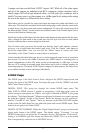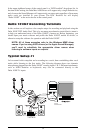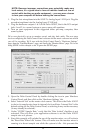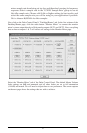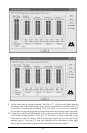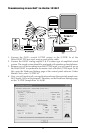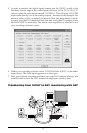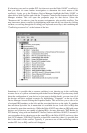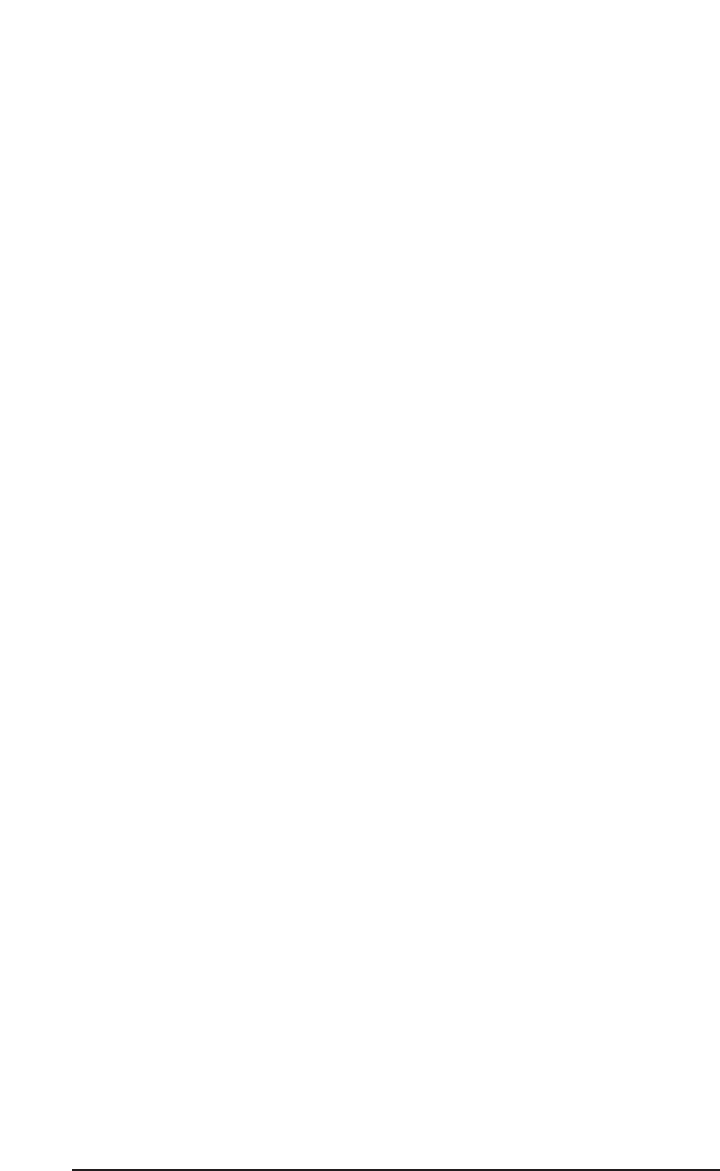
recorded tracks from the software are being sent to WavOut 1, WavOut 2,
WavOut 3, and WavOut 4 simultaneously. Therefore they are all being input
to the monitor mixer and their playback levels can be controlled at the
corresponding channels of the monitor mixer. Open the Monitor Mixer page
of the Delta Control Panel and adjust the levels of the four channels according
to your taste. You may also experiment with the Mute and Solo controls while
listening to the playback. Note also that the mixer continues to monitor the
microphones at analog inputs 1 & 2.
At this point, you should be able to see how this multi-tracking session is developing. As
we add more tracks within our music software, we set them to the next pair of Delta
software outputs (3/4, then 5/6…), and bring up the faders of those software inputs in the
monitor mixer (WavOut 3/4, WavOut 5/6…). We continually monitor from the Delta
hardware outs 1 & 2, via the ‘Mon. Mixer’ setting as the monitor ‘source’ in the
Patchbay/Router page, and adjusting our mix of the software outputs (and the way we
monitor our guitar and vocal at the inputs) via the Monitor Mixer settings.
Notice that if we continue to overdub past track 8, we run out of WavOut devices to assign
to. In this case, you may want to do some of your level mixing within the software
application if it supports it. Most applications will allow you to assign more than one track
to an output device and then set the relative levels of the tracks within the software, letting
the software do the mixing. In this example you could have assigned all of the playback
tracks to "WavOut 1/2" and let the software handle the mix.
Typical Setup #2
Let’s look at a setup that involves a typical transfer of information from DAT to computer
and back to DAT. Here, we’ll be using the Delta 1010LT’s S/PDIF I/O, plus one of the
analog output stereo pairs.
For this setup, we will connect a DAT to the Delta 1010LT PCI Host card using coaxial
S/PDIF cables (75-ohm impedance RCA-to-RCA). We’ll also connect the 1010LT’s
analog outputs to a sound system for monitoring purposes. A setup like this might be used
to transfer a number of mixes from a DAT into an audio editing program, performing the
appropriate edits, and then transferring the edited material back to DAT.
NOTE: Because improper connections can potentially make very
loud noises, it’s a good idea to have monitor levels down while
hooking up audio equipment -- you may even choose to turn your
computer off before making the connections.
The following examples, at first glance, may look rather long and laborious. However, you
will find that most of the settings are factory defaults and will rarely need to be modified.
45