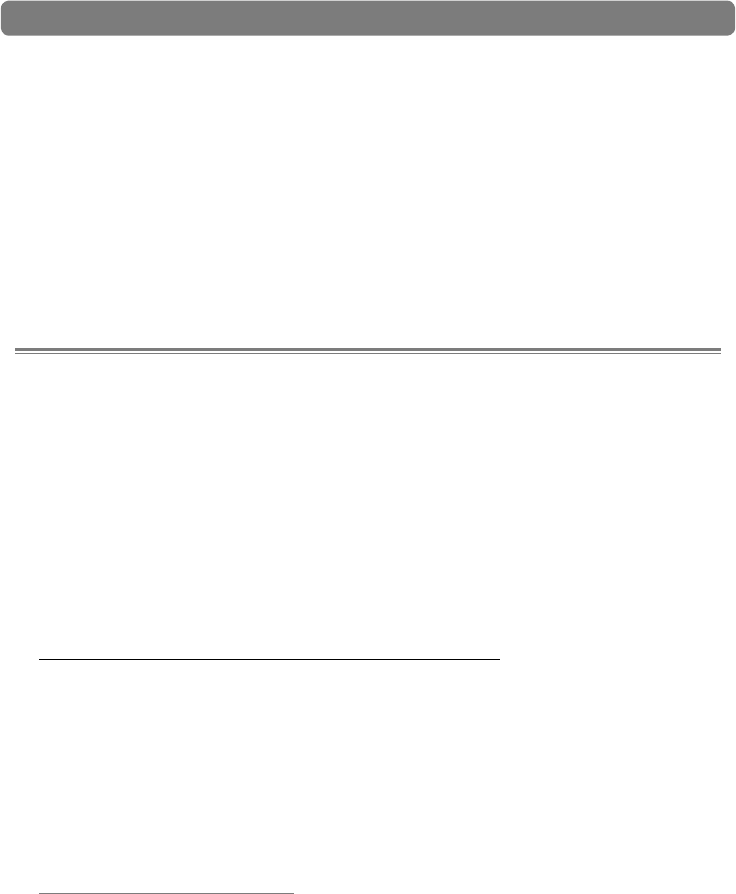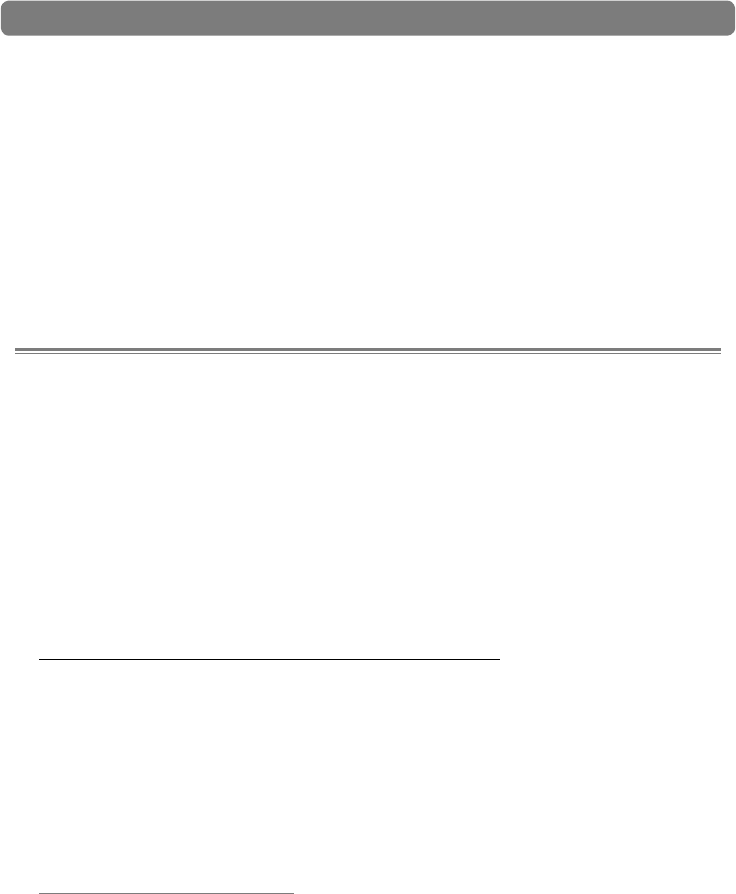
|
27Delta 1010 User Guide
< H/W INSTALLED: Up to four Delta 1010 PCI Host Adapter cards may be
installed in a PC at one time. This section displays all installed Delta cards, and
allows you to select which card’s settings you would like to edit with the Control
Panel software. To select a card for configuration, click its corresponding radio
button in the “H/W Installed” list. Note that if you have installed multiple Delta
cards in one system, you must synchronize the cards. To learn more about this,
refer to the MultiTrack Driver Devices description on the Hardware Settings Tab
section of this chapter. For additional information about multi-card operation, see
the Digital Synchronization and Multi-Device Setup Guide found on
www.m-audio.com.
Control Panel Software for Mac OS X
10
D
elta 1010 is a powerful audio interface with a variety of options and parameters
relating to its operation. After installing the Delta 1010 drivers, you can use the
Control Panel software to configure the various parameters of the interface. Since the
appearance and functionality of the Control Panel varies slightly between Windows XP
and Mac OS X, each operating system is covered separately.
This section covers the Control Panel for Mac OS X users. Windows XP users should
read the previous section of this User Guide to learn about the Windows XP Control
Panel.
The Mac OS X Control Panel can be accessed by double-clicking the M-Audio icon in
the Applications folder or by selecting the M-Audio Delta icon in System Preferences >
Other. Your audio software may also allow you to access the Control Panel from within
the application itself.
Monitor Mixer Tab
In order to hear your Monitor Mix, you first need to route the Monitor Mixer’s output
signal to Delta 1010’s analog outputs 1/2 or to its S/PDIF output. This is done by
selecting “Monitor Mixer” from the Analog Out 1/2 or S/PDIF Out column in the Patch
Bay tab.