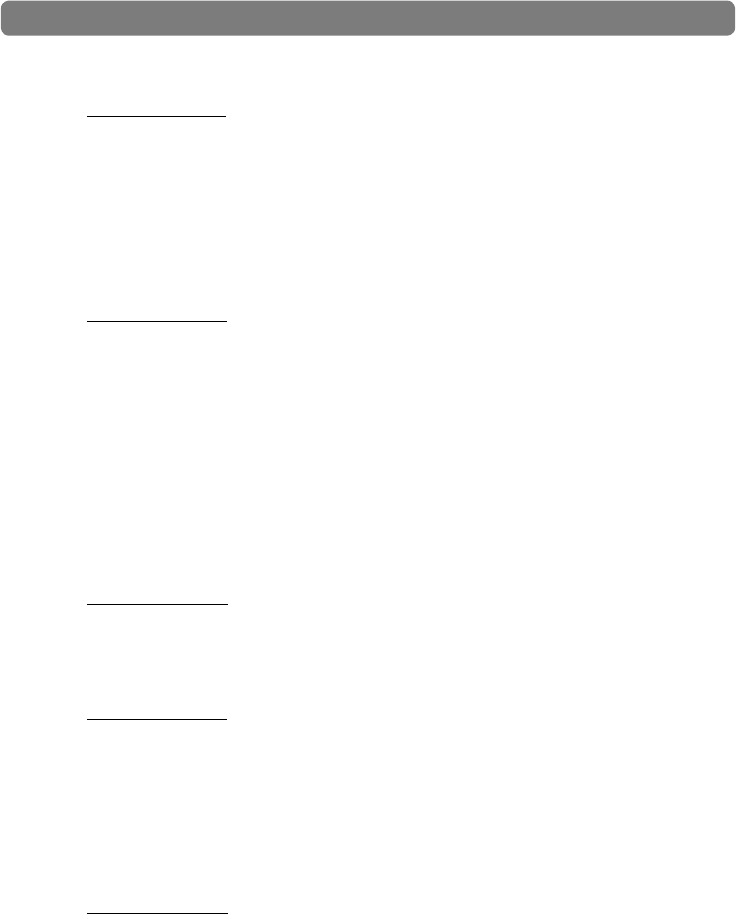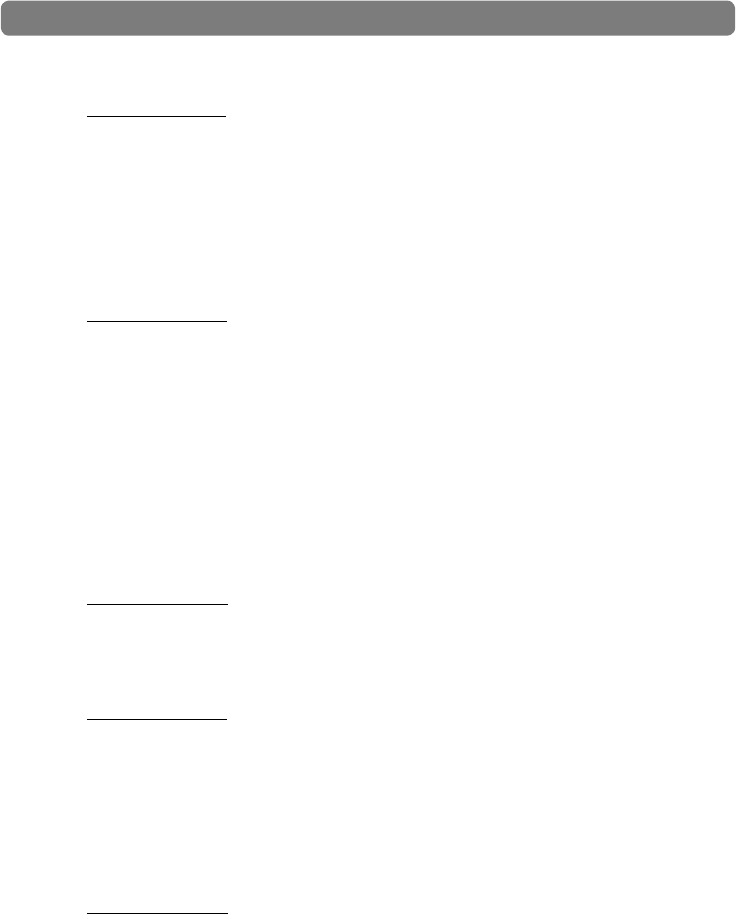
Delta 1010 User Guide40
|
Problem: Clicks, pops, and other glitches in audio streams.
Possible Cause 1: Input levels are too loud and are resulting in clipping or
distortion. Lower the source’s output level. If you are using a microphone
preamplifier, reduce its gain to avoid overloading the interface. The meter display
in the Control Panel can be used as a visual aid to help you set optimal input
levels.
Note that the faders of the Monitor Mixer only affect the monitor mix and do not
have any effect on the signal being recorded into your audio application.
Possible Cause 2
: The Delta 1010 audio buffer size is set too low and must be
increased. Each audio application handles buffer settings differently, but the
options for changing buffer sizes are usually found under the program’s “setup”
or “audio preferences” menus. Refer to your audio application’s documentation
to learn how to increase buffer size.
TIP: Some audio applications require you to run a soundcard calibration routine
(sometimes called “profiling”) the first time you use the software with a new
audio card. This routine should automatically determine the optimum buffer
size setting. If your computer’s hardware or software configuration has recently
changed, try running the profiling routine again to see if this resolves the issue.
Possible Cause 3
: If you have connected your Delta 1010 to other digital
devices using S/PDIF or Word Clock connections, ensure that your
clock sources have been configured properly. See the section entitled
“Synchronization” earlier in this guide to learn more about this topic
Possible Cause 4
: By default, Windows XP features a variety of graphical
effects that improve the appearance of the operating system. These effects
may adversely affect performance on older systems. Try turning off these
visual effects to see if audio issues are resolved. In Windows XP, go to Start
> Settings > Control Panel > System. Select the Advanced tab and click the
“Setting” button under Performance. Select “Adjust for best performance” from
the window that appears.
Possible Cause 5
: Under Windows XP, some accelerated graphics cards use
excessive amounts of system bandwidth, preventing the recording buffer of an
audio card from keeping up with demand. This can cause clicks in the audio
streams. Reducing or turning off the graphics card’s graphics acceleration
feature often resolves this problem. In Windows XP, go to Start > Settings >
Control Panel > Display. Select the Settings tab and click the Advanced button.
Select the Troubleshoot tab and set the “Hardware acceleration” slider to
“None.”