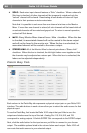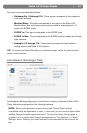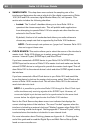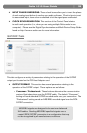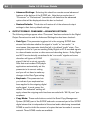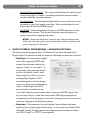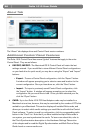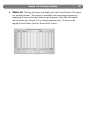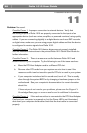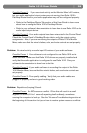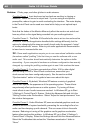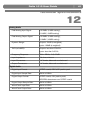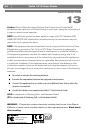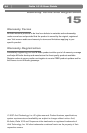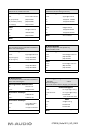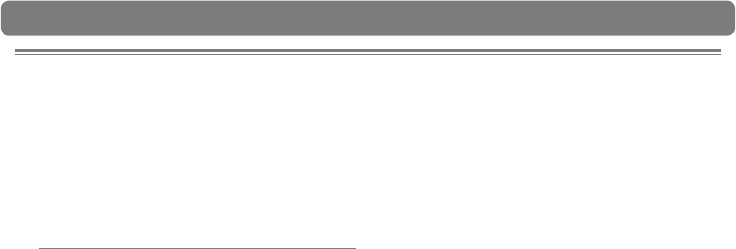
|
43Delta 1010 User Guide
Appendix
14
Appendix A: Clocking
For proper operation, all digital audio systems (including the Delta 1010 interface)
must be synchronized to a single master clock. If your digital audio systems are not
configured in this way, you will hear clicks, pops, and other glitches in your audio
streams.
If you are using Delta 1010 in conjunction with other digital devices in your studio, you
will need to designate one device in your studio as the “clock master.” All other digital
devices must be set to lock (or “slave”) to the master device’s clock.
For example, if you have connected your Delta 1010 to a DAT recorder using a S/PDIF
cable, you must configure either Delta 1010 or the DAT recorder to act as the clock
master, while the other device must be set to “slave” mode. If your devices are not
configured in this way, you will hear clicks, pops, and other unwanted glitches in your
audio.
If you wish to set Delta 1010 as the master, go to the Hardware Settings tab in the
Control Panel and set the “Clock Source” parameter to “Internal Xtal” (“Internal
Crystal” for Mac OS X users). If you would like Delta 1010 to slave to another device
connected using S/PDIF or Word Clock, select “S/PDIF” or “Word Clock” under the
Master Clock section. If you’ve set Delta 1010 to slave to an external clock, you’ll need
to ensure that the external device is set as the clock master. Refer to your device’s
documentation to learn how to do this.
TIP: If you are only using the analog I/O of Delta 1010 and do not plan to use its
S/PDIF or Word Clock connectors, set the “Clock Source” parameter to “Internal Xtal”
(“Internal Crystal” for Mac OS X users).
NOTE: If you are using multiple Delta cards in the same system, please also see the
Digital Synchronization and Multi-Device Setup Guide found on www.m-audio.com.