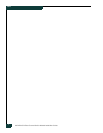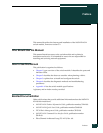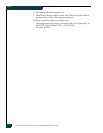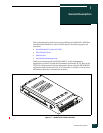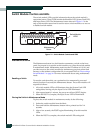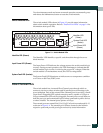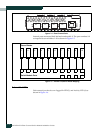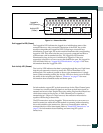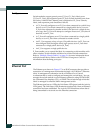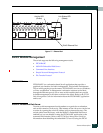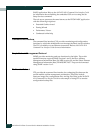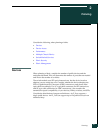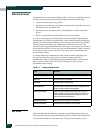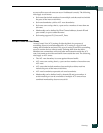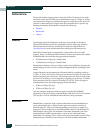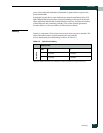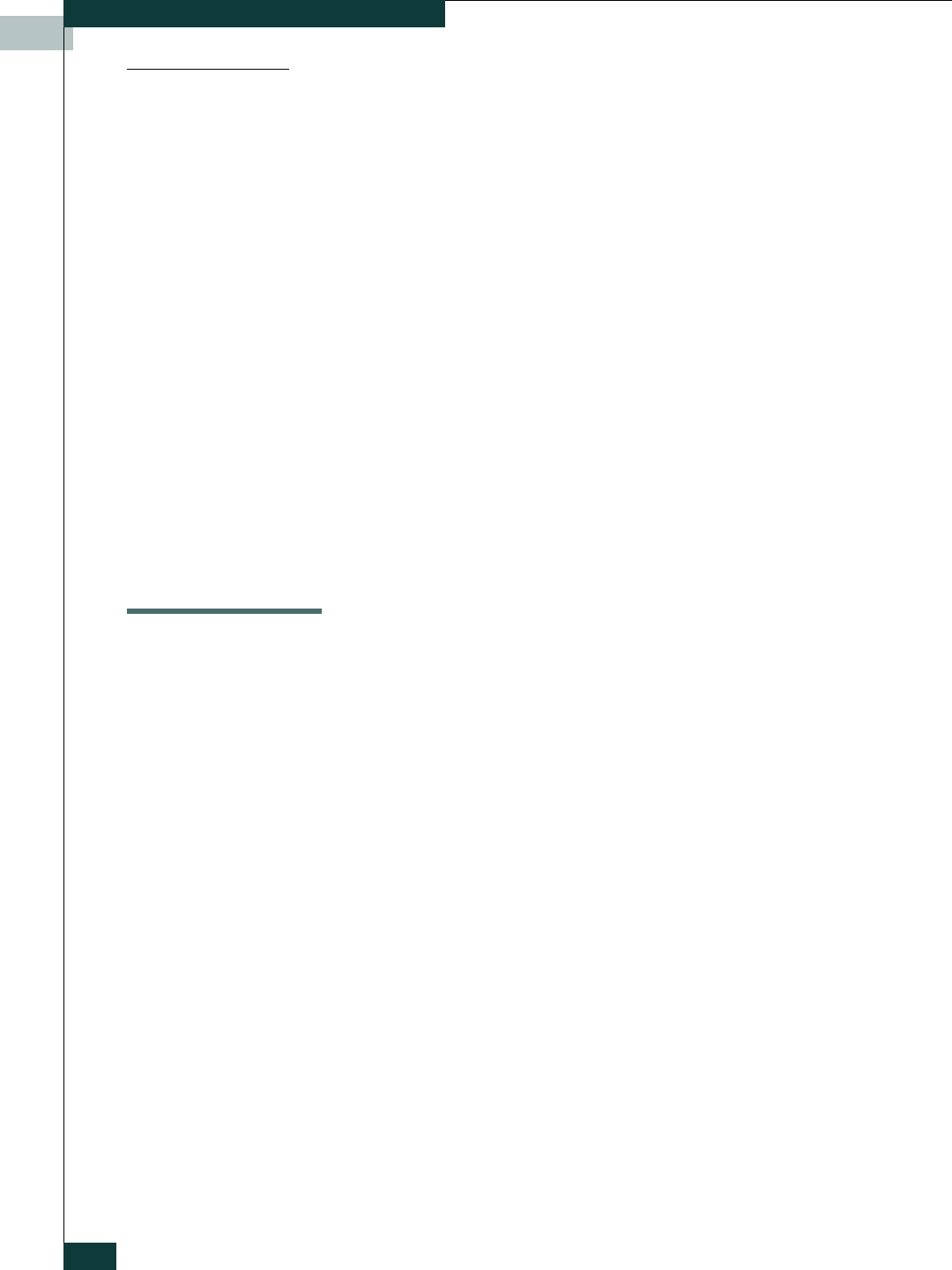
McDATA 4314 Fibre Channel Switch Module Installation Guide
1-6
Ethernet Port
Port Types
Switch modules support generic ports (G_Port, GL_Port), fabric ports
(F_Port, FL_Port), and expansion ports (E_Port). Switch modules come from
the factory with all Fibre Channel ports configured as GL_Ports. Generic,
fabric, and expansion ports function as follows:
• A GL_Port self-configures as an FL_Port when connected to a public loop
device, as an F_Port when connected to a single public device, or as an
E_Port when connected to another switch. If the device is a single device
on a loop, the GL_Port will attempt to configure first as an F_Port, then if
that fails, as an FL_Port.
• A G_Port self-configures as an F_Port when connected to a single public
device, or as an E_Port when connected to another switch.
• An FL_Port supports a loop of up to 126 public devices. An FL_Port can
also configure itself during the fabric login process as an F_Port when
connected to a single public device (N_Port).
• An F_Port supports a single public device.
E_Ports enable you to expand the fabric by connecting switch modules with
other switches. Switch modules self-discover all inter-switch connections.
Refer to “Multiple Chassis Fabrics” on page 2-6 for more information about
multiple chassis fabrics. Refer to the EFCM Basic Management Guide for
information about defining port types.
Ethernet Port
The Ethernet port shown in Figure 1-7 is an RJ-45 connector that provides a
connection to a management workstation through a 10/100 Base-T Ethernet
cable. A management workstation can be a Windows® or a Linux®
workstation that is used to configure and manage the switch fabric. You can
manage the switch module over an Ethernet connection using EFCM BASIC,
the Command Line Interface (CLI), or SNMP. The switch through which the
fabric is managed is called the fabric management switch.
The Ethernet port has two LEDs: the Link Status LED (green) and the Activity
LED (green). The Link Status LED illuminates continuously when an Ethernet
connection has been established. The Activity LED illuminates when data is
being transmitted or received over the Ethernet connection.