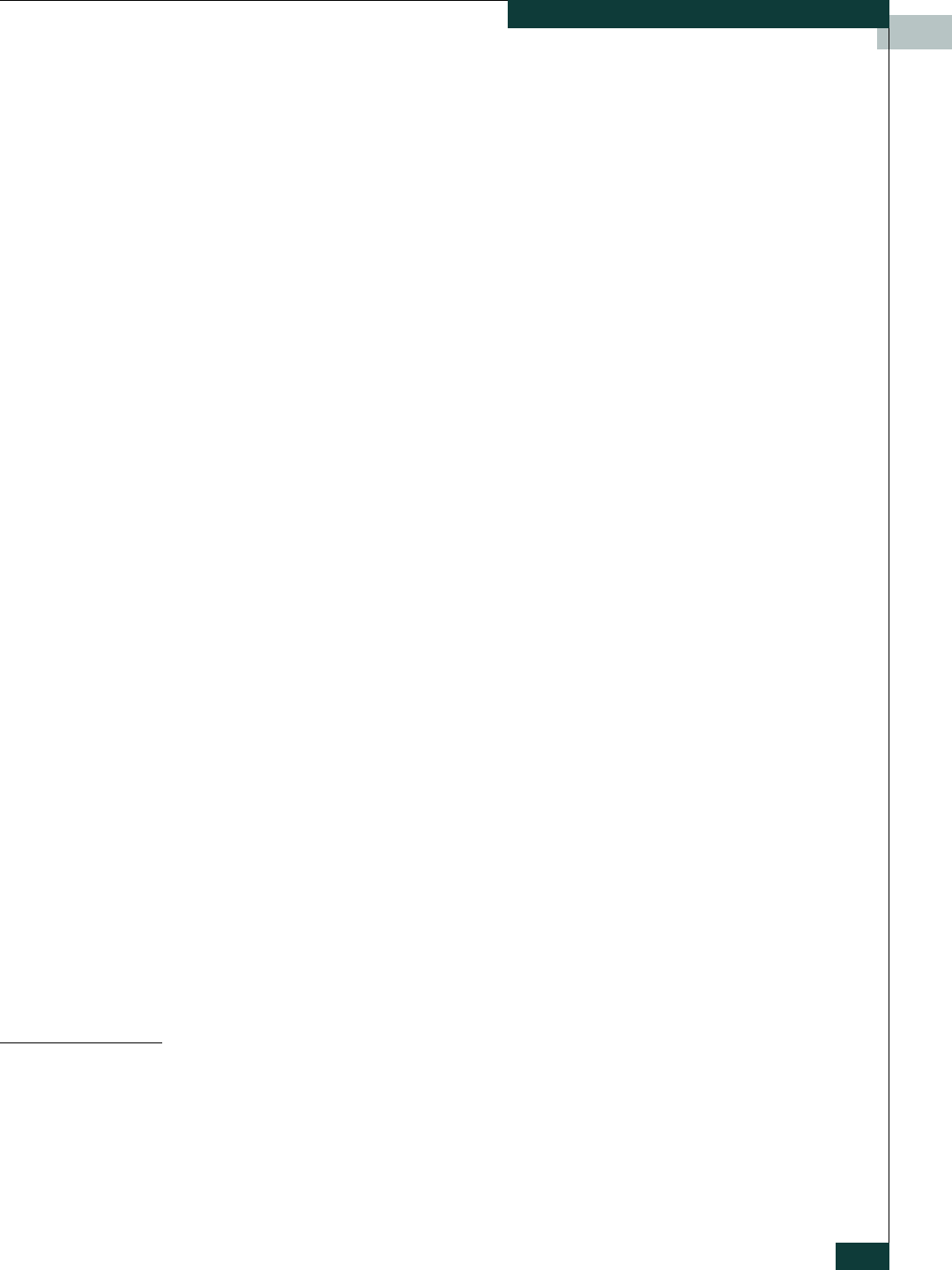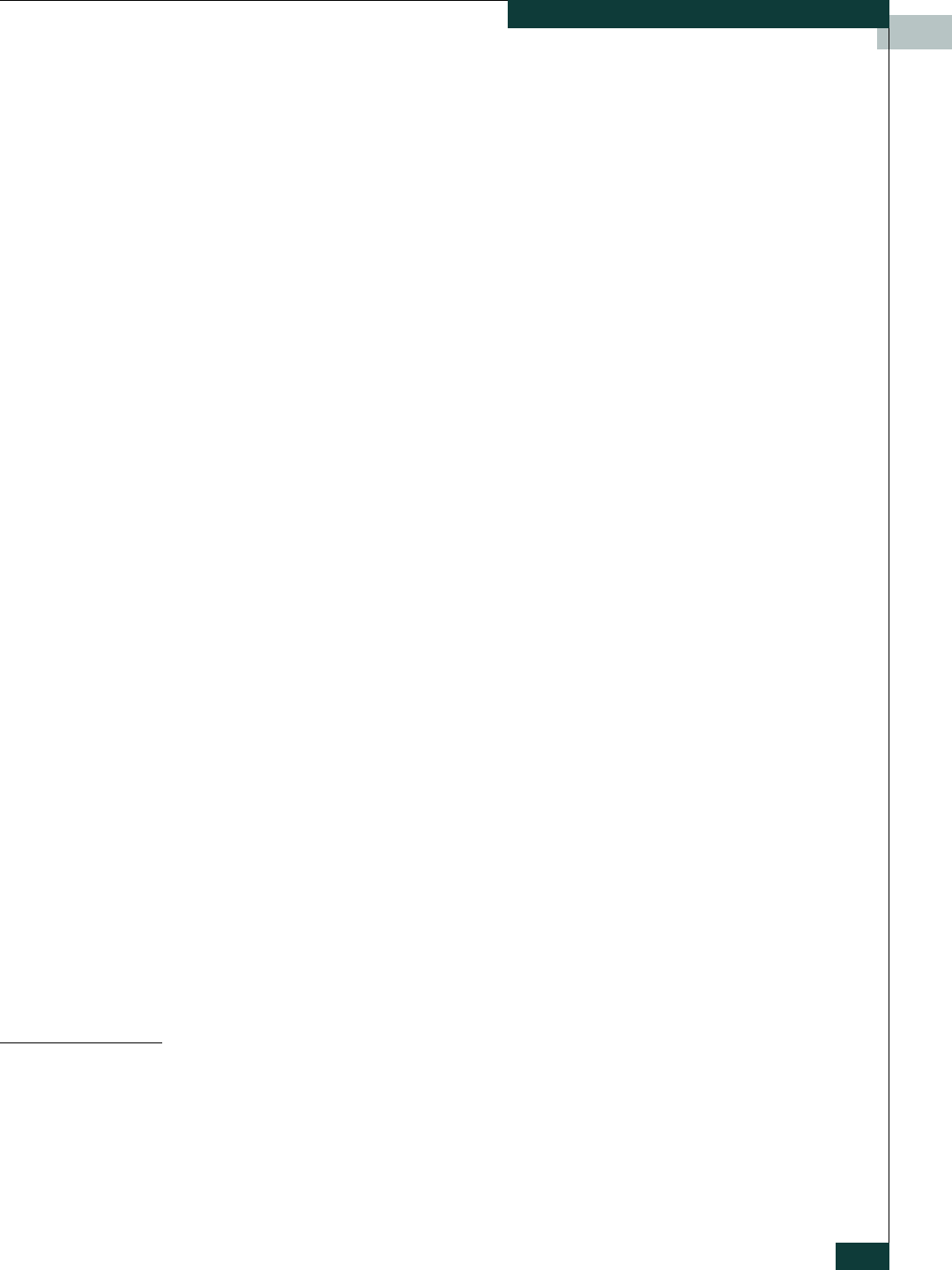
Troubleshooting
4-5
Recovering a Switch Module
• Forgotten password
In these specific cases, you can recover the switch using maintenance mode.
Maintenance mode temporarily returns the switch IP address to 10.0.0.1 and
provides opportunities to do the following:
• Unpack a firmware image file
• Restore the network configuration parameters to the default values
• Remove all user accounts and restore the Admin account name password
to the default.
• Copy the log file
• Restore factory defaults for all but user accounts and zoning
• Restore all switch configuration parameters to the factory default values
• Reset the switch
• Update the system boot loader
To recover a switch, do the following:
1. Place the switch in maintenance mode. Press and hold the Maintenance
button with a pointed tool for 2–7 seconds.
2. Allow one minute for the switch to complete its tests. When the switch is
in maintenance mode, all switch module LEDs are extinguished.
3. Establish a Telnet session with the switch using the maintenance mode IP
address 10.0.0.1.
4. Enter the maintenance mode account name and password (prom, prom),
and press the Enter key.
Switch login: prom
Password:xxxx
5. The maintenance menu displays several recovery options. To select a
switch recovery option, press the corresponding number (displayed in
option: field) on the keyboard and press the Enter key.
0) Exit
1) Image Unpack
2) Reset Network Config
3) Reset User Accounts to Default
4) Copy Log Files
5) Remove Switch Config
6) Remake Filesystem
7) Reset Switch
8) Update Boot Loader
Option:
These options and their use are described in the following subsections.
Maintenance – Exit
This option closes the current login session. To log in again, enter the
maintenance mode account name and password (prom, prom). To return to
normal operation, momentarily press and release the Maintenance button or
power cycle the switch module.