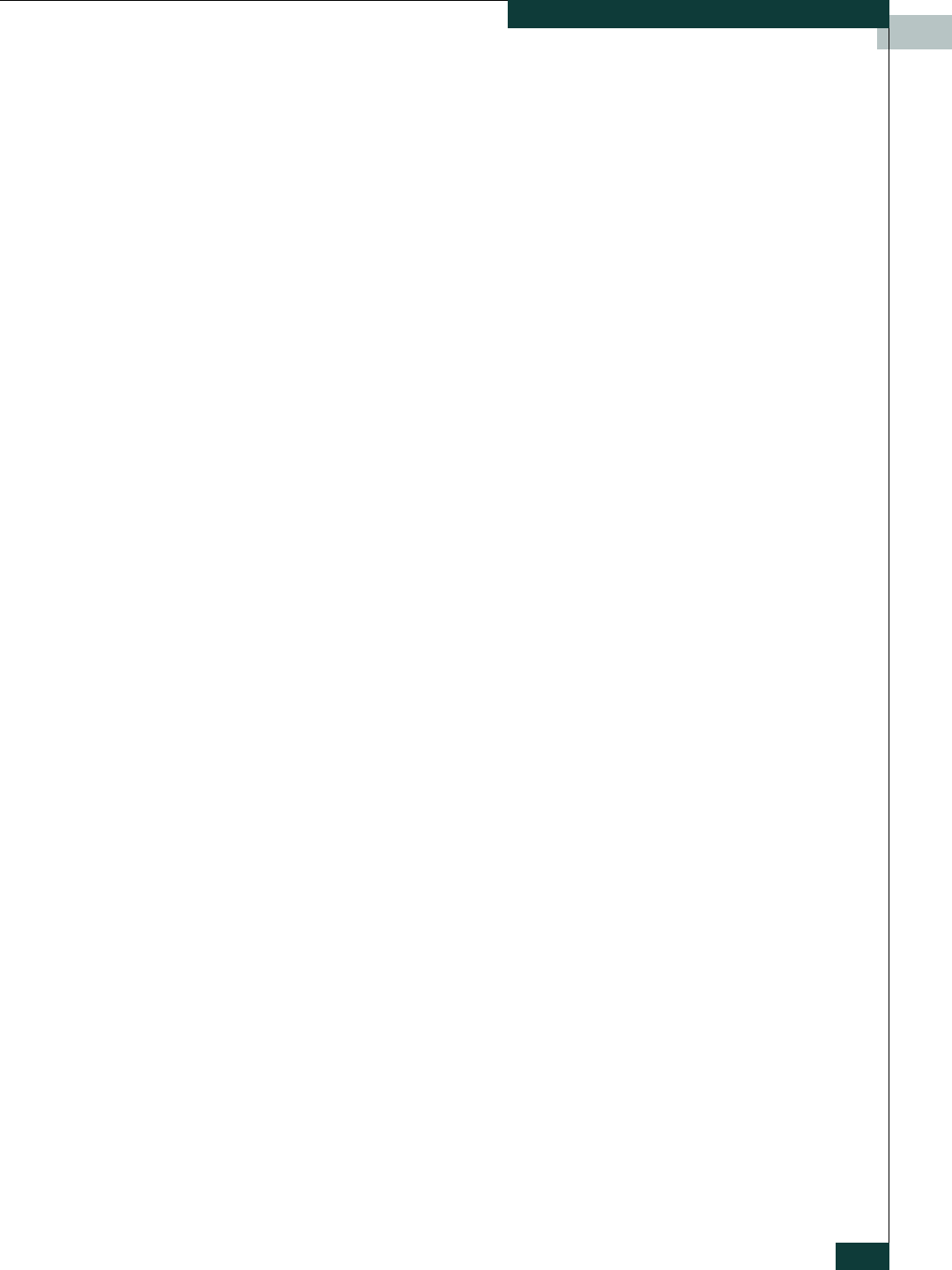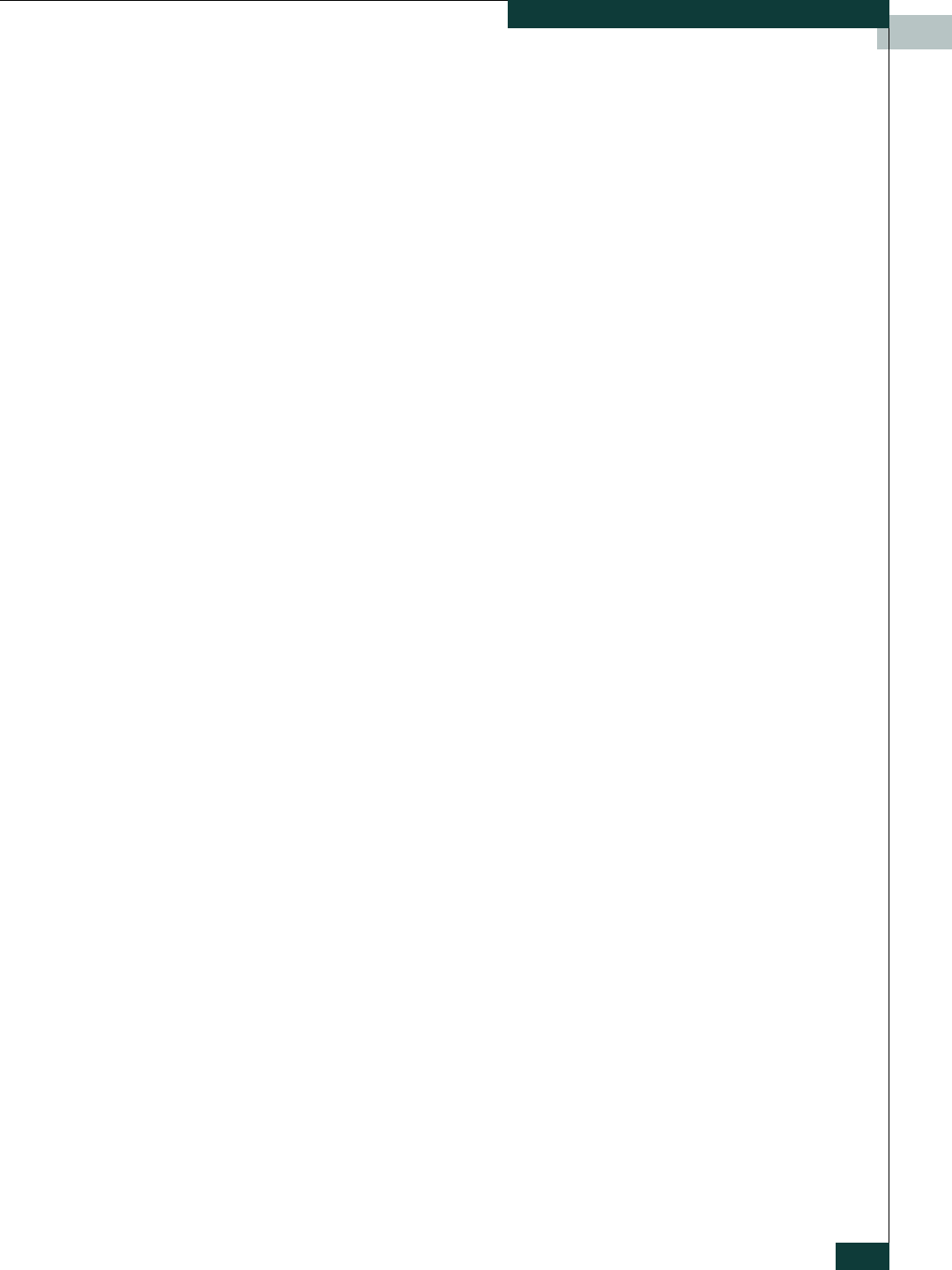
Installation
3-11
Install Firmware
Refer to the McDATA 4314 Command Line Interface Guide for information about
this command.
1. Enter the following command to download the firmware from a remote
host to the switch, install the firmware, then reset the switch to activate
the firmware. If possible, a non-disruptive activation will be performed.
DFCSM (admin) #> firmware install
Warning: Installing new firmware requires a switch reset. A
stable fabric is required to successfully activate the
firmware on a switch without disrupting traffic. Therefore,
before continuing with this action, ensure there are no
administrative changes in progress anywhere in the fabric.
Continuing with this action will terminate all management
sessions, including any Telnet sessions. When the firmware
activation is complete, you may log in to the switch again.
Do you want to continue? [y/n]: y
Press 'q' and the ENTER key to abort this command.
2. Enter your account name on the remote host and the IP address of the
remote host. When prompted for the source file name, enter the path for
the firmware image file.
User Account : johndoe
IP Address : 10.20.20.200
Source Filename : 5.2.x.xx.xx_mpc
3. When prompted to install the new firmware, enter Yes to continue or No
to cancel. If possible, a non-disruptive activation will be performed. This
is the last opportunity to cancel.
About to install image. Do you want to continue? [y/n] y
Connected to 10.20.20.200 (10.20.20.200).
220 localhost.localdomain FTP server (Version wu-2.6.1-18)
ready.
4. Enter the password for your account name. The firmware will now be
downloaded from the remote host to the switch module, installed, and
activated.
331 Password required for johndoe.
Password:******
230 User johndoe logged in.