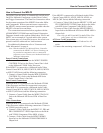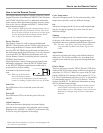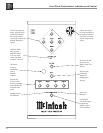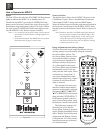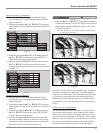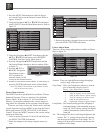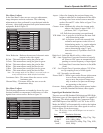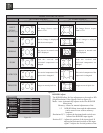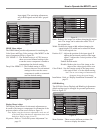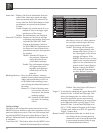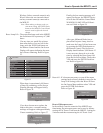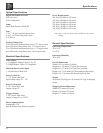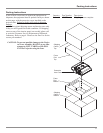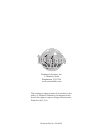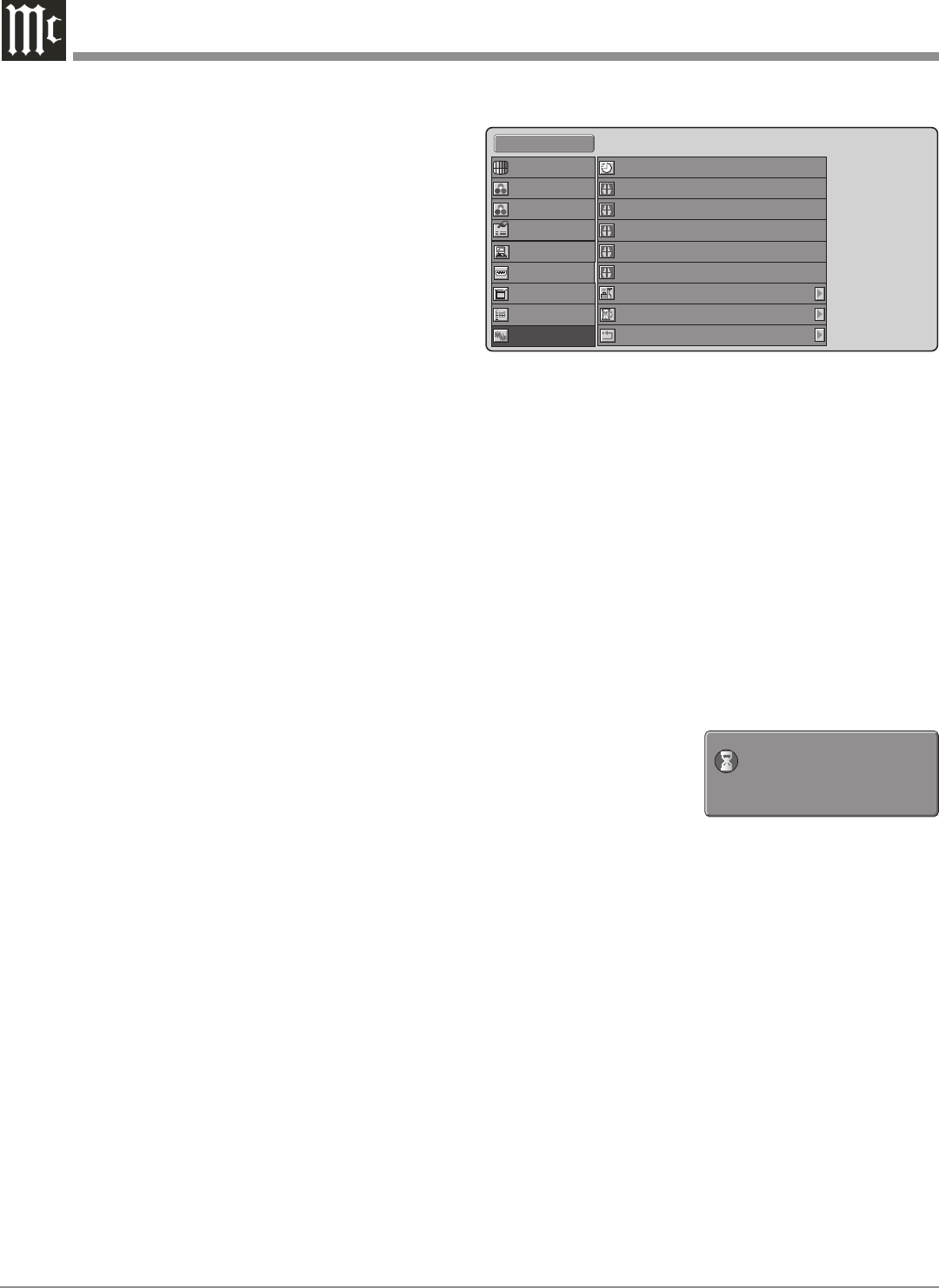
28
Status Info. - Displays On-Screen information about the
status of the video input signal and when
other operational modes are selected. This
occurs when the INFO Push-button or other
push-buttons are pressed on the Remote
Control.
Enable: Displays the current status for a set
amount of time in the upper right-
hand corner of the screen.
Disable: The information is not displayed.
Power-OFF Confirm - Displays an On-Screen message
requesting confirmation after press-
ing either the PROJ OFF Push-
button on the Remote Control or
the STANDBY/ON Push-button on
the Projector Control Panel (as the
push-button may have been pressed
by mistake).
Disable: Switches Off power to
the projector without the
option provided by the
confirmation message.
Enable: The confirmation message
will appear after press-
ing either push-button to
switch power Off to the
projector.
Blanking Memory - There are three memory locations
capable of storing how much projected
image (top/bottom/sides) will be cut
off by black bands (masking) to pre-
vent viewing the undesirable parts of
the image.
Memory 1-3: Each of the three mem-
ory locations will store
and retrieve the desired
masking settings.
Off: Switches Off the blank-
ing mode. No masking
occurs.
Config. Settings
The items in the configuration menu determine how the
MDLP2 Projector interfaces with other equipment, such as
motorized projection screens. There are also settings deal-
ing with the MDLP2 Projection Lamp. Refer to figure 33
and your McIntosh Dealer for additional information and/
or assistance.
Auto Power Off - This feature allows for the MDLP2 to be
switched Off automatically ten minutes
after there is a loss of a video signal on
the currently selected input, thus con-
serving the projectors lamp life.
Enable: This setting will activate the
feature. Approximately nine
minutes after there is a loss of
the video signal, an On-Screen
message will appear. If the
MDLP2 doesn’t receive a video
signal on the currently selected
input or a new command is not
issued via the Control Panel or
Remote Control, the MDLP2
will switch Off about one min-
ute later. Refer to figure 34.
Disable: The Auto Power Off Feature is
switched Off.
Trigger 2 - Is activated by changing the Aspect Ratio (Full,
Normal, Zoom, V-stretch and Through). This
allows for changing the size of the reflective
area of the projection screen (via motorized
masking) and/or the addition of an external lens
in the light path. With a given Trigger 2 (Full,
Normal, Zoom, V-stretch and Through) set to
ON, a 12VDC output will appear at the Trigger
2 Output Jack; when set to OFF, 0V appears at
Trigger 2 Output Jack.
Remote Control - Selection includes the two built in sen-
sors along with any external sensor(s)
connected via the external IR Input Jack
or just external sensor(s). Refer to page
5, General Information Note 6.
Standard 1
Auto Power Off
Trigger 2 Full
Trigger 2 Normal
Trigger 2 Zoom
Enable
On
On
On
Trigger 2 V-stretch On
Trigger 2 Through On
Reset Lamp Life
Reset All
Remote Control
Fine Menu 1
Fine Menu 2
Input Signal
RGB/HD Adjust
Display
OSD/Blanking
Config.
HDMI
Picture Adjust
Figure 33
It will be standby mode soon.
Auto Power Off
Figure 34