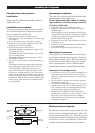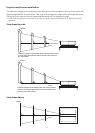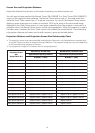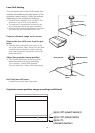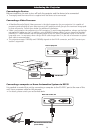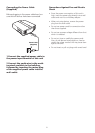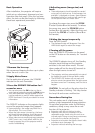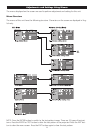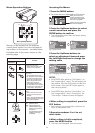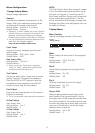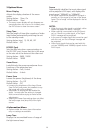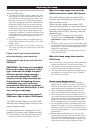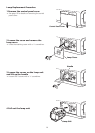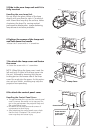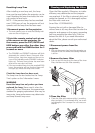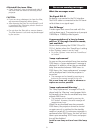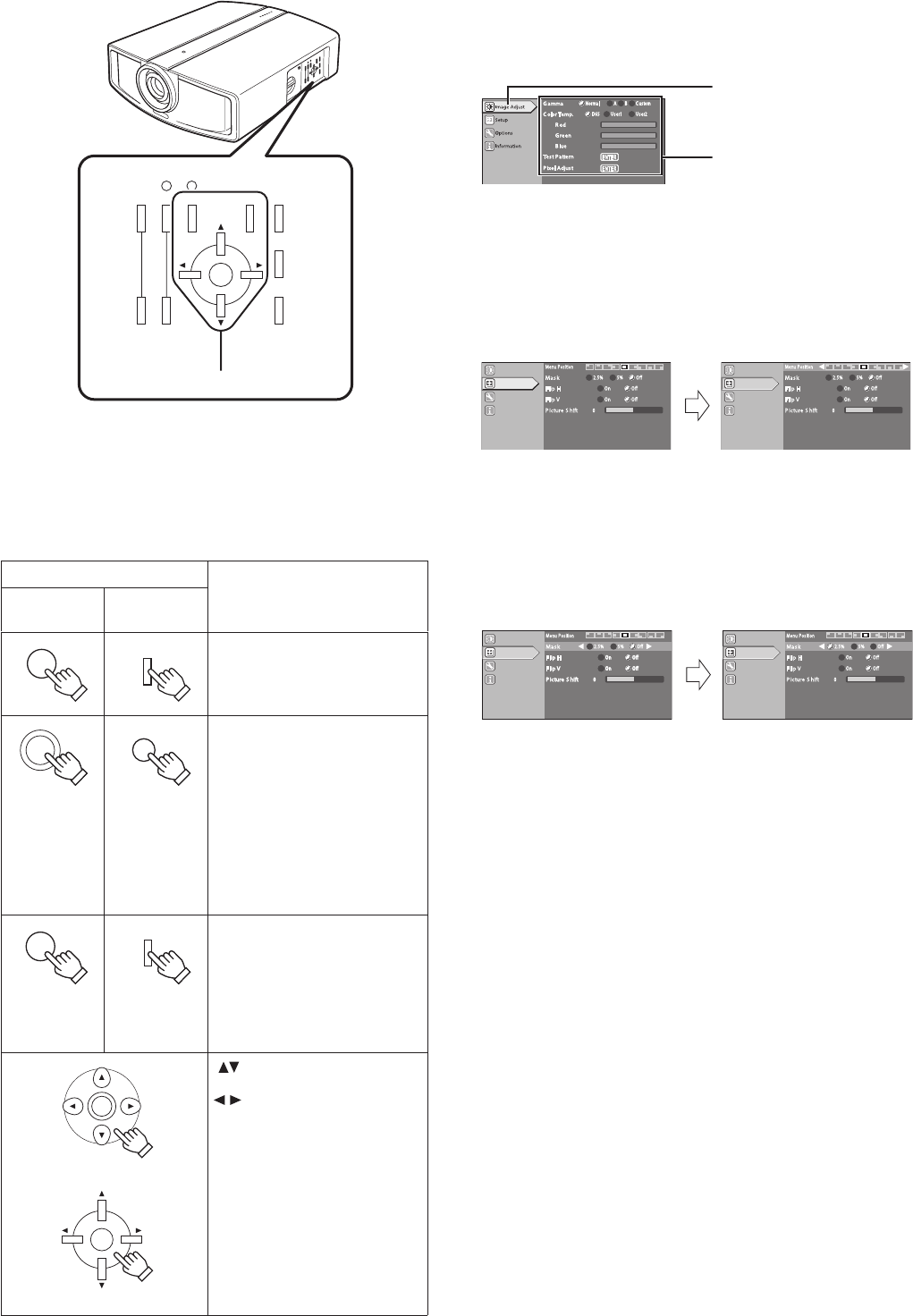
24
Menu Operation Buttons
TW
ZOOM
+
-
FOCUS
MENU EXIT
OPERATE
ON
OPERATE
OFF
HIDE
RS232C Rx
Tx
Menu Operat ion Buttons
Menus can be accessed via the projector
control panel (above) or via the correspond-
ing buttons on the remote – see table below.
Examples refer to the menu screens on the
previous page.
Button
Function
Remote
Control Unit
Projector
Displays the main menu.
• Press to clear the menu screen
when the menu is displayed.
Confirms the selected item on the
main menu.
• Press the ENTER button when
the “Test Pattern” item is selected
to project the test pattern on the
screen. After it is projected, test
pattern changes each time the
ENTER button is pressed.
• Press the ENTER button when
the “Pixel Adjust” item is selected
to shift to the “H Pixel Adjust” and
“V Pixel Adjust” setting screen.
Press to return to the previous
menu.
• Press to clear the menu screen
when the main menu screen is
displayed.
• Press to clear the displayed signal
when a test pattern or green cross
hatch signal is displayed.
: Select menu items and
adjustment items.
: Change setting of the
selected adjustment item
(setting is not possible for
some items).
The adjusted value will be
reflected on the image
immediately.
Menu
MENU
Enter
Exit
Bypass
EXIT
Enter
Projector
Remote
Control Unit
Accessing the Menus
1 Press the MENU button
• The main menu is displayed on the screen.
Display of the menu item
currently selected becomes
solid and icon of the selected
menu item is highlighted.
Details of the currently selected
menu item are displayed.
2 Press the Up/Down buttons to select
a main menu item and press the
ENTER button to confirm
• The Information menu does not have a setting
menu (submenu).
ImageAdjust
Options
Information
MenuPosition
Mask
Off5%2.5%
Setup
PictureShift
FlipV
On Off
On
0
Off
FlipH
Mask
Off5%2.5%
PictureShift
FlipV
On Off
On
0
Off
FlipH
MenuPosition
ImageAdjust
Options
Information
Setup
eg: Setup menu Menu Position menu
3 Press the Up/Down buttons to
select an adjustment item and press
the Left/Right buttons to change the
setting value
ImageAdjust
Options
Information
Setup
Mask
Off5%2.5%
MenuPosition
PictureShift
FlipV
On Off
On
0
Off
FlipH
PictureShift
FlipV
On Off
On
0
Off
FlipH
ImageAdjust
Options
Information
Setup
Mask
Off5%2.5%
MenuPosition
PictureShift
FlipV
On Off
On
0
Off
FlipH
eg: Changing the Mask value
NOTES:
• Press ENTER after selecting “Test Pattern” on
the “Image Adjust” menu. This will project the
test pattern. Press the EXIT button to clear the
menu screen. Press the EXIT button again to
clear the test pattern.
• Press ENTER after selecting “Pixel Adjust” on
the “Image Adjust” menu. On doing so, the
“Pixel Adjust” submenu screen will appear.
4 After setting is completed, press the
EXIT button
• Each time you press the button, the menu re-
turns to the previous one.
5 Repeat procedures 2 to 4 to set
other items
6 After setting is fully completed,
press the MENU button
• The menu will disappear from the screen.