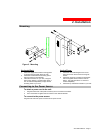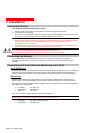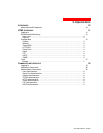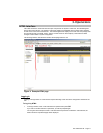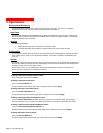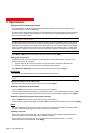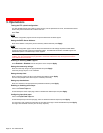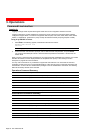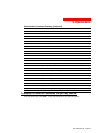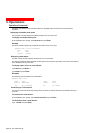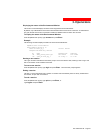3. Operations
Removing a user:
Click on the Remove link in the Action column for the user to be removed and press Yes on the subsequent
confirmation window.
Changing a user password:
Click on the Edit link in the Action column for the associated user.
On the subsequent User Edit page, enter a password and verify the new password for the new user in the
Password and Verify Password fields. For security, password characters are not displayed. Press
Apply.
Changing a user’s access privilege level:
The AmpMeter PDU has four defined access privilege levels; Admin, User, On-Only and View-Only:
• Admin: Full-access for all configuration, control (On, Off, Reboot), status and Pass through.
• User: Partial-access for status and Pass through of assigned outlets, groups and serial
ports.
The administrator may also grant administrative privileges to other user accounts allowing the AmpMeter PDU to
have more than one administrative-level user.
NOTE: You cannot remove administrative privileges from the MGEUPS user unless another user has already
been given administrative access level privileges created.
Click on the Edit link in the Action column for the associated user.
On the subsequent User Edit page, select
Admin, User, On-only or View-only from the Access Level
drop-down menu and press
Apply.
Granting or removing Environmental Monitoring viewing privileges:
Click on the Edit link in the Action column for the associated user.
On the subsequent User Edit page, select
Yes or No from the Environmental Monitoring drop-down menu and
press
Apply.
Adding and Deleting serial port access:
Click on the Ports link in the Access column for the associated user.
On the subsequent User Ports page, select or deselect ports to be accessed by the user and press
Apply.
FTP
The FTP configuration page is used for setup and maintenance of all settings required to perform an FTP
firmware upload. See page 46, Uploading Firmware for more information on uploading firmware.
Setting the FTP Host IP Address:
Enter the IP address in the Host IP Address field and press Apply.
Setting the FTP username:
Enter the FTP server username in the Username field, and press Apply.
Setting the FTP password:
Enter the FTP server password in the Password field, and press Apply.
Setting the filepath:
Enter the path of the file to be uploaded in the Directory field, and press Apply.
Setting the filename for upload:
Enter the filename of the file to be uploaded in the Filename field, and press Apply.
301-0399-3 Rev B. - Page 15