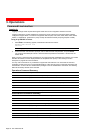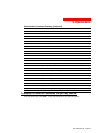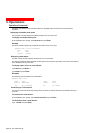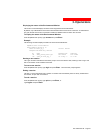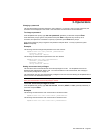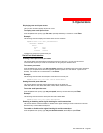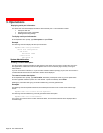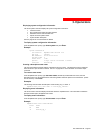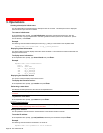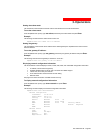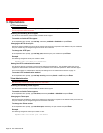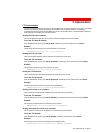3. Operations
Displaying user serial port access
The List User command displays all ports for a user.
To display user serial port access:
At the AmpMeter PDU: prompt, type list user, optionally followed by a username. Press Enter.
Example
The following command displays information about the user JaneDoe:
AmpMeter PDU: list user janedoe<Enter>
Username: JANEDOE
Ports:
Port Port
ID Name
Console Console
JaneDoe may access the Console serial port.
Serial Port Administration
Creating a descriptive serial port name
The Set Port Name command assigns a descriptive name to a serial port. You may use this name in
commands that require a port name as an alternative to using the port’s absolute name.
To create a port name:
At the AmpMeter PDU: prompt, type set port name, followed by the absolute outlet name and a descriptive
name of up to 24 alphanumeric and other typeable characters (ASCII 33 to 126 decimal - spaces are not
allowed). Port names are not case sensitive. Press
Enter.
Example
The following command adds the descriptive name Rack1 to Console port:
AmpMeter PDU: set port name console Rack1<Enter>
Setting the serial ports data-rate
The Set Port Speed command sets the default data-rate for the serial port.
Valid data-rates are 1200, 2400, 4800, 9600, 19200, 38400, 57600 and 115200.
To set the serial port data-rate:
At the AmpMeter PDU: prompt, type set port speed, follow by the data-rate and press Enter.
Example
The following command sets the serial ports data-rate to 38400 BPS:
AmpMeter PDU: set port speed 38400<Enter>
Enabling or disabling active signal checking for serial connections
The Set Port Dsrchk command enables or disables active signal checking for serial connections to devices
attached to any of the available serial ports.
To enable or disable active signal checking for serial connections:
At the AmpMeter PDU: prompt, type set port dsrchk console, on or off, and press Enter.
301-0399-3 Rev B. - Page 25