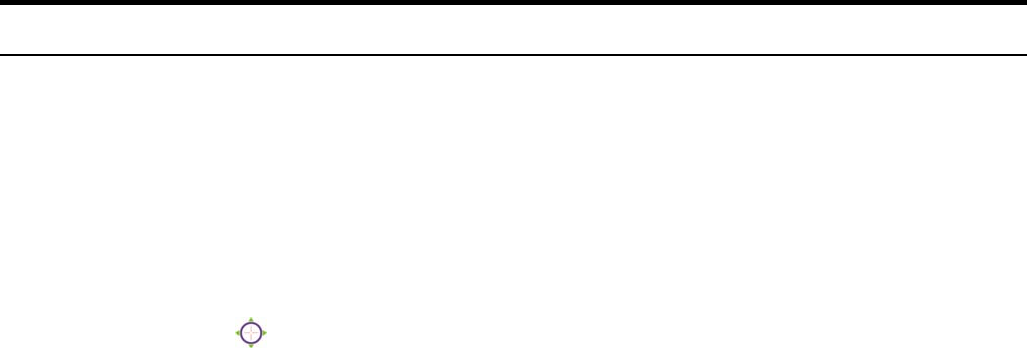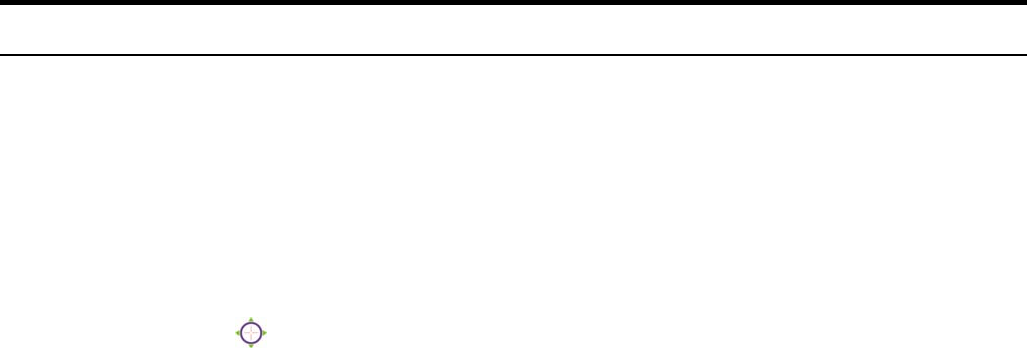
- 14 -
5.2. Controlling and Viewing Video
In the Home window, you can control the camera through the control buttons on
the right side of the window. The real-time image from the camera will be
displayed in the Video Show Area.
Zoom On / Zoom Off
When you select ON, move your mouse to the Video Show Area, and the cursor
will change to the
icon. Then, you can zoom in/out the image by clicking the
left/right button on your mouse.
When the camera is in zoom out mode, click on any position of the Video Show
Area, then the position will be moved and displayed in the center of the screen.
Adjust the Viewing Angle
To adjust the camera’s viewing angle, simply click the Slider bar at the right-top
corner of Video Show Area. Then, you can easily move the camera’s lens to
focus on the object that you want. Clicking the Calibration button allows you
return to the original position saved in the camera.
The Pan Degree and Tilt Degree options allow you to increase/ decrease the
range (5~90) of change when you click the buttons.
When you have saved position(s) in the camera, select the position from the Go
To pull-down list. The camera’s lens will move to the position immediately.
Adjust the Image Brightness
You can adjust the image brightness level through the Brightness option. The
range is from +5 to -5.
Audio Function
Click the Audio On button to enable the camera’s audio function; click again to
disable.
Capture Video and Still Images
Click the Start button to start record a video clip, and you can specify the
destination folder to save the file by clicking the browse button of the File path
option.