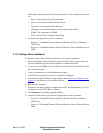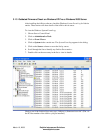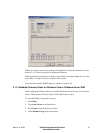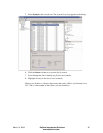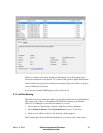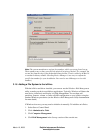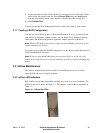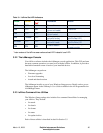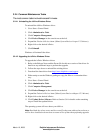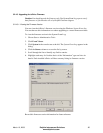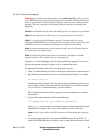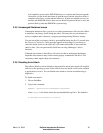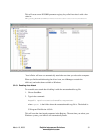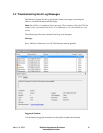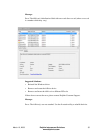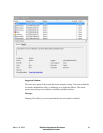March 10, 2009 Dolphin Interconnect Solutions 27
www.dolphinics.com
3.2.4 Common Maintenance Tasks
The most common tasks involve drivers and firmware.
3.2.4.1 Uninstalling the ioDrive Windows Driver
To uninstall the ioDrive Windows driver:
1. Go to Start > Control Panel.
2. Click Administrative Tools.
3. Click Computer Management.
4. Click Device Manager in the console tree at the left.
5. Expand the Fusion-io Devices item. (Select System Devices for pre-1.2.3 drivers.)
6. Right-click on the desired ioDrive.
7. Click Uninstall.
Windows will uninstall the driver.
3.2.4.2 Upgrading the ioDrive Windows Driver
To upgrade the ioDrive Windows driver:
1. Refer to the Release Notes and the Errata file for this new version of the driver for
details on any additional steps to perform the upgrade.
2. Follow the steps above to uninstall the existing driver.
3. Download the latest driver from http://www.dolphinics.com
/support.
4. Either unzip or run the Windows package to copy the files to a convenient direc-
tory.
5. Go to Start > Control Panel.
6. Click Administrative Tools.
7. Click Computer Management.
8. Click Device Manager in the console tree at the left.
9. Expand the Fusion-io Devices item. (Select System Devices with pre-1.2.3 drivers.)
10. Right-click on the desired ioDrive.
11. Click Update Driver Software. Refer to Section 3.4 for details on the remaining
steps to install the updated driver.
The operating system will now detect your ioDrive.
Note: Read both the release notes and the errata files that come with each new release as
well as these installation instructions to ensure no loss of data when performing upgrades.