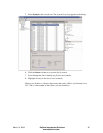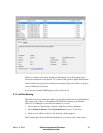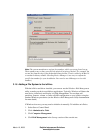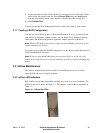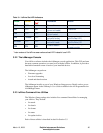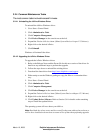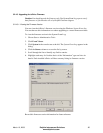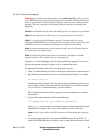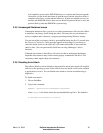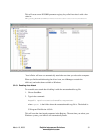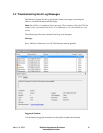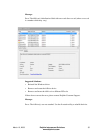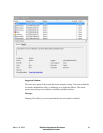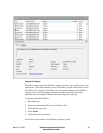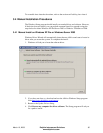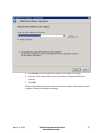March 10, 2009 Dolphin Interconnect Solutions 30
www.dolphinics.com
will completely power up the DSE4XM chassis, to complete the firmware upgrade.
(It must be a power down and restart of both the server and the chassis to ensure a
complete reset of the+ system and the ioDrive(s). If there are multiple servers con-
nected to the DSE4XM chassis, these servers should be powered down as well, and
powered back up after the DSE4XM is powered up.)
3.2.5 Unmanaged Shutdown Issues
Unmanaged shutdowns due to power loss or other circumstances will force the ioDrive
to perform a consistency check during the reboot. This may take several minutes or
more to complete and is shown by a progress percentage during Windows startup.
You can cancel this consistency check by pressing Esc during the first 15 seconds after
the Fusion-io Consistency Check message appears at the prompt. If you choose to
cancel the check, however, the ioDrive(s) will remain unavailable to users until the
check is done. (You can perform this check later on using ioManager’s Attach
function).
Although data written to the ioDrive will not be lost due to unmanaged shutdowns,
important data structures may not have been properly committed to the drive. This
consistency check repairs these data structures.
3.2.6 Disabling Auto-Attach
The ioDrive Windows driver defaults to automatically attach (auto-attach) all installed
ioDrives to the operating system. (If the ioDrive does not attach, it will not be available
to applications or users.) You can disable auto-attach to assist in troubleshooting or
diagnostics.
To disable auto-attach:
1. Choose Start/Run.
2. Type in the command:
Regedit <path>autoattachdisable.reg<enter>
where <path> is the folder where the autoattachdisable.reg file is. The default is:
C:\Program Files\Fusion-io\Utils