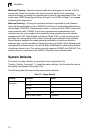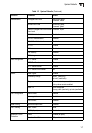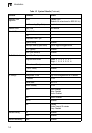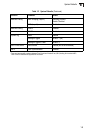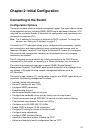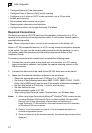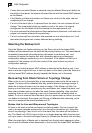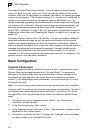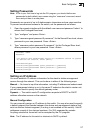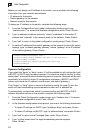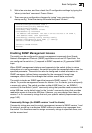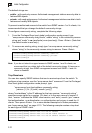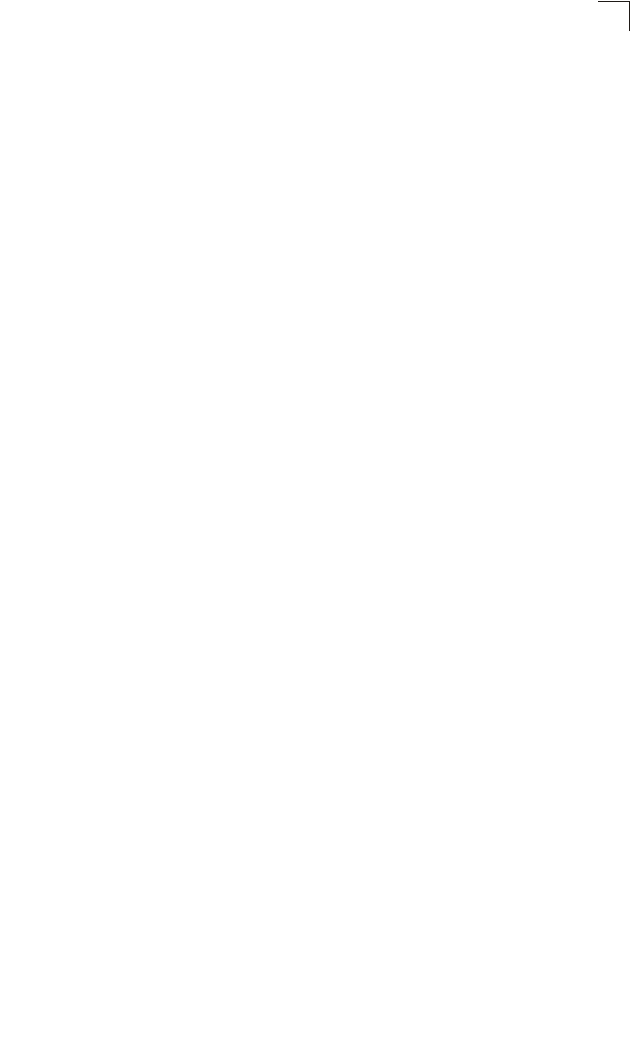
Stack Operations
2-3
2
For a description of how to use the CLI, see “Using the Command Line Interface” on
page 4-1. For a list of all the CLI commands and detailed information on using the
CLI, refer to “Command Groups” on page 4-10.
Remote Connections
Prior to accessing the switch’s onboard agent via a network connection, you must
first configure it with a valid IP address, subnet mask, and default gateway using a
console connection, DHCP or BOOTP protocol.
The IP address for this switch is obtained via DHCP by default. To manually
configure this address or enable dynamic address assignment via DHCP or BOOTP,
see “Setting an IP Address” on page 2-7.
Notes: 1. This switch supports four concurrent Telnet/SSH sessions.
2. Each VLAN group can be assigned its own IP interface address (page 2-7).
You can manage the stack via any IP interface in the stack. In other words,
the Master unit does not have to include an active port member of a VLAN
interface used for management access.
After configuring the switch’s IP parameters, you can access the onboard
configuration program from anywhere within the attached network. The onboard
configuration program can be accessed using Telnet from any computer attached to
the network. The switch can also be managed by any computer using a web
browser (Internet Explorer 5.0 or above, or Netscape Navigator 6.2 or above), or
from a network computer using SNMP network management software.
Note: The onboard program only provides access to basic configuration functions. To
access the full range of SNMP management functions, you must use
SNMP-based network management software.
Stack Operations
Up to eight 24-port or 48-port Gigabit switches can be stacked together as described
in the Installation Guide. One unit in the stack acts as the Master for configuration
tasks and firmware upgrade. All of the other units function in Slave mode, but can
automatically take over management of the stack if the Master unit fails.
To configure any unit in the stack, first verify the unit number from the front panel of
the switch, and then select the appropriate unit number from the web or console
management interface.
Selecting the Stack Master
Note the following points about unit numbering:
• When the stack is initially powered on, the Master unit is designated as unit 1 for a
ring topology. For a line topology, the stack is simply numbered from top to bottom,
with the first unit in the stack designated at unit 1. This unit identification number
appears on the Stack Unit ID LED on the front panel of the switch. It can also be
selected on the front panel graphic of the web interface, or from the CLI.