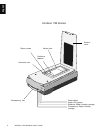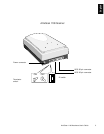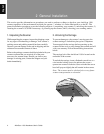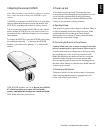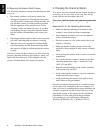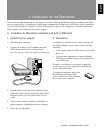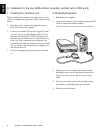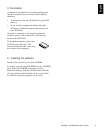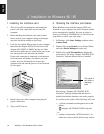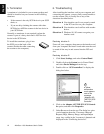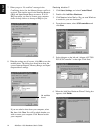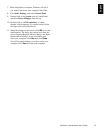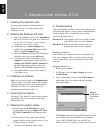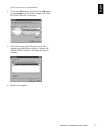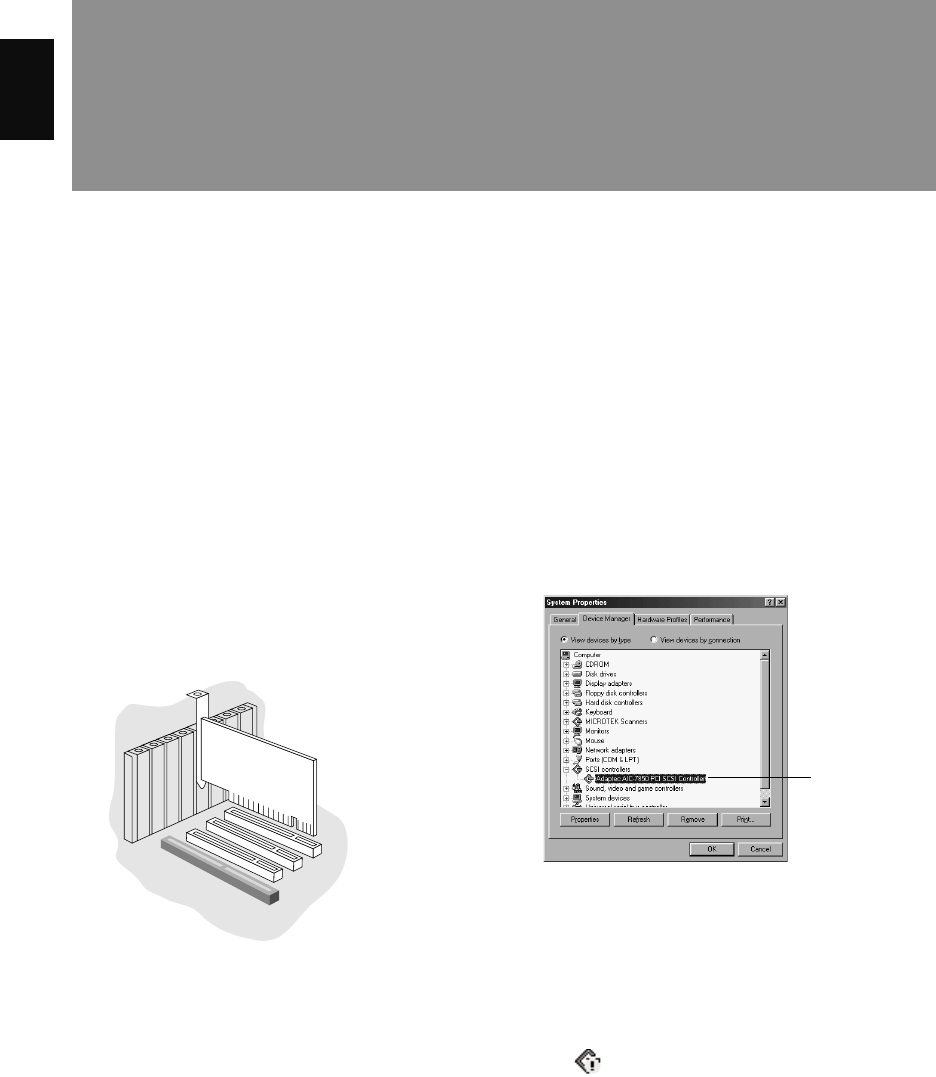
10 ArtixScan 1100 Hardware User’s Guide
English
4 Installation on Windows 98 / 95
1. Installing the interface card
1. Turn off your PC and peripherals, and unplug the
power cord. Next, remove the cover from your
computer.
2. Before handling the interface card, touch a metal
frame (such as your computer casing) to discharge
any static electricity buildup in your body.
3. Look for an available PCI card slot in your computer,
then insert the Adaptec PCI SCSI card (such as the
Adaptec AVA-2903E or 2906E) into the slot. Push
the card in to make sure it is seated all the way in the
slot, then put the screw back into the bracket.
Proper card connection is important, as an improper
card connection will make you unable to use your
scanner, and you will then have to remove the
computer case and start the process of card insertion
all over again.
SCSI card
4. Replace the cover of the computer, then plug the
power cord back in.
5. Turn your PC back on.
2. Checking the interface card status
When Windows starts with the Adaptec SCSI card
installed in your computer, the card is detected and the
driver automatically installed. You may be asked to
insert your Windows CD-ROM. Do so, and follow the
steps below to check your card status.
1. In Windows, click Start, Settings, and then select
Control Panel.
2. Double-click on the System icon in Control Panel
and select Device Manager from the top.
3. Double-click on SCSI controllers to display the
screen below. The string “Adaptec 7850 PCI SCSI
Controller” indicates that the driver is installed.
The message “Adaptec AIC-7850 PCI SCSI
Controller” displays indicates that the driver is
installed and that the interface card works properly.
If a conflict exists, either of the following will occur:
• a yellow exclamation mark appears next to the
phrase:
Adaptec AIC-7850 PCI SCSI Controller
- or -
• nothing is listed under “SCSI Controllers”. In
either case, refer to the Troubleshooting section.
The result of
the check is
displayed
here