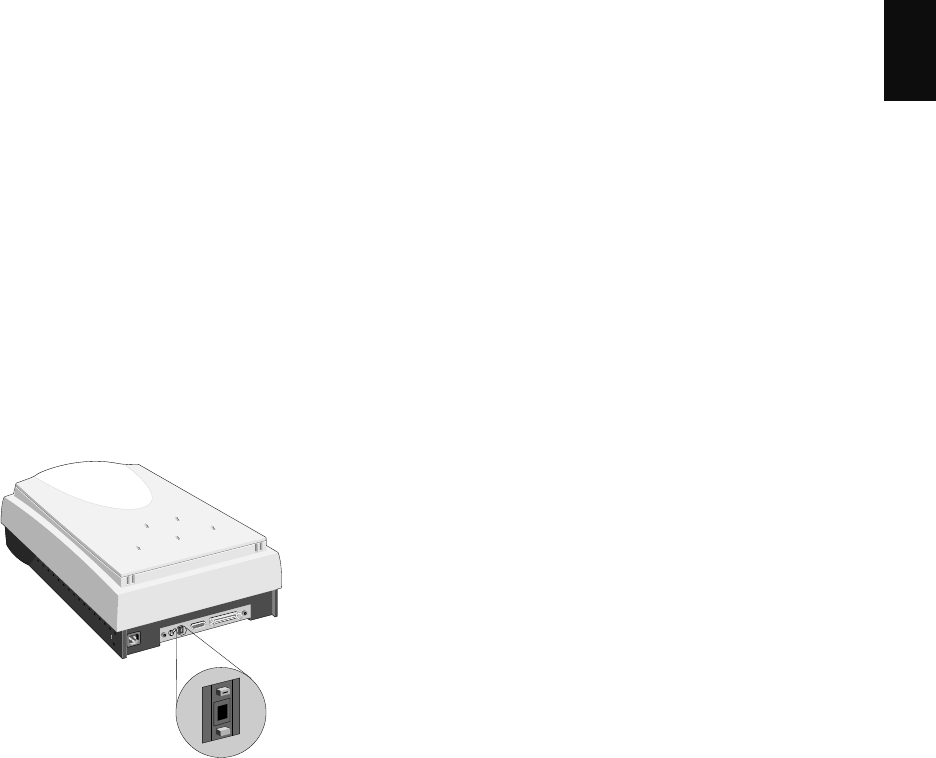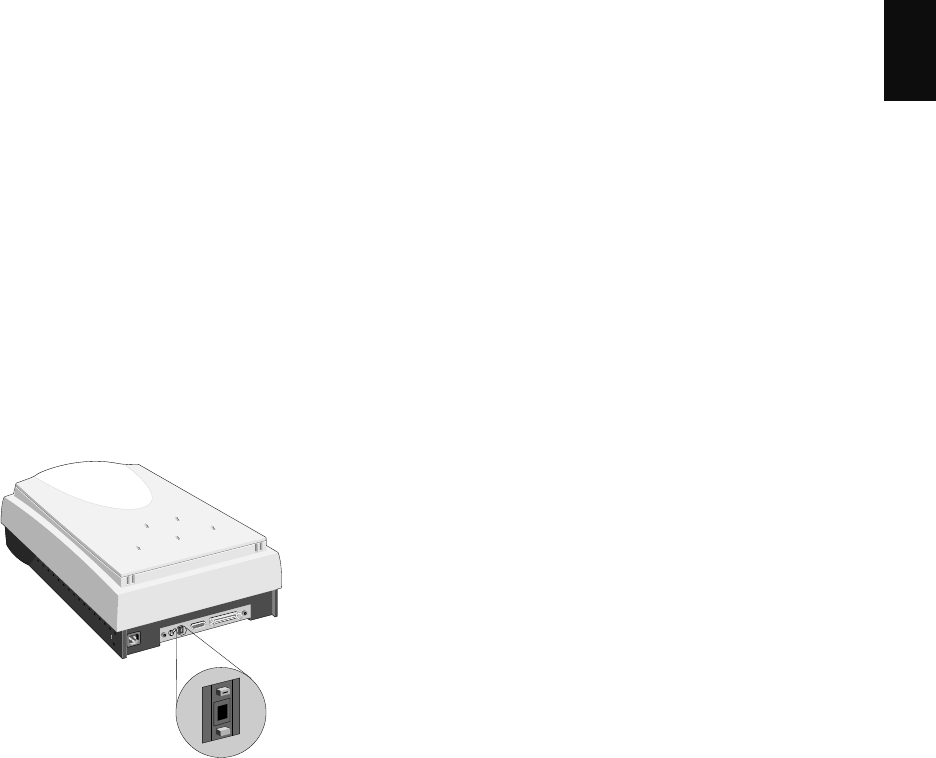
ArtixScan 1100 Hardware User’s Guide 5
English
3. Resetting the scanner’s SCSI ID
Note: This procedure is provided as a reference, and you
may or may not need to change the SCSI ID on your
scanner.
A SCSI ID is assigned to each SCSI device in your daisy
chain to differentiate the devices from one another. The
SCSI ID for your Microtek scanner is factory-set to 6.
You do not need to change the SCSI ID on your scanner
unless another SCSI device on your system (such as an
external hard drive, additional scanner, etc.) is using the
same number.
To change the SCSI ID: Locate the SCSI ID switch, then
press the upper opening “-” to decrease the SCSI ID
number, or press the lower opening “+” to increase the
number.
6
+
Valid SCSI ID numbers are 0 to 6. Do not use SCSI ID
#7, which is used to carry out a self-test for the
scanner and make the carriage move back and forth.
SCSI ID #8 and #9 are also not used.
4
.
Power-up test
All scanners are factory tested. To ensure that your
scanner has not been damaged during shipment, however,
you will need to perform the following preliminary
power-up test. Contact your dealer immediately if the
scanner is not in proper working condition.
A. Operating Voltage
Your scanner is preset to the voltage in your area. There is
no need to manually select the voltage; however, make
sure that the label next to the power entry module
indicates the correct voltage. Contact your dealer if the
label indicates an incorrect voltage.
B. Connecting the Scanner to Power Source
Caution! Make sure your scanner carriage is unlocked
prior to connecting it to a power source (refer to step 2).
Connect the scanner to a voltage source directly by using
the supplied power cord; do not use extension cords.
Make sure that the power outlet will not be overloaded
when the scanner is turned on, and ensure that other
devices requiring significant power are not plugged into
the same outlet. Ideally, no other devices should share the
scanner’s power source.
C. Powering up the Scanner
The power switch is located on the scanner’s front panel.
After verifying that the scanner is plugged into a live
outlet, turn on the Power Switch.