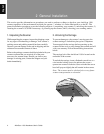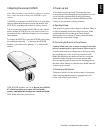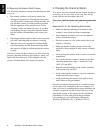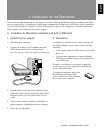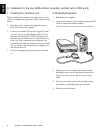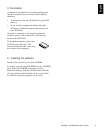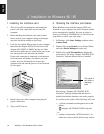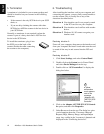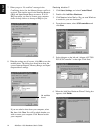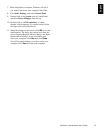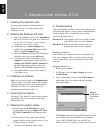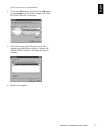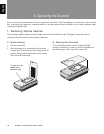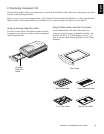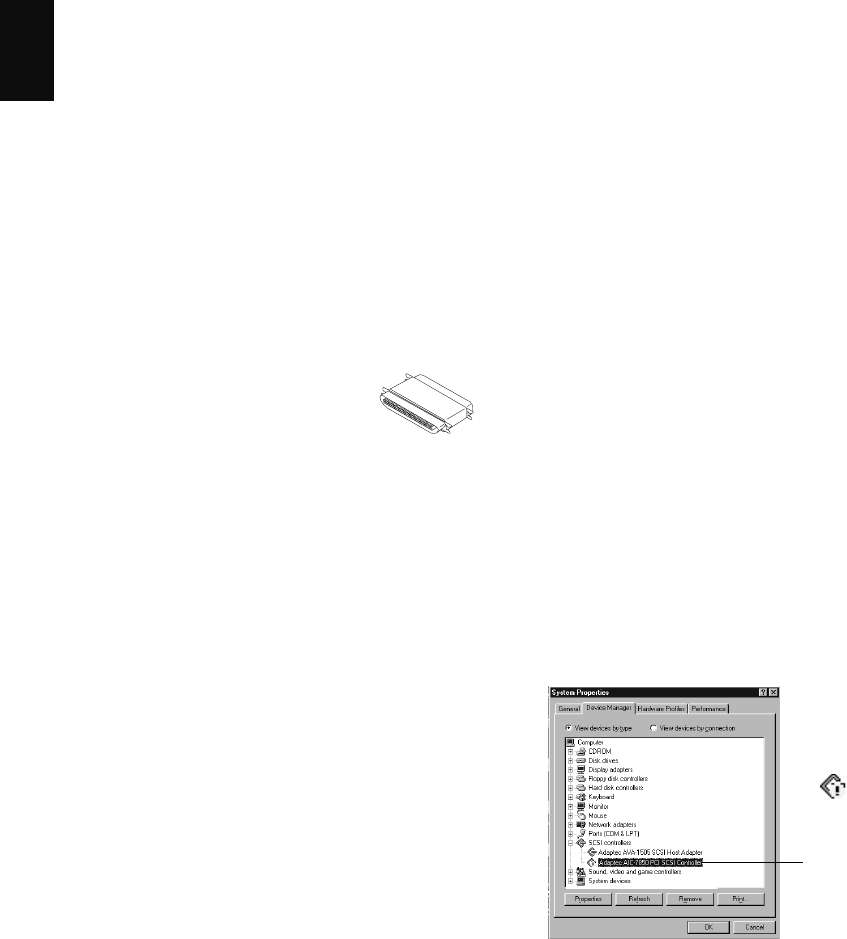
12 ArtixScan 1100 Hardware User’s Guide
English
A yellow
exclamation
mark appears
next to the
message
“Adaptec AIC-
7850 PCI SCSI
Controller”.
6. Troubleshooting
After installing the interface card in your computer and
connecting the scanner, you may find yourself unable to
use the scanner. This is usually due to any of the
situations described below:
Situation A Your interface card is not properly seated
in the PCI card slot on your computer.
Situation B Your interface card conflicts with another
device.
Situation C Windows 98 / 95 cannot recognize your
interface card.
Resolving situation A
Power off your computer, then remove the interface card
from your computer. Re-install it and make sure the card
is seated all the way in and secured into the PCI card
slot.
Resolving situation B
1. Click Start, Settings, and select Control Panel.
2. Double-click on the System icon in Control Panel
and select Device Manager from the top.
3. Double-click on “SCSI controllers” to display the
dialog box below.
4. Click on the Adaptec AIC-7850 PCI SCSI Control-
ler option, and then click Properties.
5. Select Resources from the top. The dialog box gives
you information about the 3 resources: Interrupt
Request (IRQ), Memory Range, and Input/Output
range. Any conflict in the 3 resources is detected and
displayed in the “Conflicting device list”.
5. Termination
A terminator is included in your scanner package and
should be installed on your scanner in the following
situations:
• If the scanner is the only SCSI device in your SCSI
chain; or
• If you are daisy chaining the scanner with other
SCSI devices AND the scanner is the last device in
your SCSI chain.
Normally, a terminator is not required is when the
scanner is part of a daisy chain and is NOT the last
device in the SCSI chain.
To install the terminator, plug it into
the SCSI port at the back of the
scanner (beside the cable connecting
the scanner to the computer).