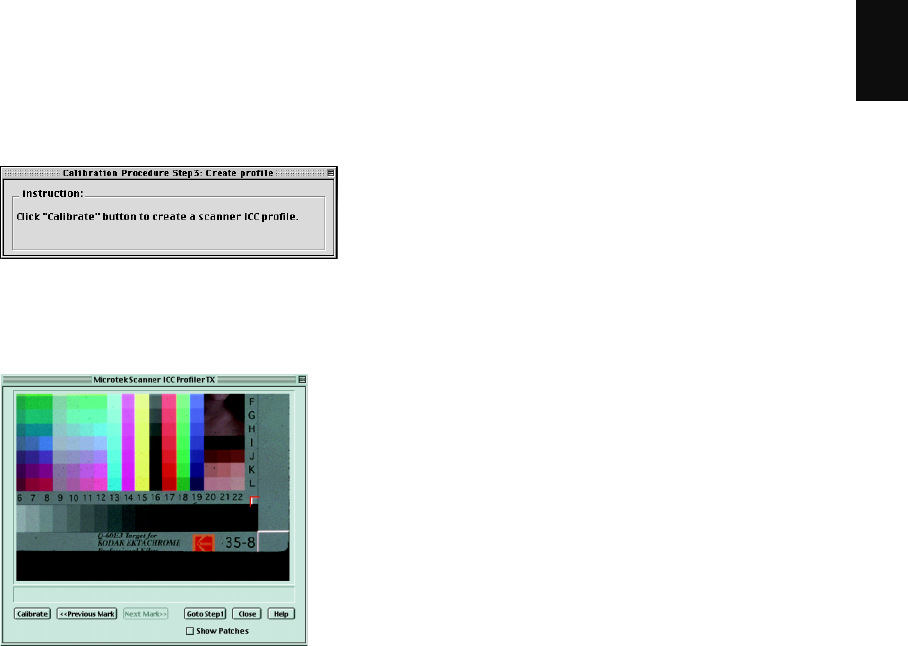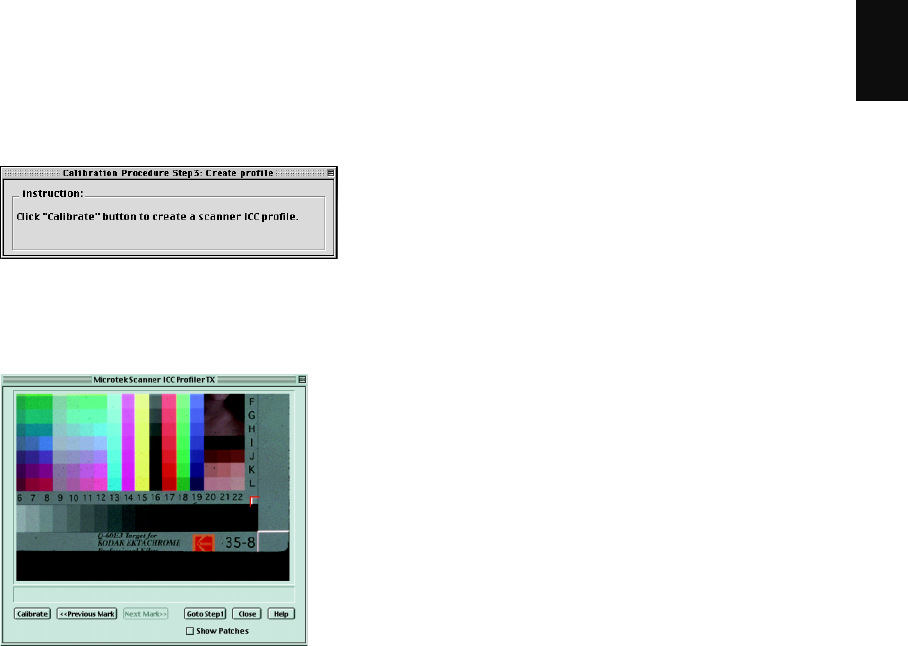
ArtixScan 1100 Hardware User’s Guide 29
English
10. Creating a profile
Following the alignment of registration marks, an
instruction dialog box appears, prompting you to click
the Calibrate button.
Click the Calibrate button. This only takes a few
moments. When the process is finished, a message
appears, giving you the results.
• If the process was successful, a custom scanner ICC
profile is saved automatically to your system’s
ColorSync Profiles folder. Exit the Scanner ICC
Profiler now, and use the new scanner profile with
ScanWizard Pro to scan excellent color images.
• If the process fails, you will need to rescan the target
image and repeat the calibration procedure described
in the preceding pages. Make sure the registration
marks are aligned properly, then click the Calibrate
button again to create your profile.