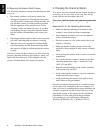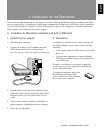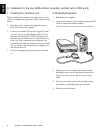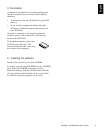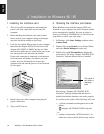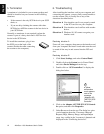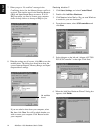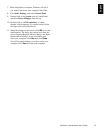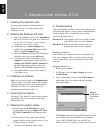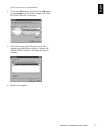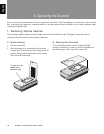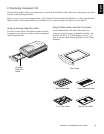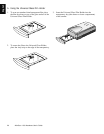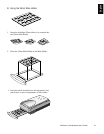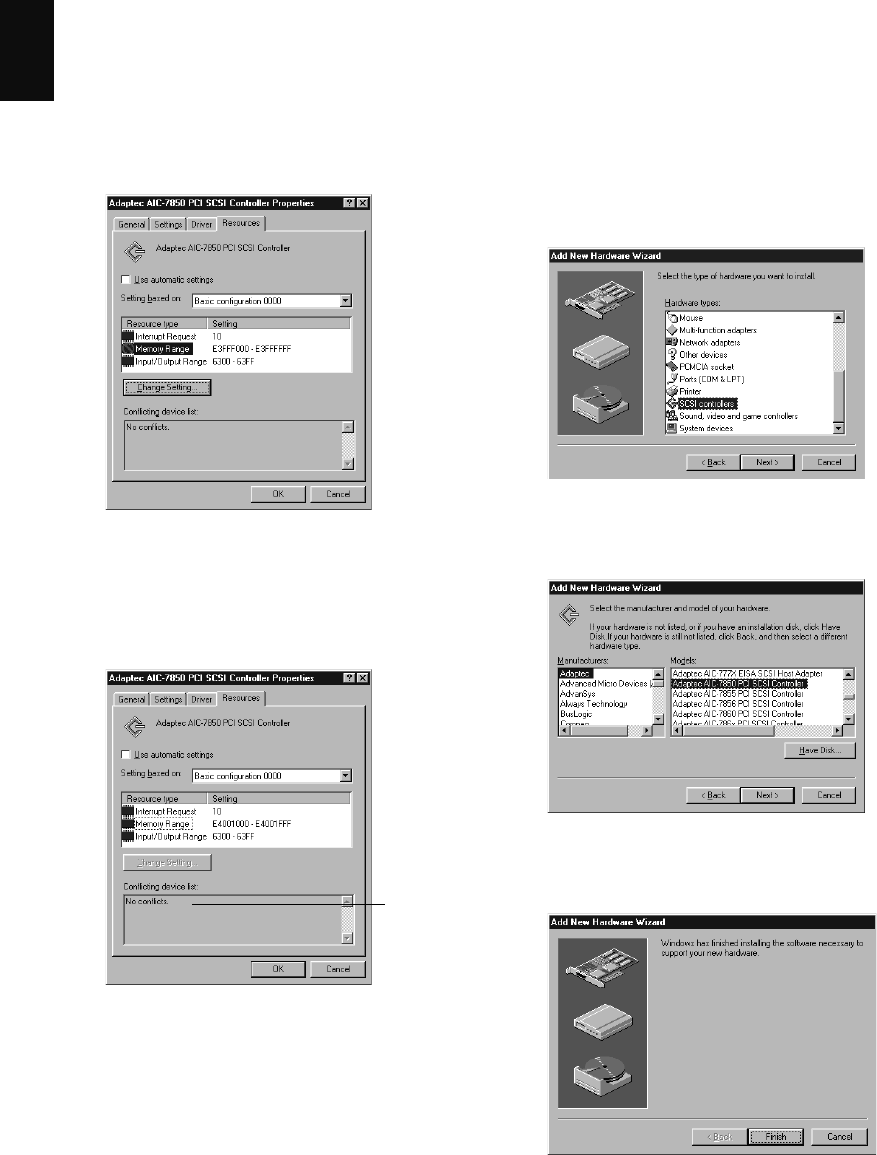
14 ArtixScan 1100 Hardware User’s Guide
English
7. When you get a “No conflicts” message in the
Conflicting device list, the Memory Range conflict is
resolved. Take similar steps for the Interrupt Request
(IRQ) and Input/Output Range resources. If all of
IRQs are taken, you need to contact your computer
dealer for help on how to free up an IRQ for you.
8. When the settings are all correct, click OK to save the
modifications. The dialog box should now show the
correct Interrupt Request, Memory Range, and Input/
Output address settings.
If you are asked to shut down your computer, select
No, then click Close. You will be asked whether you
wish to restart your computer. Click Yes and restart
your computer.
No conflicts
found
Resolving situation C
1. Click Start, Settings, and select Control Panel.
2. Double-click Add New Hardware.
3. Click Next and select No for “Do you want Windows
to search for your new hardware?”.
4. From the next menu, select SCSI controllers and
click Next.
5. Select Adaptec on the left and “Adaptec AIC-7850
PCI SCSI Controller” on the right. Click Next.
6. When the “Add New Hardware Wizard” dialog box
appears, click Finish.