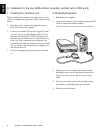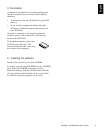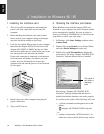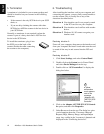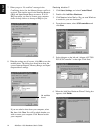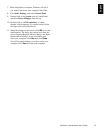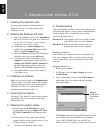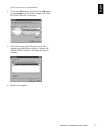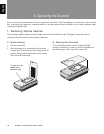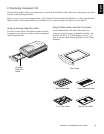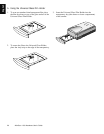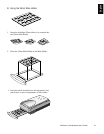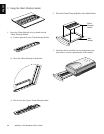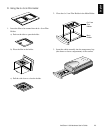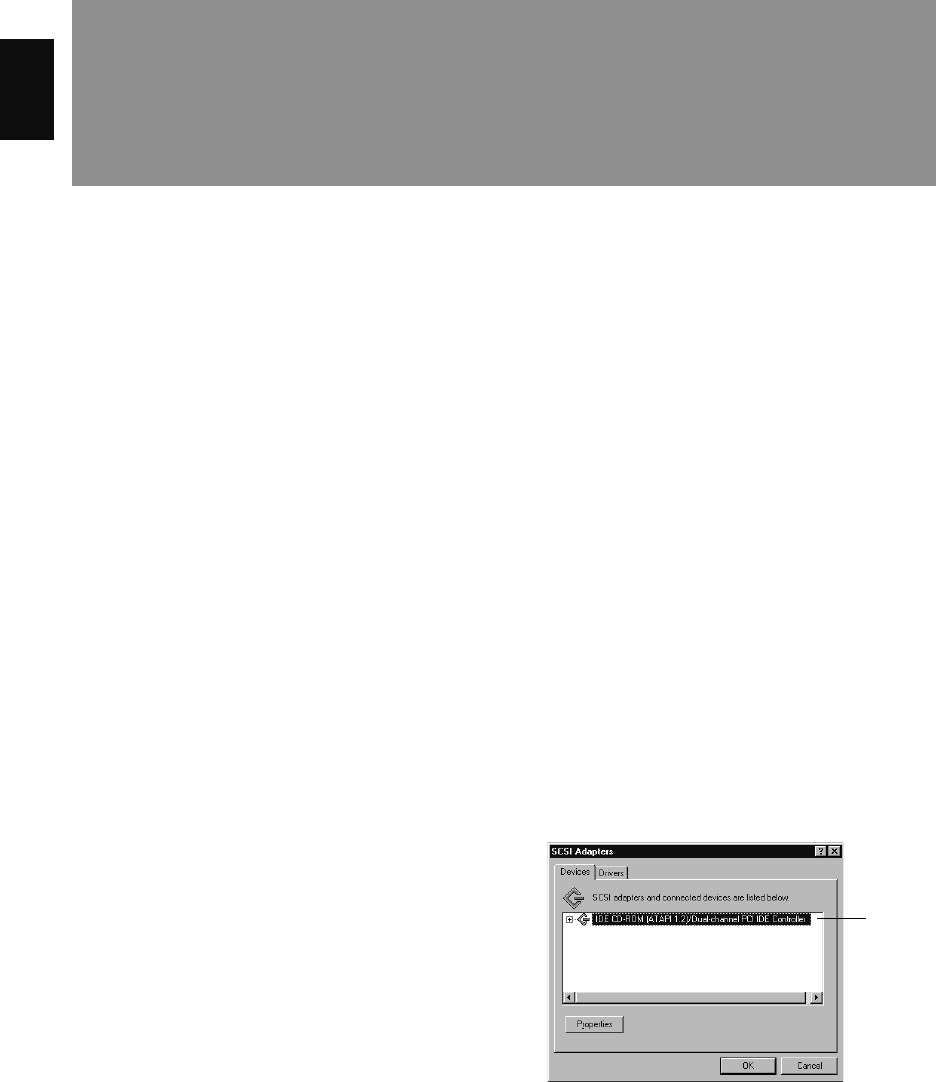
16 ArtixScan 1100 Hardware User’s Guide
English
5 Installation under Windows NT 4.0
6. Troubleshooting
After installing the interface card in your computer and
connecting the scanner, you may find yourself unable to
use the scanner. This is usually due to any of the
situations described below:
Situation A Your interface card is not properly seated
in the PCI card slot on your computer.
Situation B The driver for the interface card is not
properly installed on your computer.
Resolving situation A
Power down your computer, remove the interface card
from your computer. Then re-install it, make sure the
card is seated all the way in and secured into the PCI
card slot.
Resolving situation B
1. Restart your computer.
2. In Windows 4.0, click Start, Settings, and select
Control Panel.
3. In the Control Panel window, find SCSI Adapters
and double click it. A window like the following
below will appear.
The Devices screen will list any SCSI controllers that
may already have been installed in your computer.
Note: IDE CD-ROM drives are not SCSI, but
Windows NT 4.0 will still list it on the screen because
1. Installing the interface card
See page 10 for details. Card installation on
Windows NT 4.0 is the same as that under
Windows 98 / 95.
2. Installing the Windows NT driver
a) Start your computer, and log in as Administra-
tor. Note: You must be logged in as Administra-
tor in order to install the scanner software
components and use the scanner.
b) In Windows, go to Start, Settings, then
double-click on Control Panel, and double-
click on the SCSI Adapters icon.
c) Select the Drivers tab in the SCSI Controllers
dialog box, and click on the Add button.
d) From the list of drivers that appear, select
Adaptec for manufacturers on the left, and
Adaptec AIC-78xx PCI SCSI Controller on
the right. You may be asked to insert your
Windows NT CD-ROM at this point; do so.
e) You will be asked to restart your computer.
Click Yes to do so.
3. Installing the software
Make sure you have logged in as Administrator.
Then see page 11 for more details. The software
installation instructions for your scanner under
Windows NT 4.0 are the same as those for
installation under Windows 98 / 95.
4. Connecting the scanner
See page 2-4 for details. Connecting the scanner
on Windows NT 4.0 is the same as that under
Windows 98 / 95.
5. Checking the scanner status
a) Double-click the SCSI Adapters icon in
Control Panel; the string Adaptec AIC-78xx
PCI SCSI Controller should appear on the
list.
b) Double-click on this option, and it should
expand with the scanner listed below it. Close
all dialog boxes to continue.
.
Adaptec
SCSI driver
is not listed
here