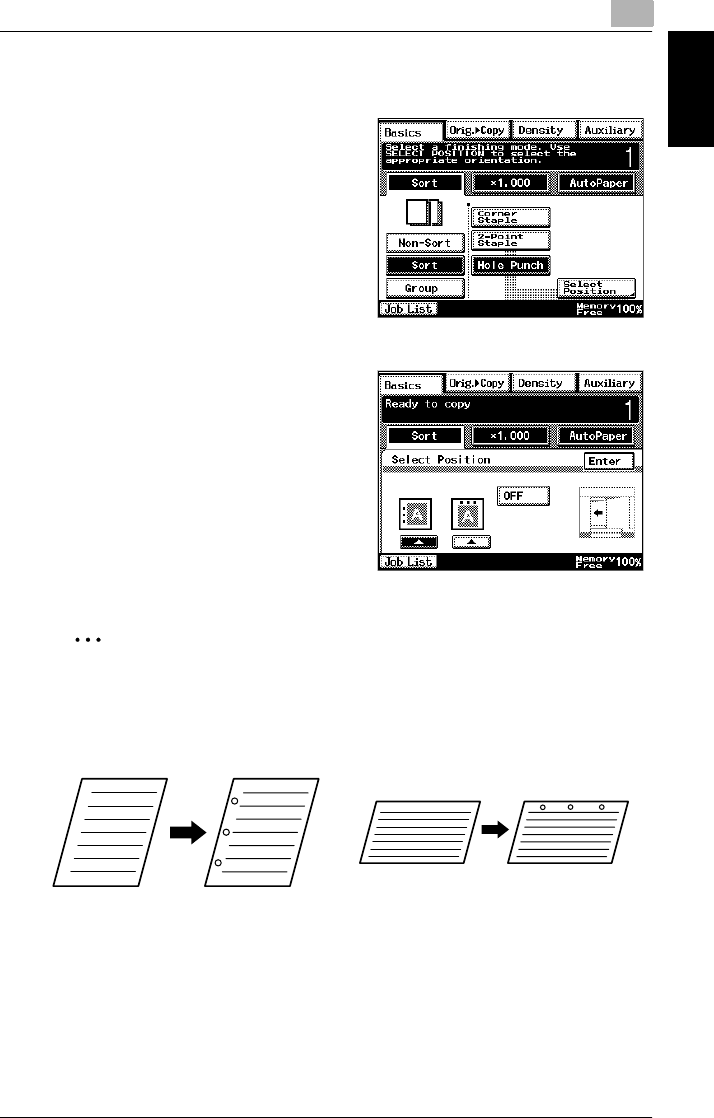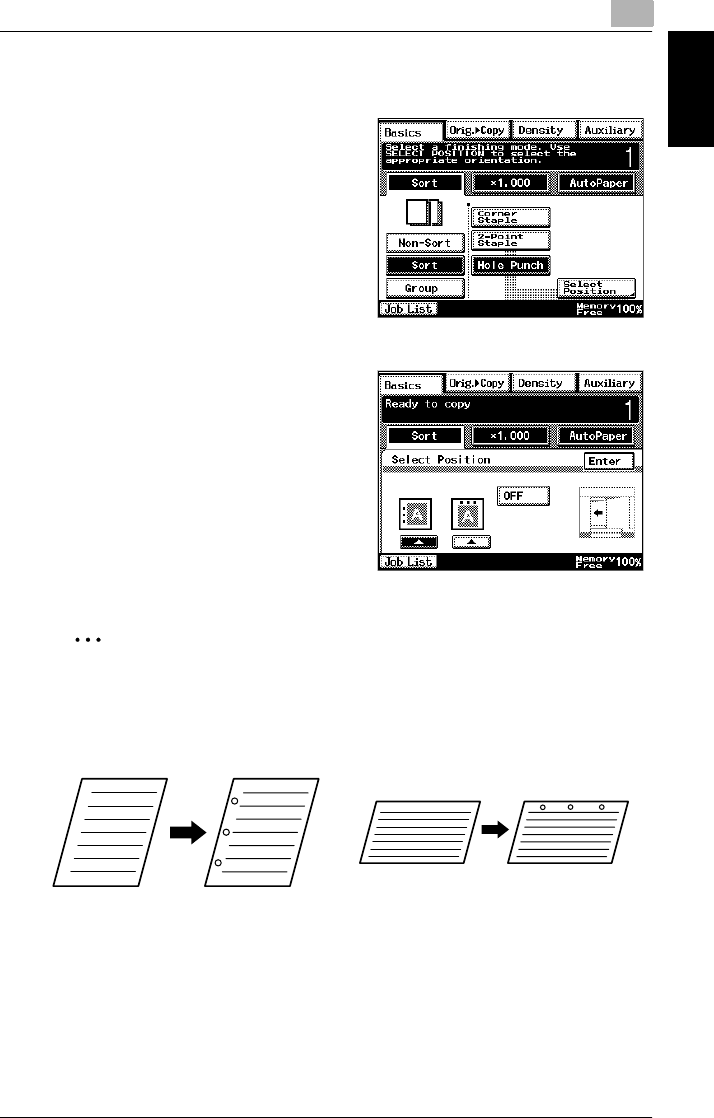
7.1 Specifying Finishing Settings
7
Di2010/Di2510/Di3010/Di3510 7-9
Specifying Copy Settings Chapter 7
To make copies using the “Hole Punch” setting
1 Position the document(s) to be copied.
❍ For details, refer to “6 Original
Documents”.
2 Select “Non-Sort”, “Sort” or “Group”, and
then touch [Hole Punch].
3 Touch [Select Position].
4 Touch the button for the desired hole
punch positions.
❍ To allow the hole punch position to
automatically be specified, touch
[OFF].
5 Touch [Enter].
6 Press the [Start] key.
The copies are printed.
✎
Tip
If copying is started without the hole punch position specified or if "OFF"
was selected, the hole punch position is automatically specified according
to the document orientation, as shown below.
To adjust the position of the punched holes, contact your service represen-
tative.