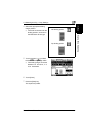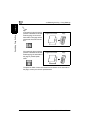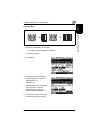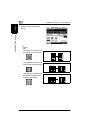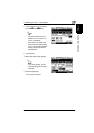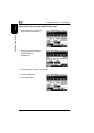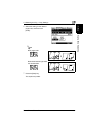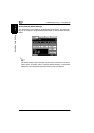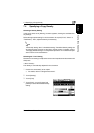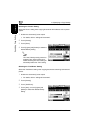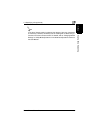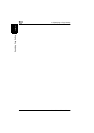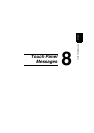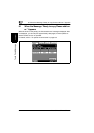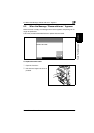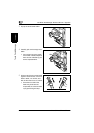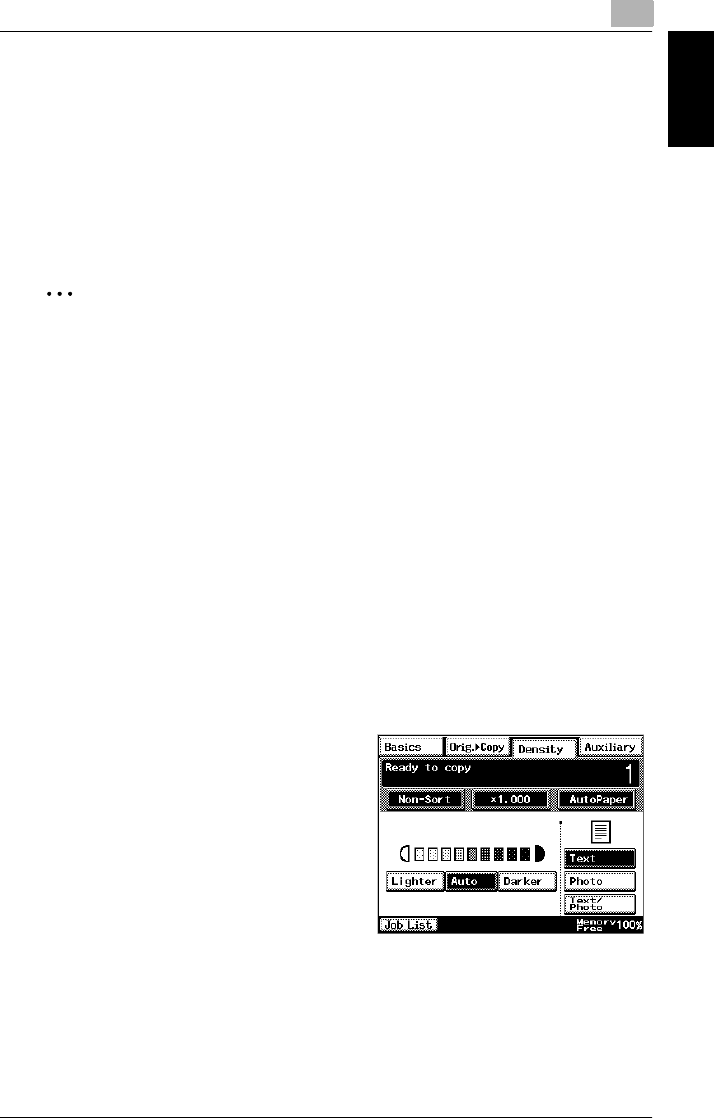
7.4 Specifying a Copy Density
7
Di2010/Di2510/Di3010/Di3510 7-33
Specifying Copy Settings Chapter 7
7.4 Specifying a Copy Density
Selecting a Density Setting
In the touch panel, touch [Density]. A screen appears, showing the available Den-
sity settings.
Select the appropriate setting for the document to be copied (“Text”, “Photo” or
“Text/Photo”). Then, adjust the density as necessary.
✎
Tip
The Density setting “Auto” is the default setting. The default Density setting can
be changed using a function on the User’s Choice screen. For details, refer to
“Changing Default Settings” of “Utility Mode Operations” in the Advanced Oper-
ations volume of the User Manual.
Selecting the “Text” Setting
Select the “Text” setting to emphasize contours and reproduce text documents with
sharpness.
<“Auto” Density>
The density is automatically adjusted for the document.
1 Position the document(s) to be copied.
❍ For details, refer to “6 Original Documents”.
2 Touch [Density].
3 Touch [Text].
4 Touch [Auto], or touch [Lighter] and
[Darker] to select the desired Density
setting.