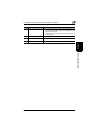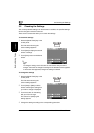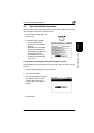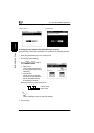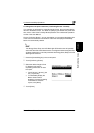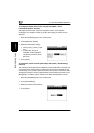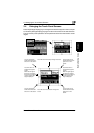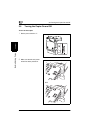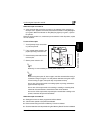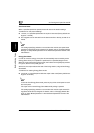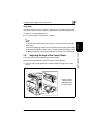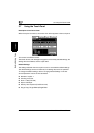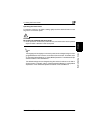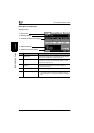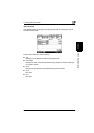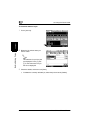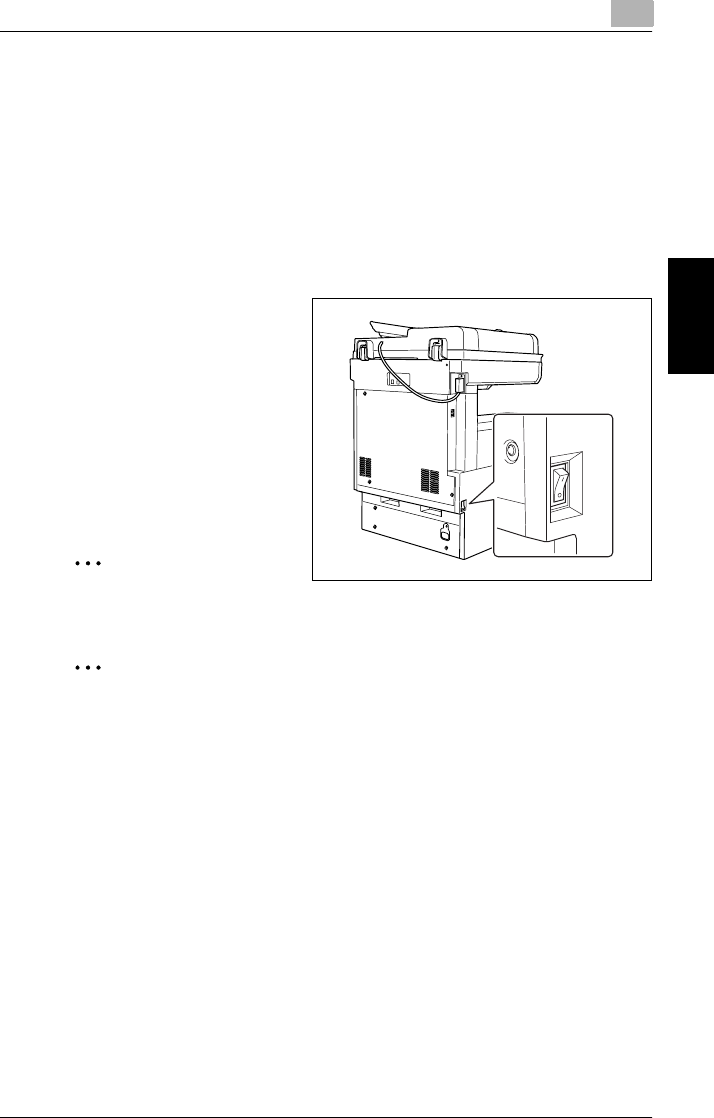
3.5 Turning the Copier On and Off
3
Di2010/Di2510/Di3010/Di3510 3-11
Before Making Copies Chapter 3
When the copier is turned on
➜ A few seconds after the copier is turned on, the message “Now warming-up.
Ready to scan.” appears in the touch panel and the indicator on the [Start] lights
up in green. When the indicator on the [Start] key lights up in green, a job can
be queued.
When the power switch is on, and the sub power switch is in the off position, copies
can not be taken.
To turn off the copier
1 Touch [Activity List] to check that
no jobs are queued.
2 If any printed pages remain in the
paper output tray, remove them.
3 Press the sub power switch to turn
off the copier.
4 Set the power switch to “O”.
✎
Tip
Normally, it is not necessary to set the power switch to “O”.
✎
Note
When turning the copier off, then on again, wait five seconds after turning it
off before turning it on again. If no time passes between turning the copier
off until turning on again, the copier may not operate correctly.
Do not turn off the copier while it is making copies or printing, otherwise a
paper misfeed may occur.
Do not turn off the copier while it is scanning or sending or receiving data,
otherwise all scanned data or transmission data will be deleted.
Do not turn off the copier while a queued job or stored data is waiting to be
printed, otherwise the jobs will be deleted.
When the copier is turned off
● Settings that have not been programmed will be cleared.
● Jobs that are queued to be printed are deleted.
● Data scanned using the “Scan to Memory” function is deleted.
● Scanned data that could be printed using the “Memory Recall” function is deleted.