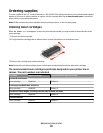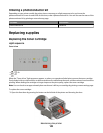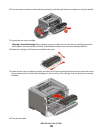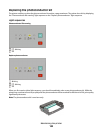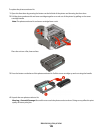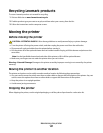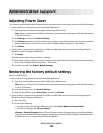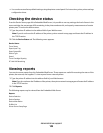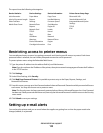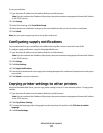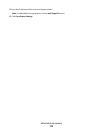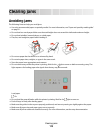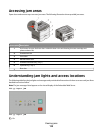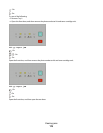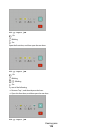• You can also restore factory default settings using the printer control panel. For instructions, print a printer settings
configuration sheet.
Checking the device status
From the Device Status page of the Embedded Web Server, it is possible to see tray settings, the level of toner in the
toner cartridge, the percentage of life remaining in the photoconductor kit, and capacity measurements of certain
printer parts. To access the device status:
1 Type the printer IP address in the address field of your Web browser.
Note: If you do not know the IP address of the printer, print a network setup page and locate the IP address in
the TCP/IP section.
2 Click the Device Status tab. The following menu appears:
Device Status
Toner Status
Paper Input Tray
Paper Output Bin
Device Type
Speed
Toner Cartridge Capacity
PC Unit Life Remaining
Viewing reports
You can view some reports from the Embedded Web Server. These reports are useful for assessing the status of the
printer, the network, and supplies. To view reports from a network printer:
1 Type the printer IP address into the address field of your Web browser.
Note: If you do not know the IP address of the printer, then print a network setup page and locate the IP address
in the TCP/IP section.
2 Click Reports.
The following reports may be viewed from the Embedded Web Server:
Reports
Device Statistics
Device Settings
Device Information
Profiles List
Printer Server Setup Page
Administrative support
109