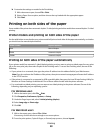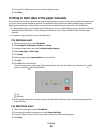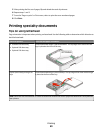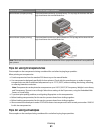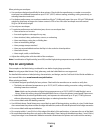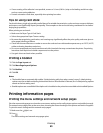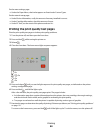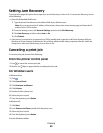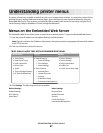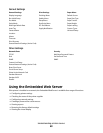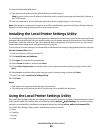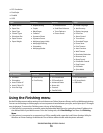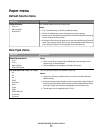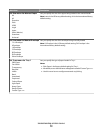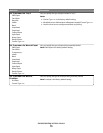When you send a job to print, a small printer icon appears in the right corner of the taskbar.
1 Double-click the printer icon.
A list of print jobs appears in the printer window.
2 Select a job to cancel.
3 From the keyboard, press Delete.
For Macintosh users
In Mac OS X version 10.5:
1 From the Apple menu, choose System Preferences..
2 Click Print & Fax, and then double-click the printer you are printing to.
3 From the printer window, select the job to cancel.
4 From the icon bar at the top of the window, click the Delete icon.
In Mac OS X versions 10.2 through 10.4:
1 Choose Applications > Utilities, and then double-click Print Center or Printer Setup Utility.
2 Double-click the printer icon.
3 From the printer window, select the job to cancel.
4 From the icon bar at the top of the window, click the Delete icon.
In Mac OS 9:
When you send a job to print, the printer icon for your selected printer appears on the desktop.
1 Double-click the printer icon.
2 From the printer window, select the job to cancel.
3 Click the trash icon.
Printing
66