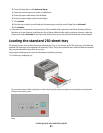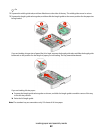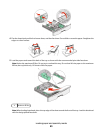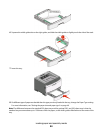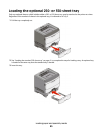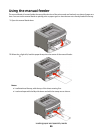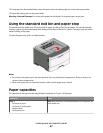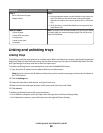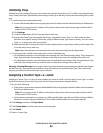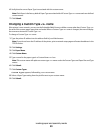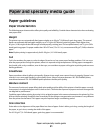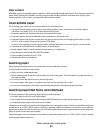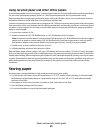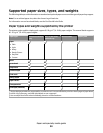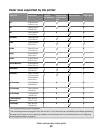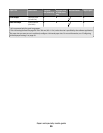Unlinking trays
Unlinked trays have settings that are not the same as the settings of any other tray. To unlink a tray using the Paper
menu, change the Paper Type and Paper Size settings of that tray so that they do not match the settings of any other
tray.
• To unlink trays from a networked printer:
1 Access the Embedded Web Server by typing the printer IP address into the address field of your Web browser.
Note: If you do not know the IP address of the printer, then print a network setup page and locate the IP
address in the TCP/IP section.
2 Click Settings.
3 Under the Paper Menu, find the Type and Size for each tray.
4 Examine the Paper Type (for example: Plain Paper, Letterhead, Custom Type <x>). If the name that best
describes your paper is used by linked trays, assign a different Paper Type name to the tray, such as Custom
Type <x>, or assign your own custom name.
5 Determine whether to change the Paper Size (for example: letter, A4, statement), making sure the Paper Size
is not the same for any other tray.
Note: Paper Size settings are not automatic; they must be set manually from the Paper Menu.
• To unlink trays from a locally connected printer, do one of the following:
– On a Windows computer, access the Paper menu through the Local Printer Settings Utility. Then, change the
Paper Type and Paper Size settings of the tray so that they do not match the settings of any other tray.
– On a Macintosh computer, access the Paper menu through the Printer Settings. Then, change the Paper Type
and Paper Size settings of the tray so that they do not match the settings of any other tray.
Warning—Potential Damage: Do not assign a Paper Type name that does not accurately describe the type of paper
loaded in the tray. The temperature of the fuser varies according to the specified Paper Type. Paper may not be
properly processed if an inaccurate Paper Type is selected.
Assigning a Custom Type <x> name
Assigning a Custom Type <x> name to a tray enables you to link or unlink it. Use the same Custom Type <x> name
for each tray that you want to link. Only trays with the same custom names assigned will link.
1 Do one of the following:
• If the printer is on a network, open the Embedded Web Server by typing the printer IP address into the address
field of your Web browser.
Note: If you do not know the IP address of the printer, then print a network setup page and locate the IP
address in the TCP/IP section.
• If the printer is connected to a computer by a USB or parallel cable, open the Local Printer Settings Utility for
Windows or Printer Settings for Macintosh. One of these utilities installs with the printer software.
2 Click Settings, and then click Paper Menu.
3 Click Custom Name, and then enter the name for the paper.
4 Click Submit.
5 Select a Custom Type
Loading paper and specialty media
49