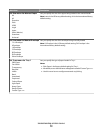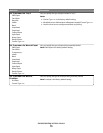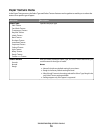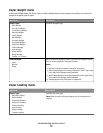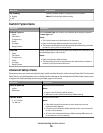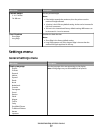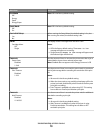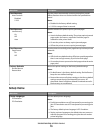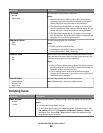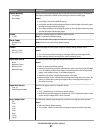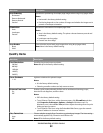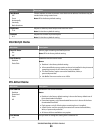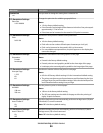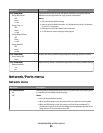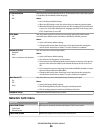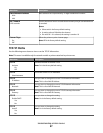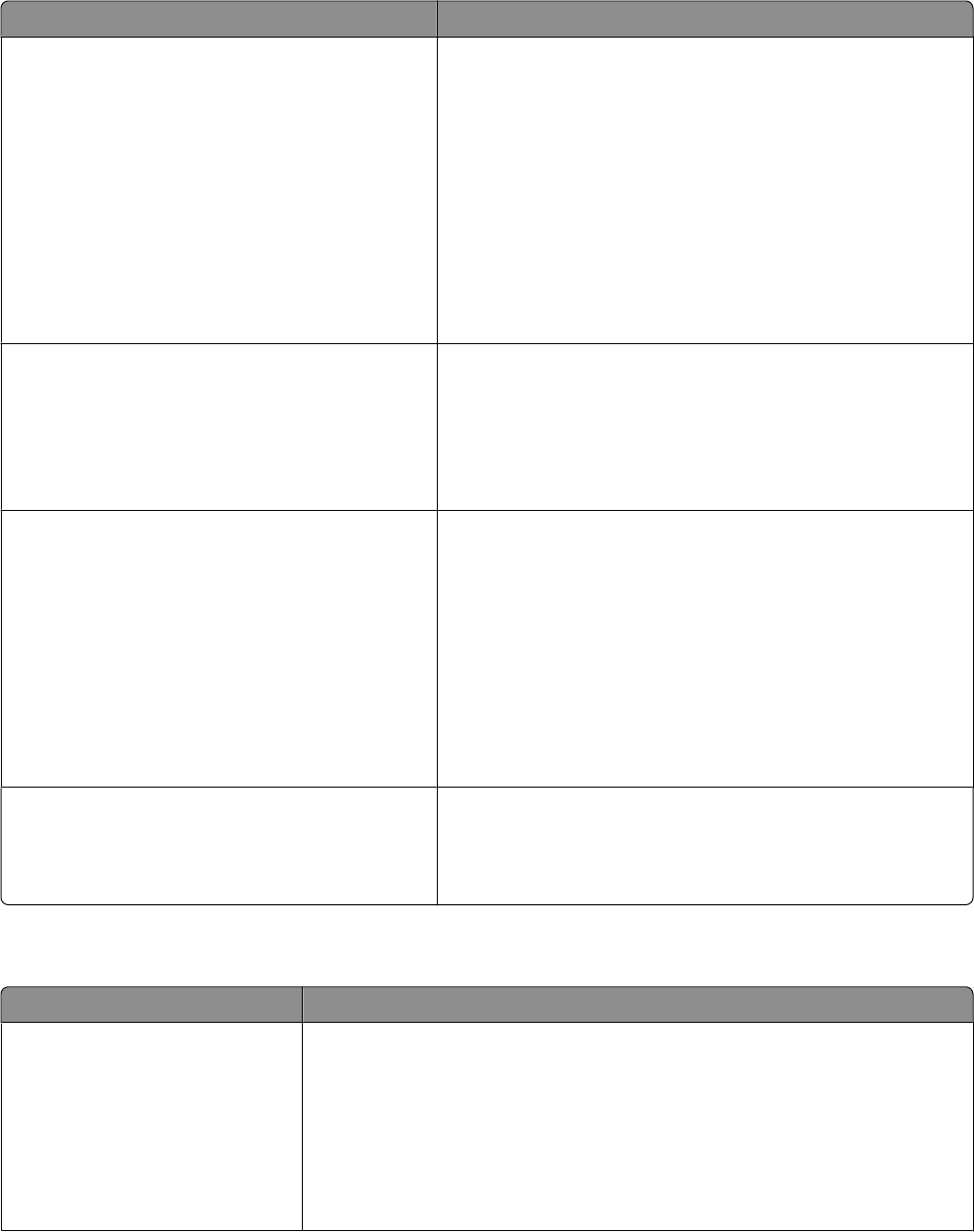
Menu item Description
Print Area
Normal
Whole Page
Sets the logical and physical printable area
Notes:
• Normal is the factory default setting. When attempting to
print data in the non-printable area defined by the Normal
setting, the printer clips the image at the boundary.
• The Whole Page setting allows the image to be moved into
the non-printable area defined by the Normal setting, but the
printer will clip the image at the Normal setting boundary.
• The Whole Page setting affects only pages printed using a
PCL 5e interpreter. This setting has no effect on pages printed
using the PCL XL or PostScript interpreter.
Download Target
RAM
Flash
Sets the storage location for downloads
Notes:
• RAM is the factory default setting.
• Flash appears only if a flash option is installed.
• Storing downloads in RAM is temporary.
Resource Save
On
Off
Specifies how the printer handles temporary downloads, such as
fonts and macros stored in RAM, when the printer receives a job
that requires more memory than is available
Notes:
• Off is the factory default setting. Off sets the printer to retain
the downloads only until memory is needed. Downloads are
deleted in order to process print jobs.
• The On setting retains the downloads during language
changes and printer resets. If the printer runs out of memory,
downloads are not deleted.
Print All Order
Alphabetically
Newest First
Oldest First
Sets the order in which the print jobs are printed.
Note: Alphabetically is the factory default setting.
Finishing menu
Menu item Description
Sides (Duplex)
2-sided
1-sided
Specifies whether duplex (2-sided) printing is set as the default for all print jobs
Notes:
• 1-sided is the factory default setting.
• To set 2-sided printing from the software program, for Windows users, click
File Print, and then click Properties, Preferences, Options, or Setup. For
Macintosh users, choose File > Print, and then adjust the settings from the
print dialog and pop-up menus.
Understanding printer menus
80