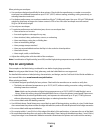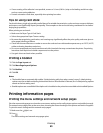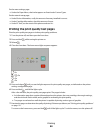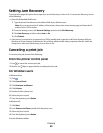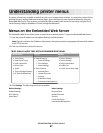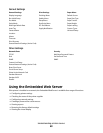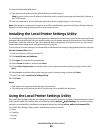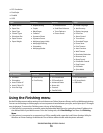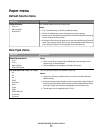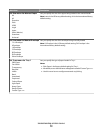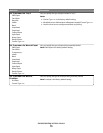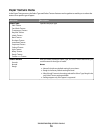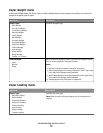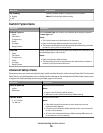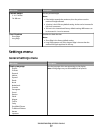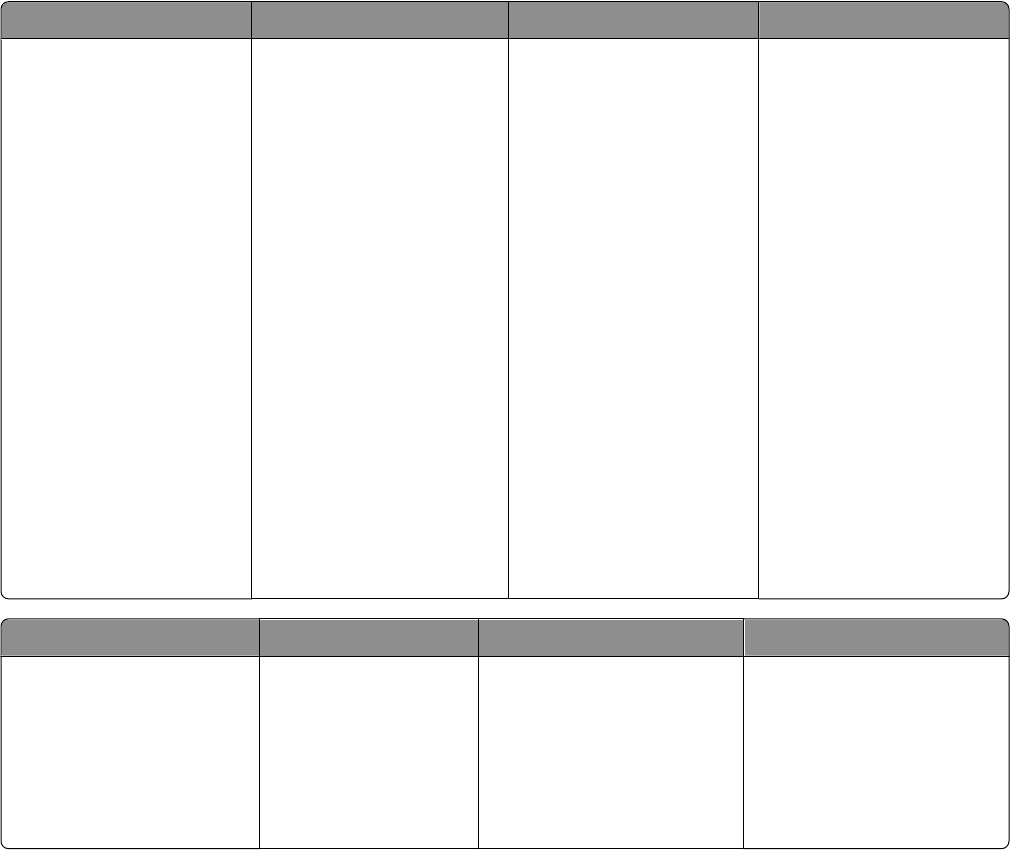
• PCL Emulation
• PostScript
• Parallel
• USB
Paper Finishing Quality Setup
• Paper Source
• Paper Size
• Paper Type
• Custom Types
• Substitute Size
• Paper Texture
• Paper Weight
• Duplex Binding
• Copies
• Blank Pages
• Collation
• Separator Sheets
• Separator Source
• Multipage (pages/side)
• Multipage Ordering
• Orientation
• Multipage Border
• Print Resolution
• Small Font Enhancer
• Toner Darkness
• Picture Grade
• Printer Language
• Jam Recovery
• Display Language
• Print Area
• Alarm Control
• Toner Alarm
• Download Target
• Power Saver
• Print Timeout
• Auto Continue
• Wait Timeout
• Resolution Reduction
• Resource Save
• Reset Control
• Print Buffer Control
• Page Protect
• Eco Mode
• Quiet Mode
PCL Emulation PostScript Parallel USB
• A4 Width
• Orientation
• Auto CR After LF
• Auto LF after CR
• Lines Per Page
• Print PS Error
• Font Priority
• PCL SmartSwitch
• PS SmartSwitch
• Advanced Status
• Honor Init
• Protocol
• Parallel Buffer
• PCL SmartSwitch
• PS SmartSwitch
• USB Buffer
Using the Finishing menu
Use the Finishing menu to adjust settings for such features as Collate, Separator Sheets, and N-up (Multipage) printing.
You can use the settings to collate pages, to insert separator sheets between print jobs, and to print up to 16 images
on a single page. To access the Finishing menu, do one of the following:
• If the printer is connected to a network, open the Embedded Web Server by typing the printer IP address into
the address field of your Web browser. From the Settings tab, click Print Settings, and then click Finishing
Menu.
• If the printer is connected to a computer by a USB or parallel cable, open the Local Printer Settings Utility for
Windows or Printer Settings for Macintosh. One of these utilities installs with the printer software.
Understanding printer menus
70