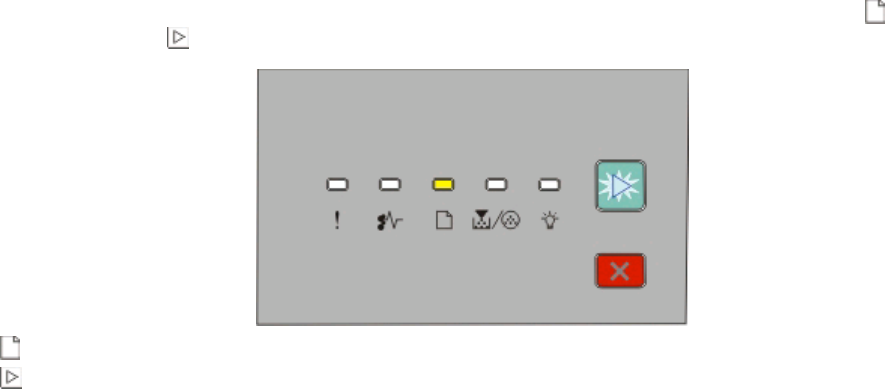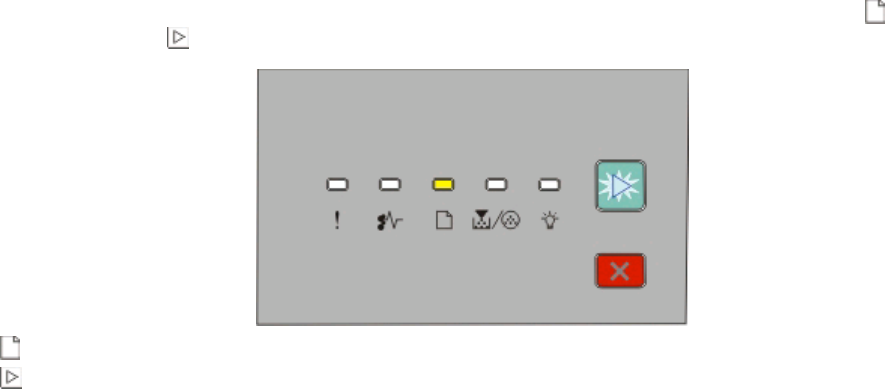
3 From the Two-Sided pop-up menu, choose a duplex setting.
4 Click Print.
Printing on both sides of the paper manually
If your printer does not have automatic two-sided (duplex) printing, and you want to print a duplex document, then
you must use the manual duplexing method. This method involves printing the odd-numbered pages, and then
flipping and reloading the stack of paper to print the even-numbered pages on the other side of the sheets.
• To duplex all print jobs, select Duplex in the Finishing menu. To access the Finishing menu, open the Local Printer
Settings Utility for Windows or Printer Settings for Macintosh. One of these utilities installs with the printer
software.
• To duplex a single print job, do one of the following:
For Windows users
1 With a document open, click File Print.
2 Click Properties, Preferences, Options, or Setup.
3 Under the Page Layout tab, select 2-sided printing (duplex).
4 Select Long edge or Short edge.
5 Click Paper.
6 Select the appropriate Input options for your print job.
7 Click OK.
8 Click OK on the Print window.
The printer prints every other page of the document first. Once the first side of your job prints, the
light
comes on, and the
l button light blinks.
- On
- Blinking
9 Load the paper back into the printer with the already-printed side up and the top of the page toward the
front of the tray.
For Macintosh users
1 With a document open, choose File Print.
2 From the print options pop-up menu, choose Paper Handling.
3 From the “Pages to print” or Print menu, select to print the odd-numbered pages.
4 Click Print.
Printing
59