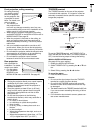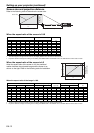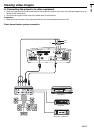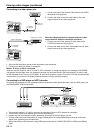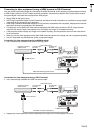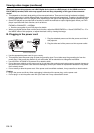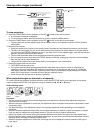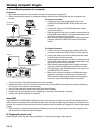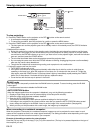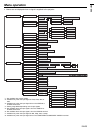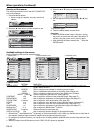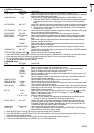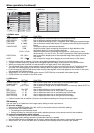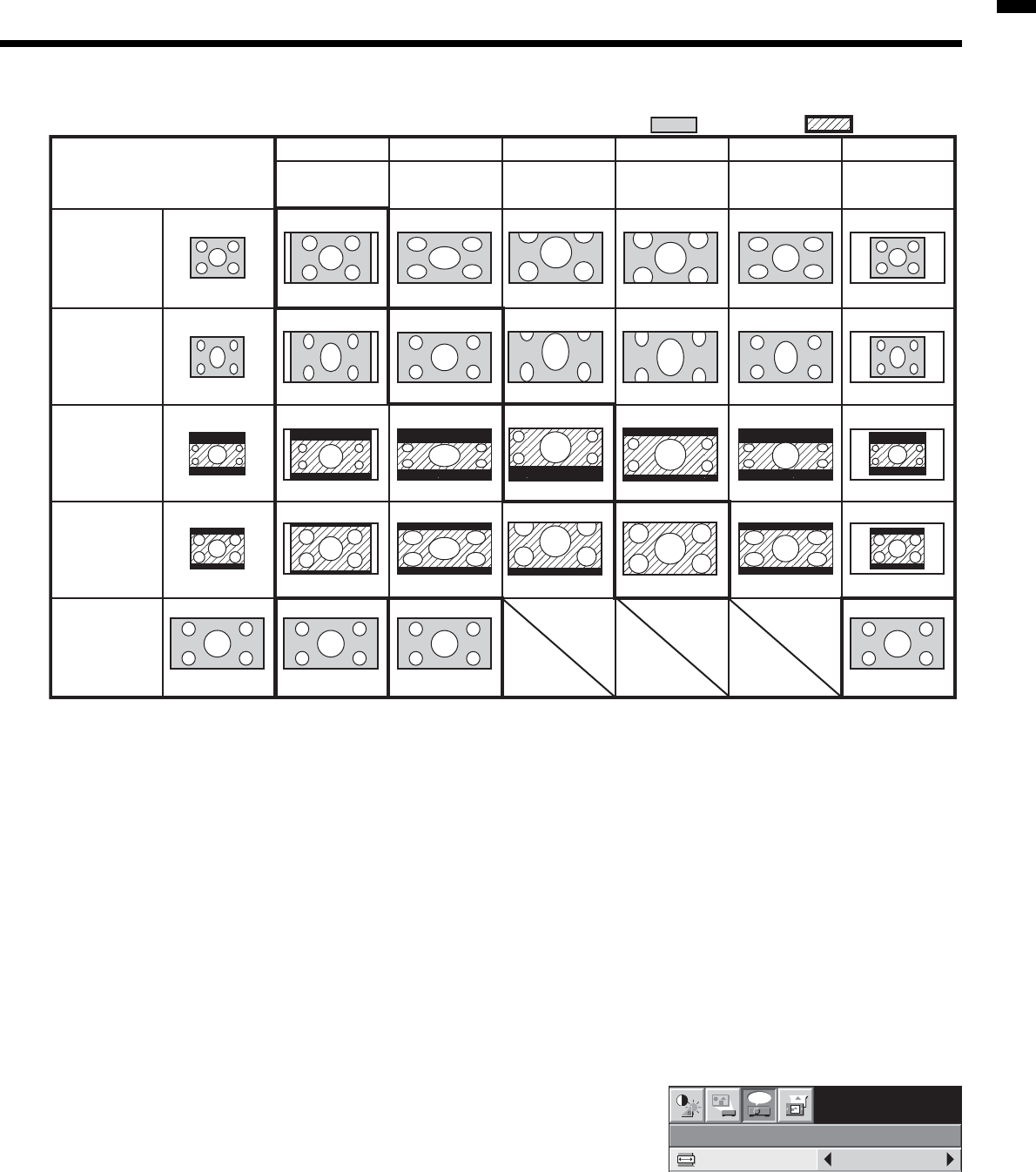
EN-19
ENGLISH
Sub Title
Sub Title
Sub Title Sub Title
Sub Title Sub Title
Sub Title
Setting the aspect ratio
You can change the aspect ratio of the input video signal (or the ratio of width to height of the image). Change the
setting according to the type of the input video signal.
How to change the settings:
With the remote control:
1. Press the ASPECT button.
• Every time the ASPECT button is pressed, the aspect mode changes from AUTO to 4:3, to 16:9, to ZOOM1, to
ZOOM2, to STRETCH, to REAL, and back to AUTO.
• When the keystone adjustment is applied, the REAL mode can not be selected.
• Some modes are not available with certain signals.
With the FEATURE menu:
(See page 24 for menu setting.)
1. Display the FEATURE menu.
2. Select ASPECT by pressing the
or
button.
3. Select your desired aspect ratio by pressing the
or
button.
To cancel the menu:
4. Press the MENU button.
Important:
• When a 4:3 image is kept displayed for a long time before displaying 16:9 image, the afterimages of the black bars
may appear on the 16:9 image screen. Consult your dealer in this case.
4:3 image (480i,
576i, 480p, 576p,
and PC)
Squeezed 4:3
(480i, 576i, 480p,
576p)
4:3 CinemaScope
(480i, 576i, 480p,
576p)
4:3 Vista image
(480i, 576i, 480p,
576p)
16:9 image (720p,
1080i)
4:3
• Bold frames are recommended modes.
• When ASPECT is set to AUTO, an optimum aspect ratio is automatically selected depending on the input signal.
• When ASPECT is set to ZOOM1 or ZOOM2, display position can be changed with
or
button on the remote control.
• When ZOOM1 or ZOOM2 is selected while 480i signal is input, the display area becomes smaller than that of other signals (such as 576i, 480p,
and 576p).
• OVER SCAN and SHUTTER in the SIGNAL menu are not available in the STRETCH mode.
• Display pattern changes according to the setting of SCREEN SIZE in the IMAGE menu. The table above is in the case of “16:9.”
• This projector is equipped with a function to change the aspect ratio. If you select an aspect ratio that is inconsistent with that of the input
signal, images around the screen edges may be hidden or deformed. When viewing original video works refl ecting the authors’ intentions, you
are recommended to keep their aspect ratios unchanged.
• It may be an infringement of the rights protected by the copyright law to project images compressed or enlarged by changing the aspect ratio
in public areas, such as inside and outside shops and hotels, for commercial or public viewing purposes.
• In the REAL mode, images may be slightly enlarged due to overscan. Signals larger than the panel resolution in size are scaled down for
display.
Original image size
16:9
ZOOM1
ZOOM2
STRETCH
REAL
FEATURE
AUTO
SVGA60
opt.
ASPECT
AV MEMORY 1
Aspect ratio changes
depending on the
input signal.
Squeezed image is
expanded to 16:9.
CinemaScope image
is enlarged and
displayed together
with subtitles.
Vista image is
enlarged and
displayed together
with subtitles.
Image is enlarged to
16:9 while the center
aspect ratio remains
unchanged.
Image is displayed
according to the size
of the input signal.
: Signal size : Image area