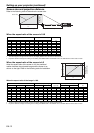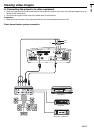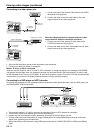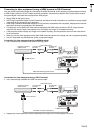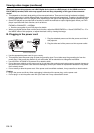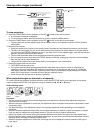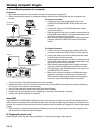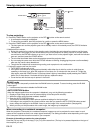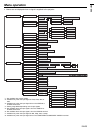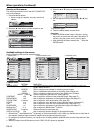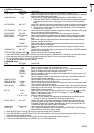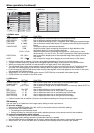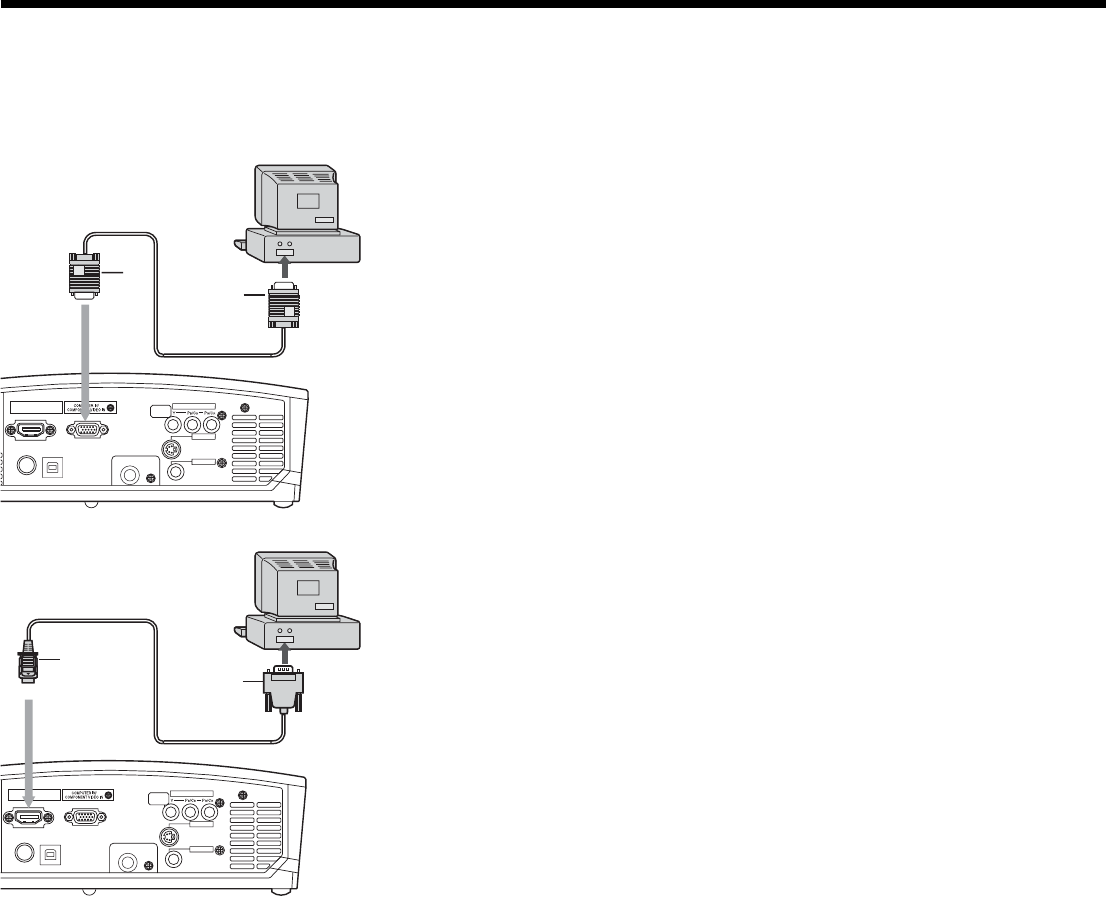
EN-20
2
1
HDMI IN
USBSERIAL
TRIGGER
COMPONENT VIDEO IN
S-VIDEO IN
VIDEO IN
HDMI IN
USBSERIAL
TRIGGER
COMPONENT VIDEO IN
S-VIDEO IN
VIDEO IN
2
1
Viewing computer images
A. Connecting the projector to a computer
Preparation:
• Make sure that the power of the projector and that of the computer are turned off.
• When connecting the projector to a desktop computer, disconnect the RGB cables that are connected to the
monitor.
For analog connection:
1. Connect one end of the supplied RGB cable to the
COMPUTER IN/COMPONENT VIDEO IN terminal of the
projector.
2. Connect the other end of the RGB cable to the monitor
port of the computer.
• Additional devices, such as a conversion connector and an
analog RGB output adapter, are required depending on the
type of the computer to be connected.
• When viewing images supplied from an analog-connected
computer, press the COMPUTER button on the remote
control.
For digital connection:
1. Connect one end of a commercially available DVI-HDMI
conversion cable to the HDMI IN terminal of the projector.
2. Connect the other end of the DVI-HDMI conversion cable
to the DVI terminal of the computer.
• Additional devices, such as a conversion connector and an
analog RGB output adapter, are required depending on the
type of the computer to be connected.
• When viewing images supplied from a digital-connected
computer, press the HDMI button on the remote control.
• The signal input to the HDMI IN terminal is not output from
the COMPUTER OUT terminal.
• Make sure to connect computer with HDMI cable before
starting the computer. If connecting the computer with
HDMI cable after starting the computer, the image signal
may not be output from HDMI terminal of computer.
• Turn on the power of the projector before that of the computer.
• Additional devices, such as a conversion connector and an analog RGB output adapter, are required depending
on the type of the computer to be connected.
• Use of a long cable may decrease the quality of projected images.
• Also read the instruction manual of the equipment to be connected.
• Images may not be projected correctly, depending on the type of the computer connected.
• Contact your dealer for details of connection.
About DDC
The COMPUTER IN/COMPONENT VIDEO IN terminal of this projector complies with the DDC1/2B standard and the
HDMI IN terminal complies with the DDC2B standard. When a computer supporting this standard is connected to this
terminal, the computer will automatically load the information from this projector and prepare for output of appropriate
images.
• After connecting a computer supporting this standard to this terminal, plug the power cord of the projector in the
wall outlet fi rst, and then boot up the computer.
B. Plugging the power cord
Plug the power cord in the same way as described in “Viewing video images.” (See page 16.)
COMPUTER IN/
COMPONENT VIDEO IN
HDMI IN
To monitor port
RGB cable
DVI-HDMI conversion
cable (option)
To DVI