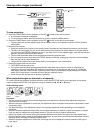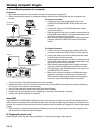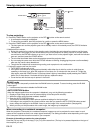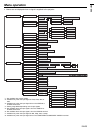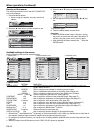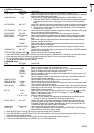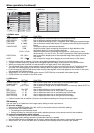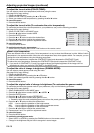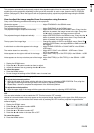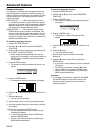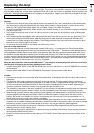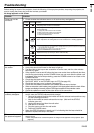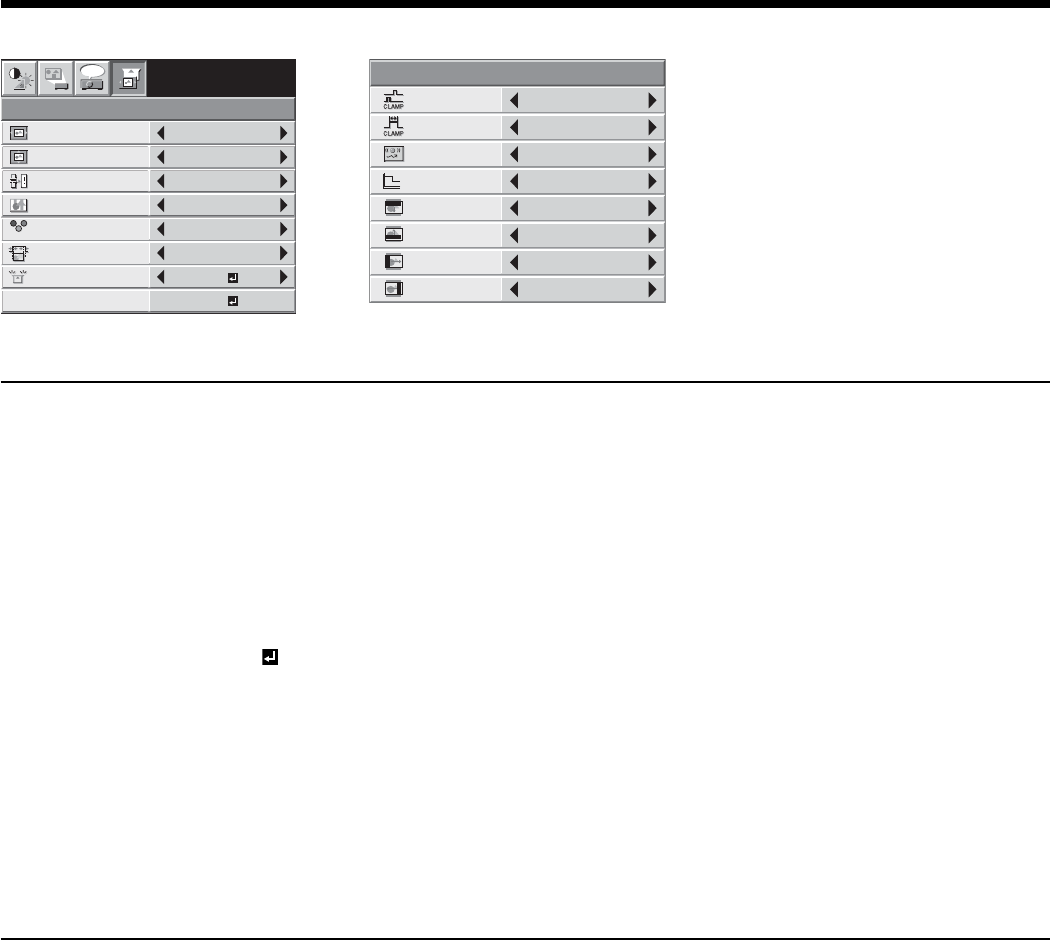
EN-26
4. SIGNAL menu 5. USER menu
Menu operation (continued)
4. SIGNAL menu
ITEM SETTING FUNCTION
HORIZ. POSITION
0 - 999 * Use to adjust the horizontal position of the projected image.
VERT. POSITION
0 - 999 * Use to adjust the vertical position of the projected image.
FINE SYNC. 0 - 31 Use to eliminate fl ickering or blur, if it appears, while viewing the projected image.
TRACKING 0 - 9999 * Use to eliminate vertical wide stripes, if it appears, while viewing the projected
image.
COMPUTER INPUT
AUTO The proper setting is automatically selected.
RGB Select this option when connecting the projector to high defi nition video
equipment having R, G, and B output terminals.
YC
B
C
R
/ YP
B
P
R
Select this option when connecting the projector to a DVD player or other
device having Y, C
B
, and C
R
(or Y, P
B
, and P
R
)
component video output terminals.
OVER SCAN 100 - 90% * Use to adjust the display area of the projected image when playing LD and
DVD discs.
HOLD OFF / ON
Use to adjust the image when fl agging occurs near the top of the screen.
• Options marked with an asterisk (*) become unavailable depending on the type of the input signal.
• Though horizontal strips may appear on the enlarged projected image, such symptom is not a malfunction.
• When you change the horizontal or vertical position to a large extent, noise may appear.
• The adjustable range of the vertical position varies depending on the type of the input signal. Though the image
may stay in the same position even when the setting value is changed, such symptom is not a malfunction.
• If you increase the OVER SCAN setting when viewing video signals, noise may appear on the screen. In this case,
decrease the OVER SCAN setting.
• When VIDEO or S-VIDEO is chosen as the source, OVER SCAN is not available with certain signals.
• OVER SCAN is not available in the REAL mode.
5. USER menu
ITEM SETTING FUNCTION
CLAMP POSITION 1 - 255 * Use to correct solid white or solid black in the projected image.
CLAMP WIDTH 1 - 63 * Use to correct solid black in the projected image.
VERT.SYNC AUTO / OFF Use to adjust the image when its motion doesn’t run smoothly. Select AUTO for
normal use.
LPF ON / OFF Use to select whether or not to enable the LPF.
SHUTTER (U) 0 - 32
Use to display the black bar on the top part of the image.
SHUTTER (L) 0 - 32 Use to display the black bar on the bottom part of the image.
SHUTTER (LS) 0 - 95 Use to display the black bar on the left half of the image.
SHUTTER (RS) 0 - 95 Use to display the black bar on the right half of the image.
• Options marked with an asterisk (*) become unavailable depending on the type of the input signal.
AV memory
You can store up to 3 patterns of the image quality setting for each input source.
To store the settings
1. Press an AV MEMORY button (M1, M2 or M3 ) on the remote control to store the settings.
2. Set the items of the IMAGE menu.
• The settings are automatically stored.
• Setting the items by using the picture quality adjusting buttons on the remote control is also available.
To enable the stored image quality settings
1. Press the AV MEMORY button to enable the stored setting.
• The image quality settings stored in the selected memory is enabled.
• When the input source is changed, the AV memory setting selected just before is automatically selected.
• When RESET ALL in the FEATURE menu is selected, all the settings of the AV memory are cleared.
R G B
R G B
SIGNAL
HORIZ. POSITION 0
VERT. POSITION 0
TRACKING 0
COMPUTER
INPUT
AUTO
FINE SYNC. 0
USER
SVGA60
opt.
OK
ON
HOLD
100%
OVER SCAN
AV MEMORY 1
CLAMP
POSITION
USER
1
CLAMP WIDTH 1
LPF OFF
SHUTTER (U) 0
SHUTTER (L) 0
VERT. SYNC AUTO
?
SHUTTER (LS) 0
SHUTTER (RS) 0