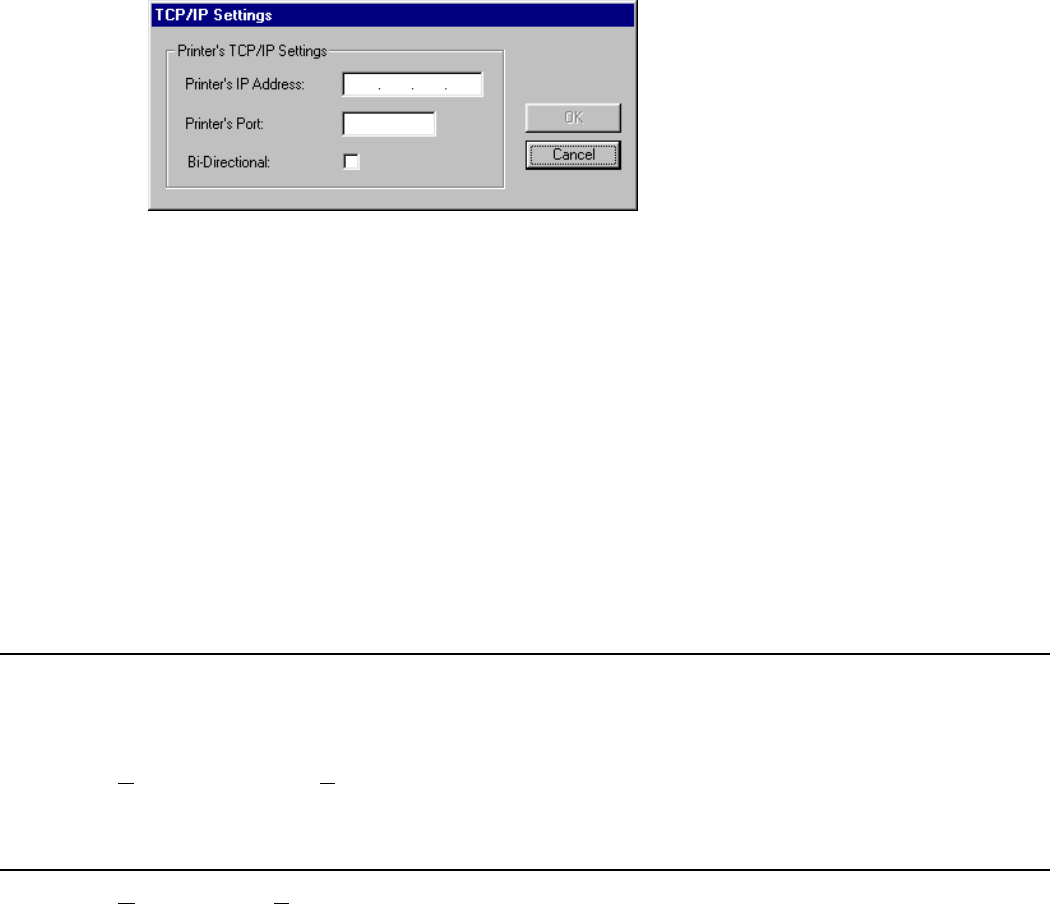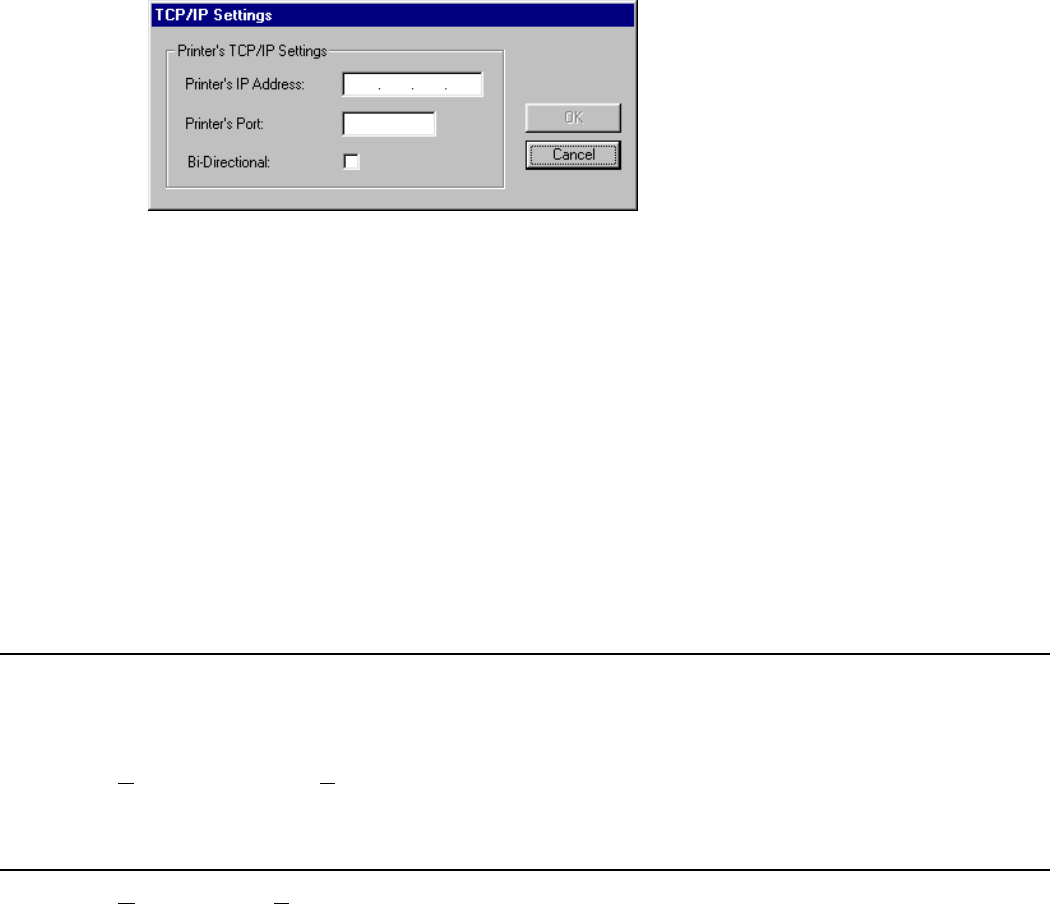
Using the Software 2-7
If you select TCPIP:
4. Enter your printer’s TCP/IP Address. See your System Administrator for more information.
5. Enter your printer’s TCP/IP Port (typically 9100). See your System Administrator for more
information.
6. Determine appropriate bi-directional setting:
♦ Disabled/Unchecked is for uni-directional communications. With this
mode, you can send files to your printer, but you will not receive printer
status information. Disable/Uncheck this selection if you are unsure of
your printer’s parallel port configuration.
♦ Enabled/Checked is for bi-directional communications. With this mode,
you can send files to your printer and receive printer status information,
such as error messages. Only select this mode if your printer is set for
IEEE1284 mode. Refer to your printer’s manual for more information.
7. Click f to exit the Download Configuration screen.
Downloading a Project
After the project has been built, you are ready to download it to the printer.
1. Verify that the download settings are the same at both the PC and printer. See “Changing the
Download Settings,” for more information.
2. Select Download from the Project Menu. Messages appear as the file is downloaded to the
printer.
Editing Existing Projects
1. Select Open from the Project Menu and locate the project file. It as a .CFP extension.
2. Make any changes to your script, format, or lookup file(s).
3. Save your changes.
4. Re-build the project.
5. Download the project to the printer.
When you close the ADK2 software, it saves the current views and which project files are open.
When you re-open the project, the software restores the views and the previously opened project
files.