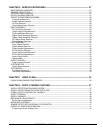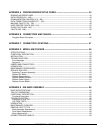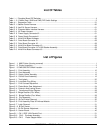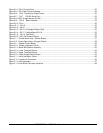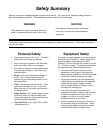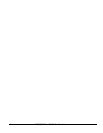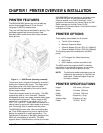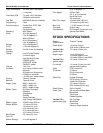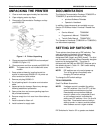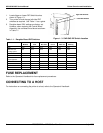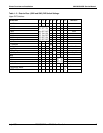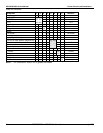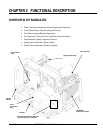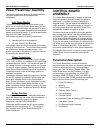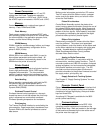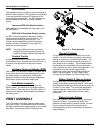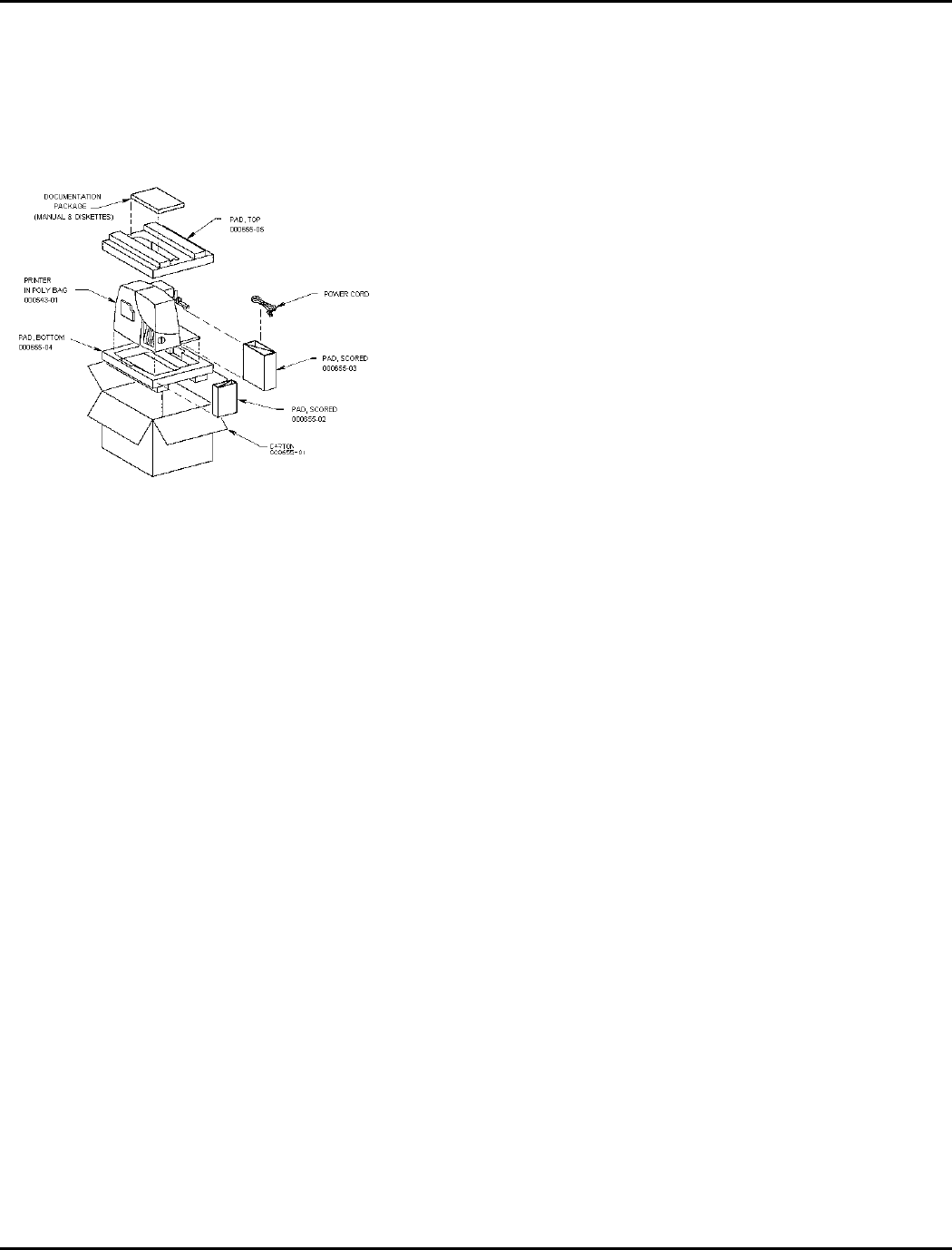
Printer Overview and Installation 9820/9830/9835 Service Manual
July 1998 TC9830SM Rev. B 7/98 Confidential 3
UNPACKING THE PRINTER
1. Clear a work area approximately four feet wide.
2. Open shipping carton top flaps.
3. Remove the Documentation Package. and top
pad 000655-05.
Figure 1 - 2. Printer Unpacking
4. Remove scored pad 000655-02 and scored pad
000655-03 (Figure 1-2).
5. Remove power cord from scored pad 000655-03.
NOTE: The power cord is not included with some
models.
1. Grasp printer at base by inserting hands into
cutouts in bottom pad 000655-04. Lift printer out
of box and set on solid surface.
2. Remove poly bag 000543-01.
3. Put all packing back in the carton and set carton
aside.
4. Inspect printer for damage. Report any damage
following established procedures.
5. Open printer door and remove packing tape from
the printhead assembly.
6. Remove empty four-inch core from ribbon take-up
spool.
7. Install customer’s ribbon roll.
8. Install customer’s supply stock.
DOCUMENTATION
The following Documentation Package (TC9830DP or
TC9835DP) is provided with each printer:
• quick-set Software Diskettes
• Operator’s Handbook
In addition, these documents are available on your
Service CD-ROM as Adobe Acrobat Reader files
(.pdf):
• Service Manual TC9830SM
• Programmer’s Manual TC9800PM
• TwinAx/CoAx Manual TC9800TXCX
The Operator’s Handbook (TC9830OH or TC9835OH)
can be ordered separately.
SETTING DIP SWITCHES
These printers have three sets of DIP switches. Two
sets are located on the back of the printer and
accessed from outside of the printer. They are
designated SW2 (Upper) and SW3 (Lower). The third
set is located on the Control Board Assembly daughter
board and is designated SW1. The printer is
delivered with the SW2 and SW3 DIP Switches set to
the defaults shown in Table 1-2. SW1 switch setting
are shown in Table 1-1.
NOTE: DIP switches are only read at power-up.
Turn off the printer immediately after
changing DIP switch settings.
To change the DIP switch settings:
TOOLS REQUIRED:
Small Flat Blade Screwdriver
NOTE: If software control is enabled (by setting
rear DIP switches 1 thru 3 to OFF), all rear
communications switches are ignored.
Downloaded communications settings
remain in effect until a new packet is sent
or until software control is disabled by
setting rear DIP switches 1 thru 3 to a valid
baud rate. Downloaded communications
settings remain in memory and take effect
when software control is again enabled.
DIP Switches for Version 5.2 or greater are shaded.