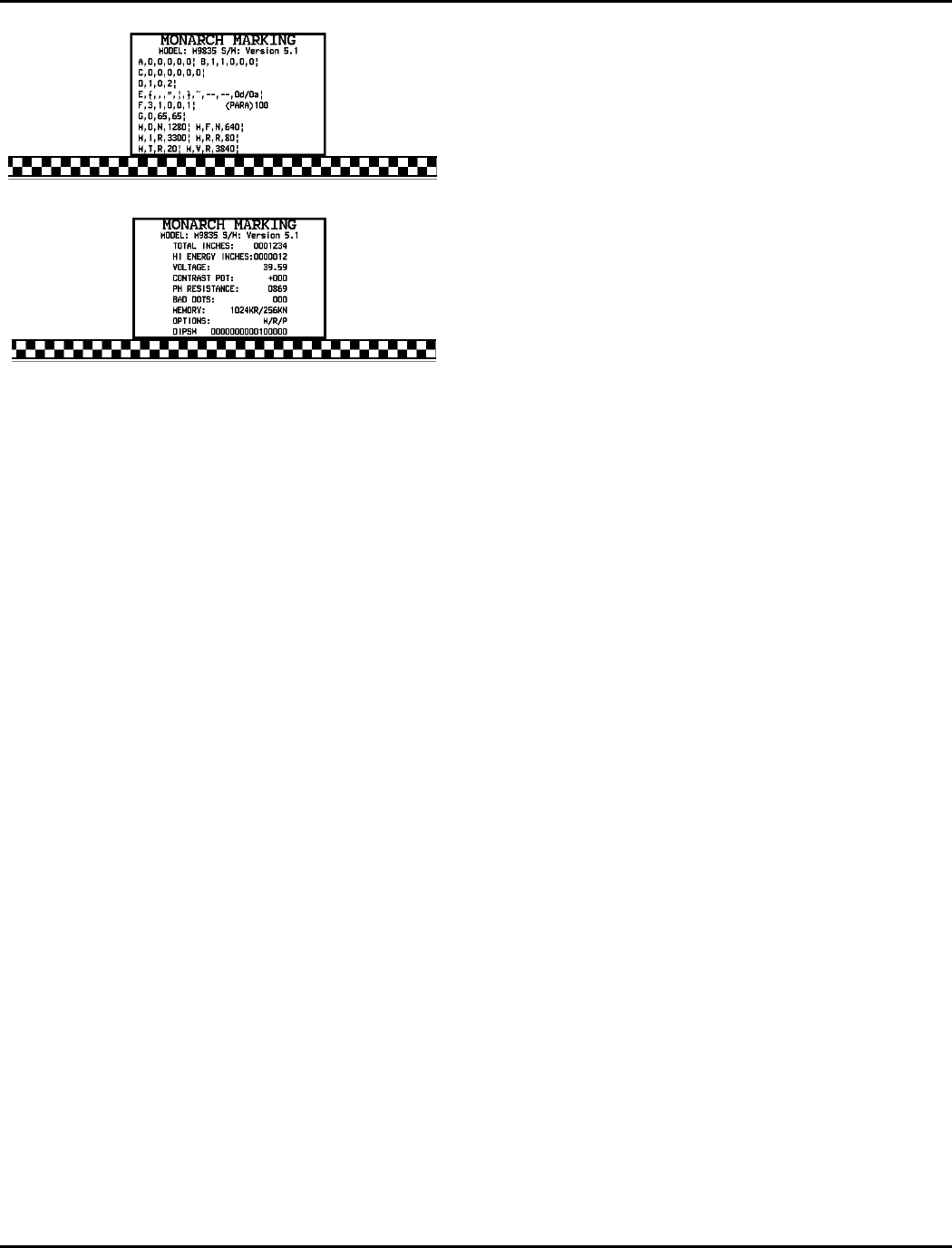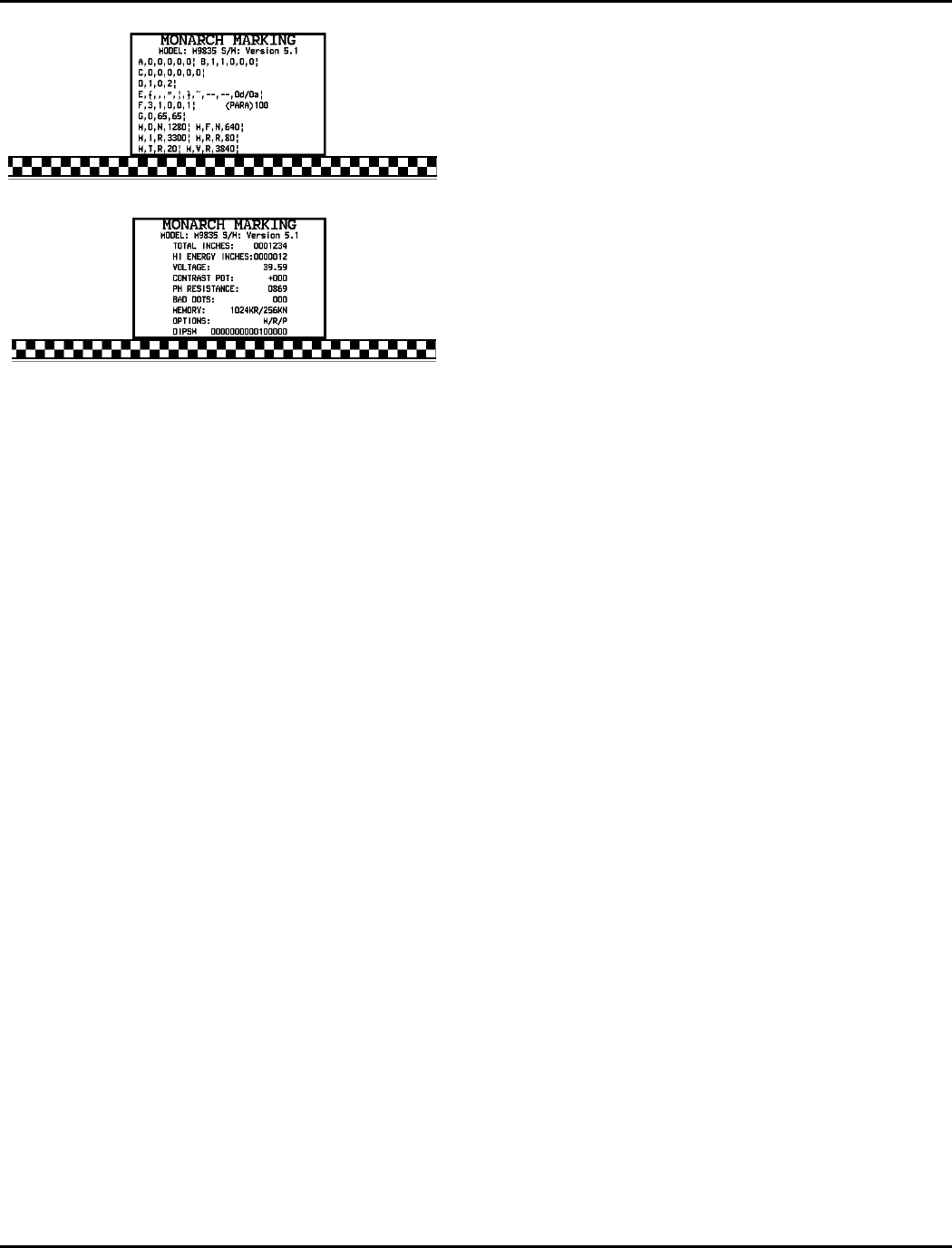
9820/9830/9835 Service Manual Diagnostics
20 TC9830SM Rev. B 7/98 Confidential July 1998
Figure 4- 1. Test Labels
The first test label prints firmware version and current
printer configuration in I packet format (refer to the
printer’s Packet Reference Manual ).
NOTE: Some reported settings may not be
configurable on a given printer:
A System Setup
B Supply Setup
C Print Control
D Monetary Formatting
E Control Characters
F Serial Comm Settings
G Backfeed Control
M Memory Allocation
The second label prints basic diagnostic information:
Total Inches Printed
Current Inches
+40 VDC Value (s/b 30-47)
Dot Resist (s/b 832 Ohms)
No of Bad Dots (s/b < 3)
Total RAM (Max 512K)
DIP Settings
Contrast Pot
Installed Options:
M
R
V
P
C
S
X
256K memory expansion
RS-232 option (Keypad)
Verifer
Peel
Cutter
Stacker
V5.2 sensing system
SERVICE DIAGNOSTICS
Service Diagnostics is initiated by setting the Lower
DIP switch 3 to the ON position before powering up.
At power-up, 000 is displayed on the control panel.
Two Service Diagnostic modes are available:
• Data Dump Mode
• Diagnostics Test Mode
Off-line Diagnostics Tests
Serial Loop Back Test
Parallel Port Timeout Test
Test Label
Virgin Reset
SENDFILE Diagnostic Tests
Test Label
Sensor Display
Service Totals
Immediate Commands
Job Request
Printer Interactive Mode
Supporting Hardware Accessories Required:
• SENDFILE and Flashloader requires a laptop
or PC connected to the printer via a serial
cable. PC should be capable of
communicating at 38.4 baud.
• Serial Loop Back Test requires Loop Back
Plug #114271.
Accessing Diagnostic Modes
To use the different modes available in Service
Diagnostics, you must have lower DIP switch 3 turned
on and the display reads 000.
From the 000 display, press Feed and Clear at the
same time until you see 001 (data dump mode),
002 (serial loop back test), or
003 (parallel port test). Each mode is activated by
pressing Pause.
Data Dump Mode
To use data dump mode:
1. Set lower DIP switch 3 to ON. The display reads
000.
2. Press Feed and Clear at the same time. The
display changes to 001 (Mode 1).
3. Press Pause to enter data dump mode. Two
blank labels feed and the display reads 111.
4. Download the data stream you want to dump (print
on a label).
5. Press Feed and Clear at the same time to exit
data dump mode. The display reads 000.
Data dump mode captures all data being sent to the
printer and holds it in a buffer. No data is acted upon
(ex: Immediate commands or Job request packets).
Once the buffer is full, a label automatically prints with
the downloaded data printed on it. You must press
Feed to print a label if the amount of data sent does
not fill the buffer to the required level.
NOTE: If you are sending data down through
SENDFILE, be sure to disable ENQ. This